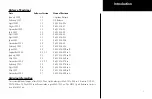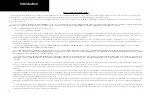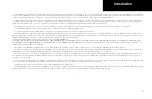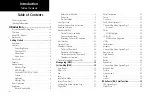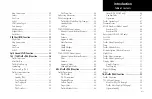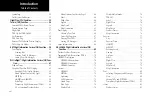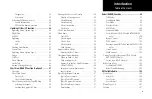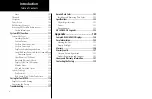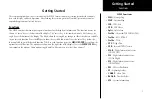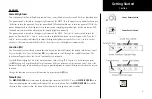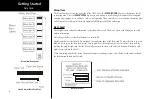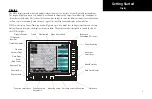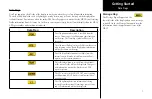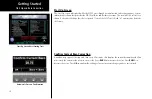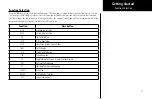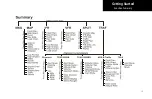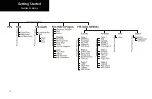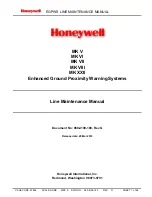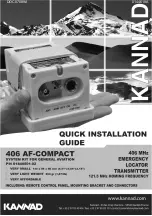4
Getting Started
Menu Item
The Menu Item keys are on the right side of the MX20. Press the
MENU/ENTER
key to see the options for the
current function. Press the
MENU ITEM
key next to each option to scroll through the choices for each option.
Some options support tri-state choices, such as in Map mode. When you select a tri-state option, the option label
will change with each key press between completely filled, partially filled, and empty.
Data Card
The Map database and other information is stored on a data card. The use of a data card allows you to easily
update information.
Only change the data card when the power is turned off.
Handle your data card carefully. Do not touch the connector edge of the data card. To eject the card, use a soft
blunt object to press the data card ejector. Gently pull the card straight out of the slot. Insert a data card by
pushing the card straight into the slot. When fully inserted, the data card and eject button will be flush and
slightly recessed into the bezel.
When contacting your dealer or the Garmin customer service department, eject the data card and write down
the information shown on the label.
Data Card
Front View of Data Card Slot
Menu Item Key Layout
Data Card Label
Summary of Contents for Mobile 20
Page 1: ...MX20TM color Multi Function Display pilot s guide ...
Page 27: ...15 Getting Started Function Summary ...
Page 28: ...16 Getting Started Function Summary ...
Page 29: ...17 Getting Started Function Summary ...
Page 151: ......