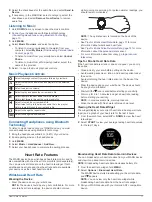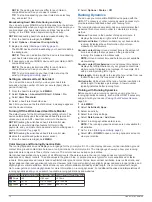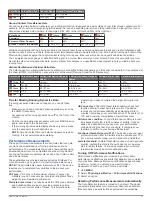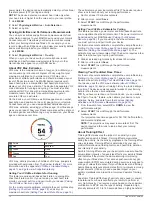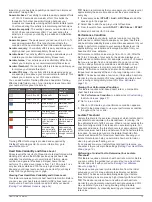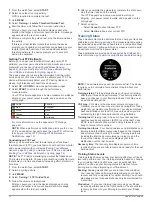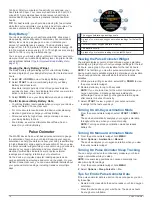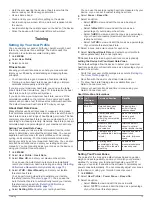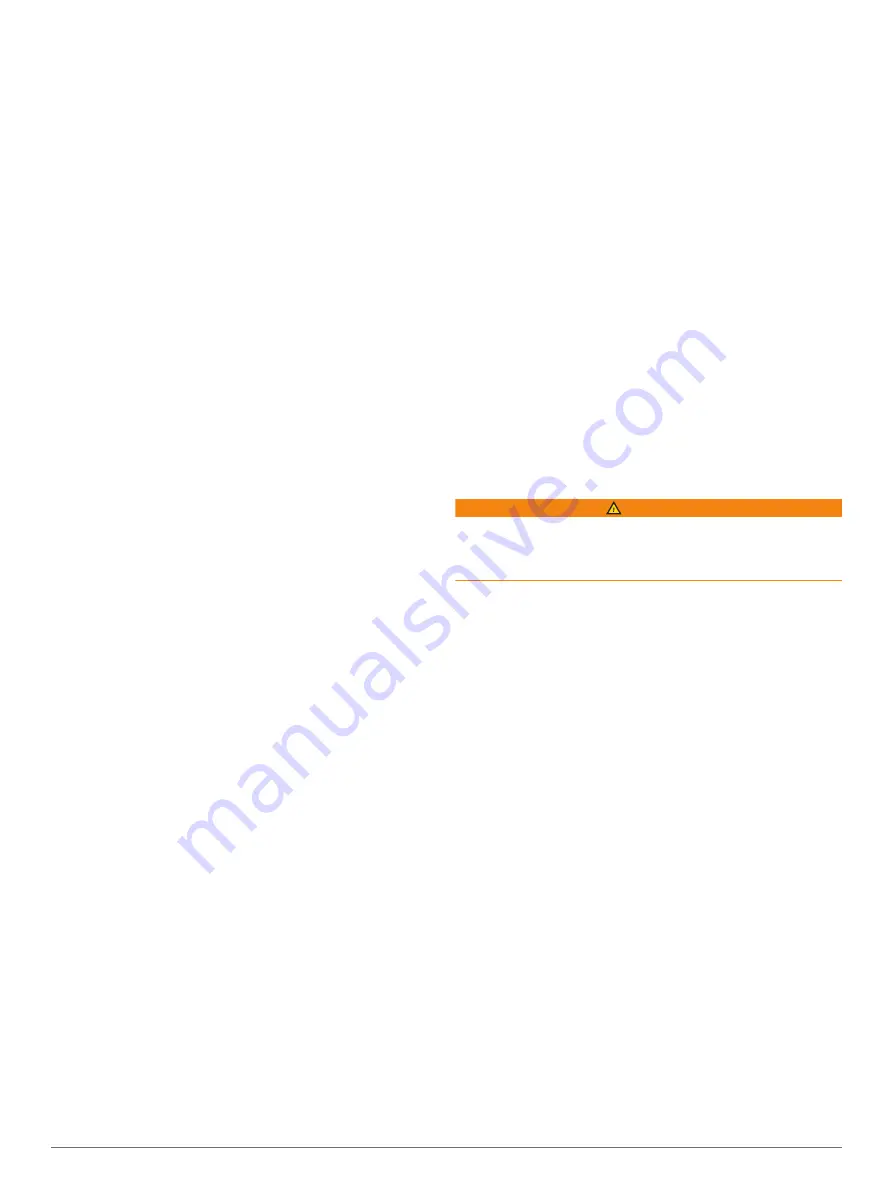
TIP:
The device can only count reps of a single move for
each set. When you want to change moves, you should finish
the set and start a new one.
4
Select
LAP
to finish the set.
The watch displays the total reps for the set. After several
seconds, the rest timer appears.
5
If necessary, select
DOWN
, and edit the number of reps.
TIP:
You can also add the weight used for the set.
6
When you are done resting, select
LAP
to start your next set.
7
Repeat for each strength training set until your activity is
complete.
8
After your last set, select
START
to stop the set timer.
9
Select
Save
.
Outdoor Activities
The MARQ device comes preloaded with outdoor activities,
such as running and cycling. GPS is turned on for outdoor
activities. You can add new activities based on default activities,
such as walking or rowing. You can also add custom activities to
your device (
).
Viewing Your Ski Runs
Your device records the details of each downhill skiing or
snowboarding run using the auto run feature. This feature is
turned on by default for downhill skiing and snowboarding. It
automatically records new ski runs based on your movement.
The timer pauses when you stop moving downhill and when you
are on a chairlift. The timer remains paused during the chairlift
ride. You can start moving downhill to restart the timer. You can
view run details from the paused screen or while the timer is
running.
1
Start a skiing or snowboarding activity.
2
Hold
MENU
.
3
Select
View Runs
.
4
Select
UP
and
DOWN
to view details of your last run, your
current run, and your total runs.
The run screens include time, distance traveled, maximum
speed, average speed, and total descent.
Using the Metronome
The metronome feature plays tones at a steady rhythm to help
you improve your performance by training at a faster, slower, or
more consistent cadence.
NOTE:
This feature is not available for all activities.
1
From the watch face, select
START
.
2
Select an activity.
3
Hold
MENU
.
4
Select the activity settings.
5
Select
Metronome
>
Status
>
On
.
6
Select an option:
• Select
Beats / Minute
to enter a value based on the
cadence you want to maintain.
• Select
Alert Frequency
to customize the frequency of the
beats.
• Select
Sounds
to customize the metronome tone and
vibration.
7
If necessary, select
Preview
to listen to the metronome
feature before you run.
8
Go for a run (
).
The metronome starts automatically.
9
During your run, select
UP
or
DOWN
to view the metronome
screen.
10
If necessary, hold
MENU
to change the metronome settings.
Playing Audio Prompts During an Activity
You can enable your MARQ device to play motivational status
announcements during a run or other activity. Audio prompts
play on your connected headphones using Bluetooth
technology, if available. Otherwise, audio prompts play on your
smartphone paired through the Garmin Connect app. During an
audio prompt, the device or smartphone mutes the primary
audio to play the announcement.
NOTE:
This feature is not available for all activities.
1
Hold
MENU
.
2
Select
Audio Prompts
.
3
Select an option:
• To hear a prompt for each lap, select
Lap Alert
.
NOTE:
The
Lap Alert
audio prompt is enabled by default.
• To customize prompts with your pace and speed
information, select
Pace/Speed Alert
.
• To customize prompts with your heart rate information,
select
Heart Rate Alert
.
• To hear prompts when you start and stop the timer,
including the Auto Pause
®
feature, select
Timer Events
.
• To hear activity alerts play as an audio prompt, select
Activity Alerts
.
• To change the language or the dialect of the voice
prompts, select
Dialect
.
Jumpmaster
WARNING
The jumpmaster feature is for use by experienced skydivers
only. The jumpmaster feature should not be used as a primary
skydiving altimeter. Failure to input the appropriate jump related
information can lead to serious personal injury or death.
The jumpmaster feature follows military guidelines for
calculating the high altitude release point (HARP). The device
detects automatically when you have jumped to begin navigating
toward the desired impact point (DIP) using the barometer and
electronic compass.
Multisport
Triathletes, duathletes, and other multisport competitors can
take advantage of the multisport activities, such as Triathlon or
Swimrun. During a multisport activity, you can transition
between activities and continue to view your total time and
distance. For example, you can switch from biking to running
and view your total time and distance for biking and running
throughout the multisport activity.
You can customize a multisport activity, or you can use the
default triathlon activity set up for a standard triathlon.
Creating a Multisport Activity
1
From the watch face, select
START
>
Add
>
Multisport
.
2
Select a multisport activity type, or enter a custom name.
Duplicate activity names include a number. For example,
Triathlon(2).
3
Select two or more activities.
4
Select an option:
• Select an option to customize specific activity settings. For
example, you can select whether to include transitions.
• Select
Done
to save and use the multisport activity.
5
Select
Yes
to add the activity to your list of favorites.
Tips for Triathlon Training or Using Multisport
Activities
• Select
START
to start your first activity.
• Select
LAP
to transition to the next activity.
4
Activities and Apps
Summary of Contents for MARQ DRIVER
Page 1: ...MARQ DRIVER Owner sManual ...
Page 6: ......
Page 51: ......
Page 52: ...support garmin com March 2019 190 02359 00_0A ...