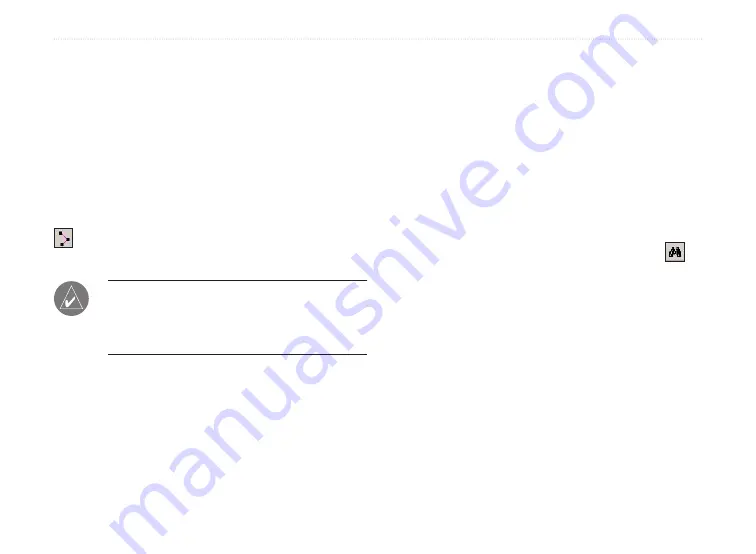
20
MapSource User’s Manual
U
SING
M
AP
S
OURCE
>
C
REATING
AND
E
DITING
R
OUTES
Creating and Editing Routes
Routes tell you how to get from one place to another.
Depending on your MapSource product, you can create
a direct route (a straight-line route), or an auto-route
(turn-by-turn over roads).
Creating Routes
You can create and modify routes in MapSource by
using the
Route Properties
dialog box, the
Route
tool
, or the Waypoints tab. A route can contain several
points; each point is called a
via point
.
NOTE:
Not all MapSource products can create
an auto-route. You must be using a routable
MapSource product for MapSource to calculate
an auto-route.
To create a route using the Route Properties
dialog box:
1. Press
Ctrl
+
R
or click
Edit
>
New Route
to
open the Route Properties dialog box.
2. To add an existing waypoint to the route, click
Insert Waypoint
. Select the waypoint from the
list that appears. To select multiple waypoints,
press the
Ctrl
or
Shift
key while you click
several waypoints. Then click
OK
.
3. To add a city, point of interest, address, or
intersection, click the
Find Places
button
inside the dialog box.
4. Repeat steps 2–3 until you are finished adding
points to your route. Each point you add is
listed in order from first to last under the Via
Points tab.
5. To rearrange the points in the list, highlight each
point and click the arrows to move the point up
or down in the list. To reorder the points from
last to first, click
Invert
.
Summary of Contents for MapSource
Page 1: ...mapping software user s manual ...
Page 31: ......























