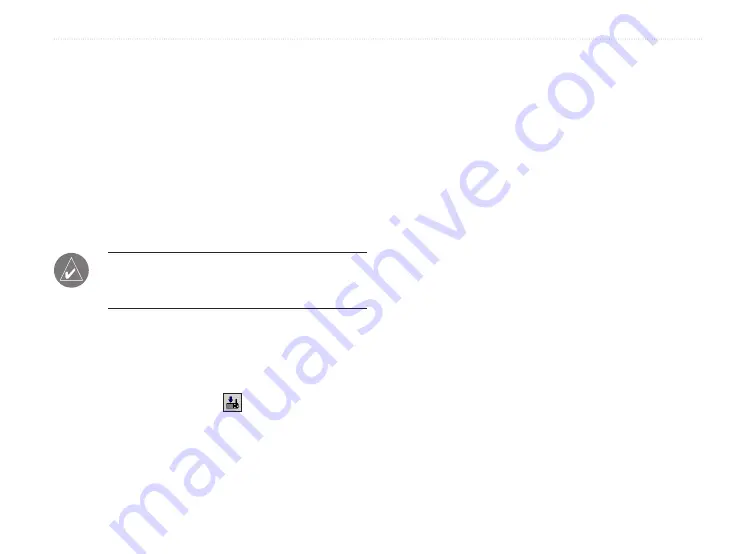
MapSource User’s Manual
15
U
SING
M
AP
S
OURCE
>
T
RANSFERRING
M
AP
S
OURCE
D
ATA
Sending Data to Your GPS Unit
If your GPS unit has a storage card, verify that the card
is inserted correctly into the unit. Also, connect your
GPS unit to your computer and set your unit’s Data
Transfer mode to
Garmin
, if applicable (see your unit
owner’s manual for instructions).
Types of data you can send are maps, waypoints,
routes, or tracks. Remember, you can only send maps
to an iQue.
NOTE:
MapSource transfers all of the data listed
in a data tab to your GPS unit each time you
transfer data.
To send data to a GPS unit or card reader:
1. Select the data you want to send to your GPS
unit or card. The data appears in the correct tab
on the left side of the window.
2. Click
Send To Device
or click
Transfer
>
Send To Device...
. The name of your GPS unit
or card reader should appear automatically in
the Device menu. If not, click
Find Device
.
• If you are using a USB card programmer,
“USB Data Card Programmer” appears in
the
Device
field.
• If you are using a CF or SD card reader,
select the correct drive letter from the
Device
field.
• If you are sending data to an iQue or cf
Que, select where you want to save data
under
Map Storage Location
. If necessary,
select the correct user name from the
Device
fields.
3. Under
What to Send
, check the boxes next to
each type of data you want to send.
4. Click
Send
. MapSource begins sending data to
your GPS unit or card reader. After you begin
transferring data, you can check the box next to
Turn Off GPS After Transfer
, if available.
5. If you are using an iQue or cf Que, synchronize
with your personal computer, if necessary, so
that your unit receives the data.
Summary of Contents for MapSource
Page 1: ...mapping software user s manual ...
Page 31: ......




























