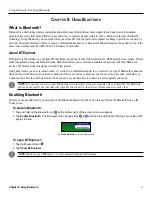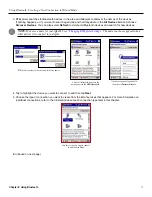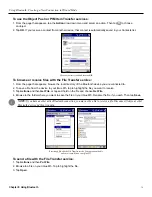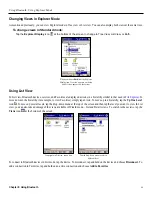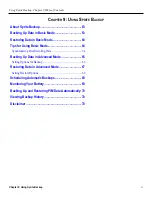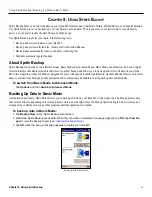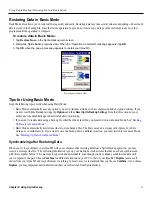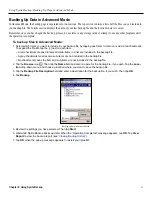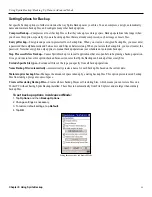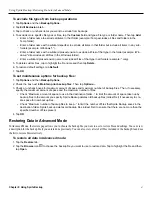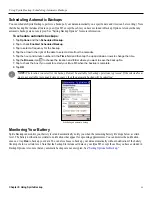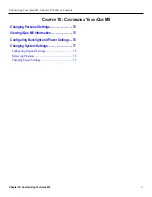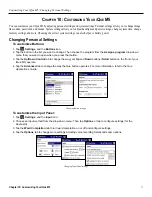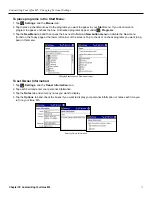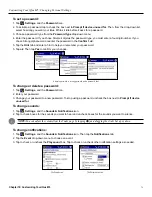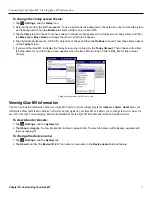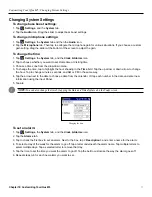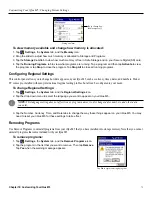Using Sprite Backup: Restoring Data in Basic Mode
64
Chapter 9: Using Sprite Backup
Restoring Data in Basic Mode
Basic Mode also allows you to restore all data quickly and easily. Restoring data may take several minutes, depending on how much
data is stored in the backup file. Once the restore operation begins, do not remove any storage cards or attempt to use any other
programs until the operation is complete.
To restore data in Basic Mode:
1. Tap
Restore Now
on the Sprite Backup main screen.
2. Wait while Sprite Backup restores data. When the “Operation Completed” message appears, tap
OK
.
3. Tap
OK
when the pop-up message appears to restart your iQue M5.
Restoring data in Basic Mode.
Tips for Using Basic Mode
Keep the following tips in mind when using Basic Mode:
• Basic Mode automatically uses any options you set in Advanced mode, such as compression and encryption settings. If you
want to reset Sprite Backup settings, tap
Options
and then
Reset Sprite Backup Settings
. Note that this action does not
cancel any scheduled backups or deactivate battery monitoring.
• If you want to restore data using a backup file other than the default file, you must switch to Advanced Mode. See
• Basic Mode automatically determines where to store backup files. The file is saved on a storage card if present, in Safe
storage, or in main memory. If you want to save the backup file in a different location, you must switch to Advanced Mode.
“Backing Up Data in Advanced Mode.”
Synchronizing after Restoring Data
When you try to synchronize your iQue M5 with your computer after restoring data from a Sprite Backup operation, you may
receive a message like this: “The following information type on your mobile device has items that have not been synchronized
with this computer before.” This message is expected and unavoidable, even though you have already synchronized data with
your computer in the past. Choose
Combine
to add the information on your PC to that on your iQue M5.
Replace
removes all
entries from your iQue M5 and resynchronizes everything. In most cases, we recommend that you choose
Combine
; if you choose
Replace
, you may important delete information that you just restored from Sprite Backup.