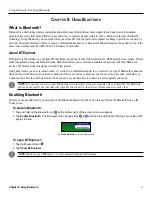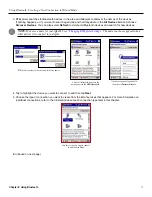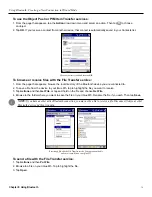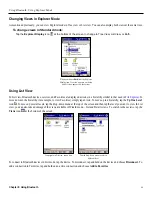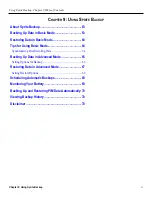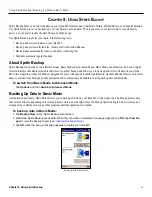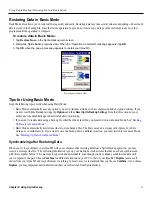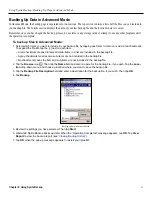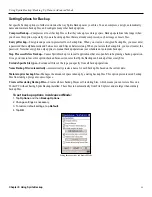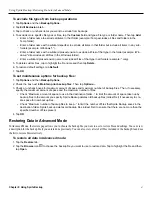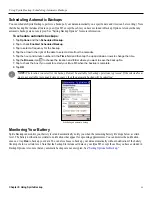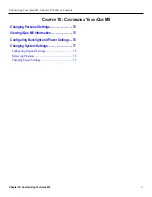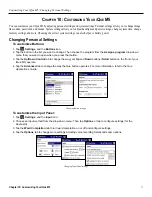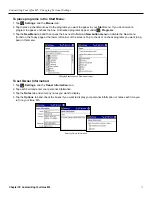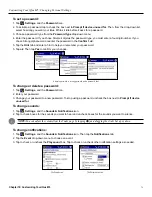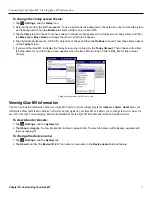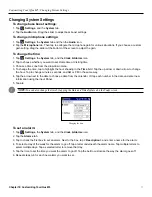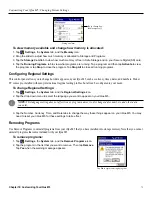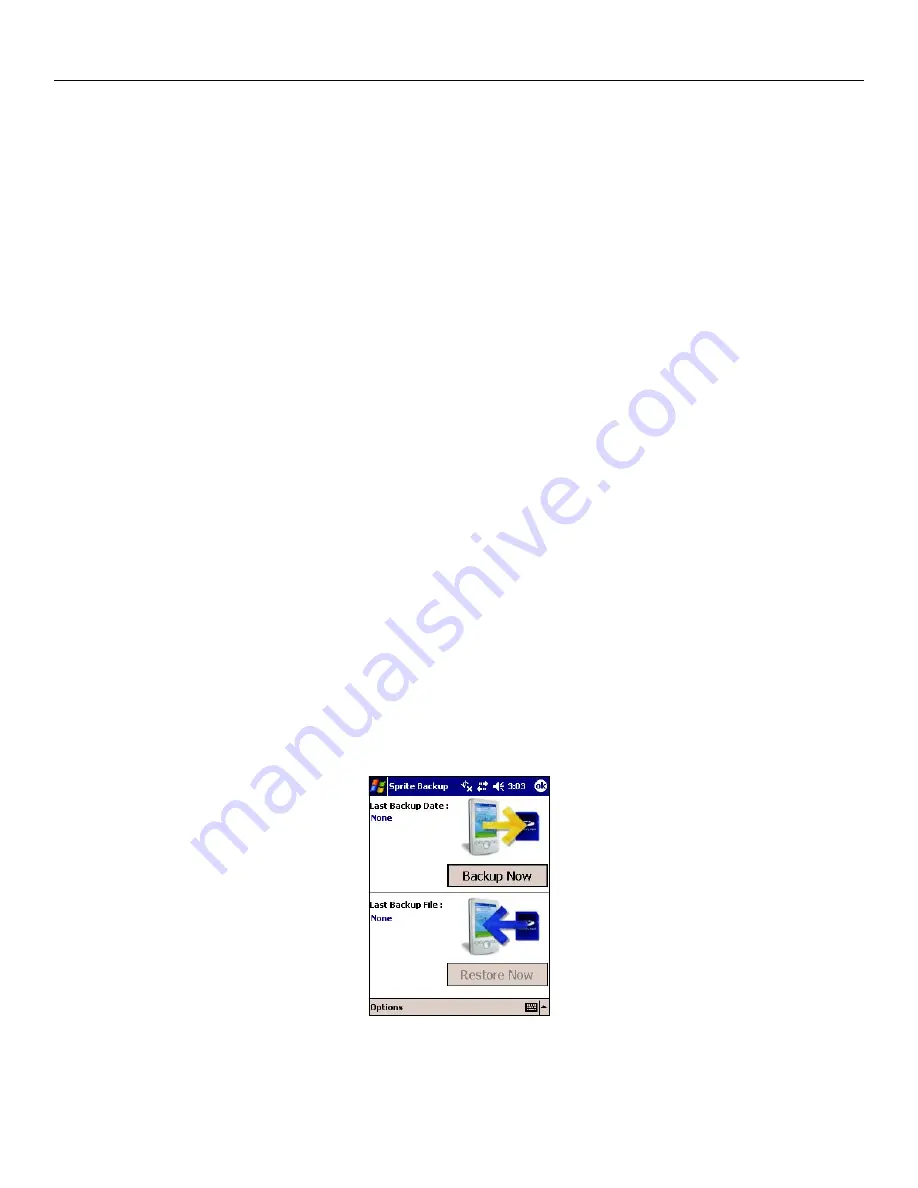
Using Sprite Backup: Backing Up Data in Basic Mode
63
Chapter 9: Using Sprite Backup
C
HAPTER
9: U
SING
S
PRITE
B
ACKUP
Sprite Backup helps you protect the data on your iQue M5 from loss due to hardware failure, drained battery, or accidental deletion.
Use Sprite Backup to save a backup copy of your data in a safe location. Then if you erase or overwrite data or lose all battery
power, you can easily restore the data from your backup copy.
Use Sprite Backup to protect your data in the following ways:
• Back up and restore all data on your iQue M5.
• Back up and restore selected files, folders, mail items, and databases.
• Back up data automatically when your battery is running low.
• Schedule automatic regular backups.
About Sprite Backup
Sprite Backup can operate in two different modes: Basic Mode and Advanced Mode. Basic Mode, the default mode, has a straight-
forward interface that displays the date and time of your last backup and allows you to back up and restore all data on your iQue
M5 with a single tap. Advanced Mode is designed for users with specific backup requirements. Advanced Mode allows you to select
items to exclude from backups, enable encryption and compression, and maintain existing backup files automatically.
To switch from Basic Mode to Advanced Mode:
Tap
Options
and then
Switch to Advanced Mode
.
Backing Up Data in Basic Mode
As mentioned previously, Basic Mode allows you to back up all data on your iQue M5 with a single tap. The backup process may
take several minutes, depending on how much data is stored on your iQue. Once the backup operation begins, do not remove any
storage cards or attempt to use any other programs until the operation is complete.
To back up data in Basic Mode:
1. Tap
Backup Now
on the Sprite Backup main screen.
2. Wait while Sprite Backup saves data. When the “Operation Completed” message appears, tap
OK
. Tap
View Re-
port
to view the backup report (see
).
3. Tap
OK
when the pop-up message appears to restart your iQue M5.
Backing up data in Basic Mode.