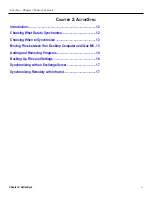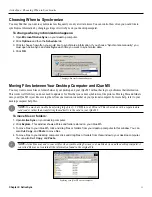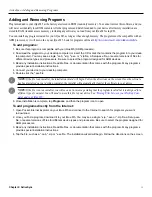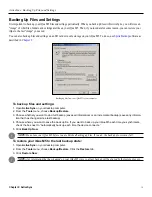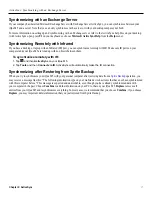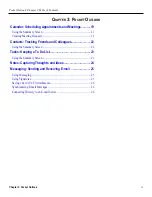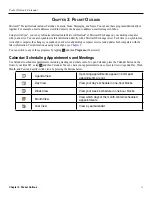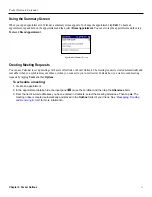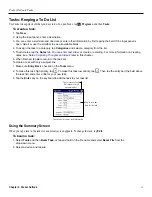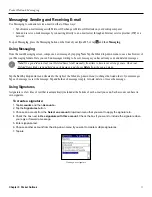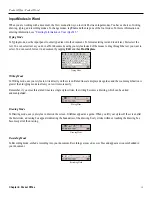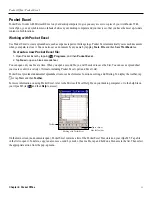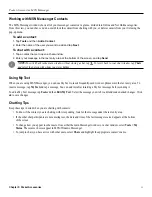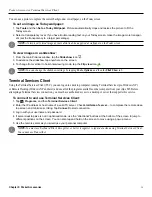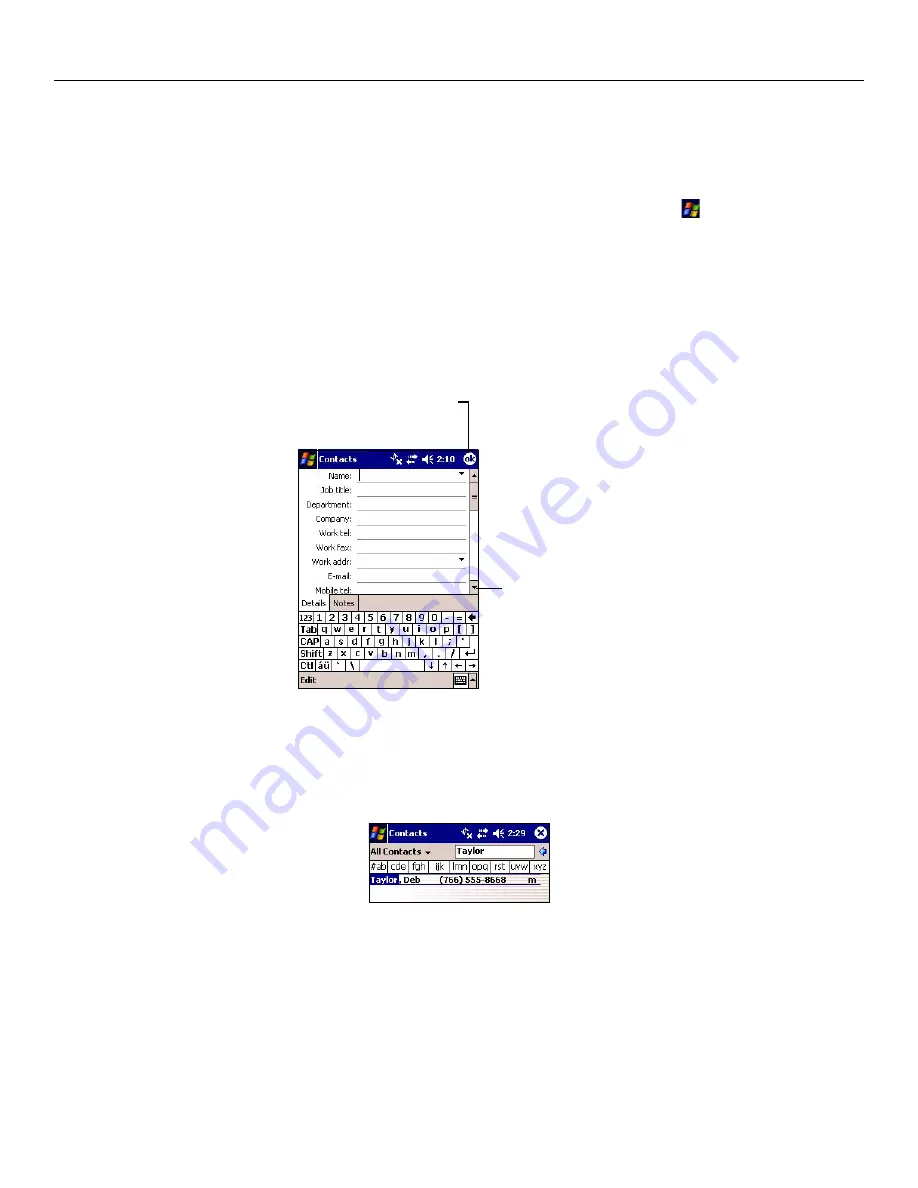
Pocket Outlook: Contacts
22
Chapter 3: Pocket Outlook
Contacts: Tracking Friends and Colleagues
Contacts maintains a list of your friends and colleagues so that you can easily find the information you’re looking for, whether
you’re at home or on the road. Using your iQue M5 infrared (IR) port, you can quickly share Contacts information with other
device users. You can also integrate your Contacts list with your Locations list in the Que applications (for more information, refer
to the
Que Applications Guide
). To open Contacts, press the
Contacts
button on your iQue M5, or tap and then
Contacts
.
To create a contact:
1. Tap
New
.
2. Using the input panel, enter a name and other contact information. Scroll down to see all available fields.
3. To assign the contact to a category, tap
Categories
and select a category from the list.
4. To add notes, tap the
Notes
tab. You can enter text, draw, or create a recording. See
5. When finished, tap
OK
to return to the contact list.
Scroll to see more fields.
Tap to return to the contact
list (contacts are saved
automatically).
Tap each field to enter information.
To find a contact:
1. From the Contacts page, enter all or part of a contact name in the
Find a name
field.
2. Tap a contact in the list to view information. To show all contacts again, clear the text from the
Find a name
field or
tap the button to the right of the field.
Finding a contact.
Using the Summary Screen
When you tap a contact in the contact list, a summary screen is displayed. To change the contact information, tap
Edit
. To beam a
contact, select
Tools
and then
Beam Contact
, or tap and hold on the file name and select
Beam File
from the drop-down menu.