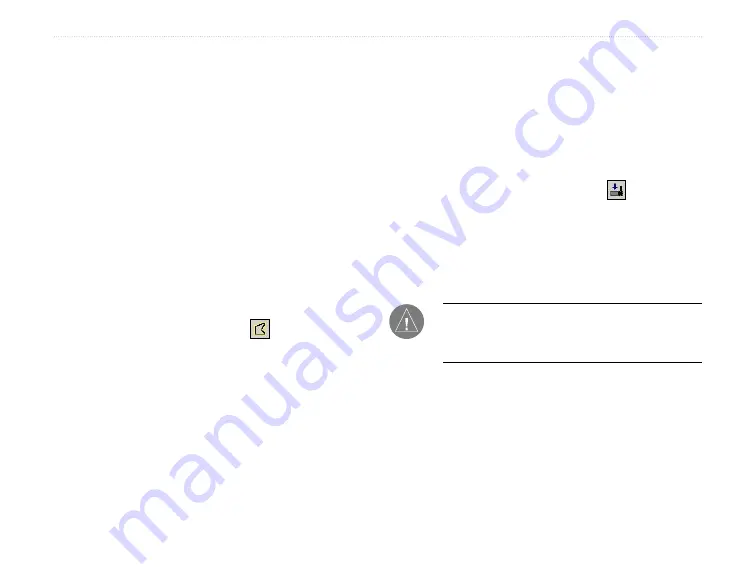
48
iQue M5 Que Applications Guide
A
PPENDIX
>
L
OADING
D
ETAILED
M
APS
Loading Detailed Maps
To load detailed maps on your iQue M5, you must first
load MapSource
®
City Select
®
mapping software on
your personal computer. Follow the instructions in the
Setup Guide
, located with the Companion CD. Once
you have loaded maps to your PC, you can transfer
them to your iQue M5 in a few easy steps.
To transfer maps to your iQue M5:
1. Locate and open MapSource on your personal
computer. (Follow the instructions in the
Setup
Guide
to install MapSource if you have not
already done so.)
2. Set your zoom level somewhere between 30–70
mi. Then click the
Map
tool at the top of the
window, or click
Tools
and then
Map
.
3. Click the map with the Map tool to select the
detailed map area(s) you want to load on your
iQue M5. Each map area appears outlined in
gray. When you select a map area, it appears
shaded in pink. To deselect a map area, click a
shaded pink area.
4. Check the Maps tab to make sure you have
enough storage space on your iQue M5 to
save the maps you have selected. (64 MB total
RAM available for storage). If you do not have
enough room to store the maps, deselect a few
map areas. You can also save maps to an SD
card.
5. Click the
Send To Device
icon . Select your
iQue M5 from the menu that appears. Select
where you want to save the maps. Then click
Send
.
6. Wait while MapSource transfers maps to your
iQue M5.
NOTE:
Each time you transfer detailed maps to
your iQue M5, you erase any detailed maps you
have loaded previously.
Summary of Contents for iQUE M5
Page 1: ...iQue M5 integrated handheld Que applications guide ...
Page 69: ......






























