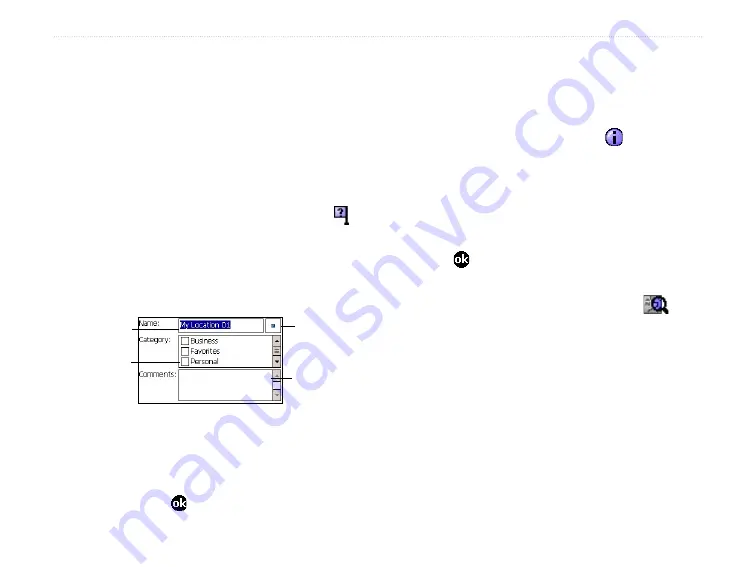
18
iQue M5 Que Applications Guide
B
ASIC
O
PERATION
>
S
AVING
L
OCATIONS
Saving Locations
A Location is a place or a point on the map that you
store in memory. Each Location automatically appears
on the map with a name and symbol. You can save
hundreds of Locations, edit them, and organize them by
category (see
).
To save your current position as a Location:
1. From QueMap, tap the
Where Am I?
icon .
2. Tap
Add to My Locations
.
3. Tap the
Name
field to enter a name for the
Location. Tap the
Symbol
field and select a
symbol from the menu.
Symbol field
Name field
Tap to select
a category.
Tap to add
a comment.
4. In the Category field, tap a category for the
Location if you wish (see
5. Tap the
Comments
field to add a comment,
if you wish. When you are finished making
changes, tap to save the Location.
To save a Location from QueMap:
1. From QueMap, tap anywhere on the map to
activate the Pan Toolbar.
2. Tap the point you want to save as a Location.
Then tap the
Information
icon on the Pan
Toolbar.
3. Tap
Add to My Locations
.
4. Make changes to the Location name, symbol,
and category as described in the previous
procedure.
5. Tap to save.
To find and route to a Location:
1. From QueMap, tap the
QueFind
icon
.
2. Tap
My Locations
.
3. Scroll through the list to find the Location you
want to route to. Tap the
Search By
drop-down
menu to narrow your search criteria.
4. Tap a Location to select it. Then tap
Route to It
.
Summary of Contents for iQUE M5
Page 1: ...iQue M5 integrated handheld Que applications guide ...
Page 69: ......






























