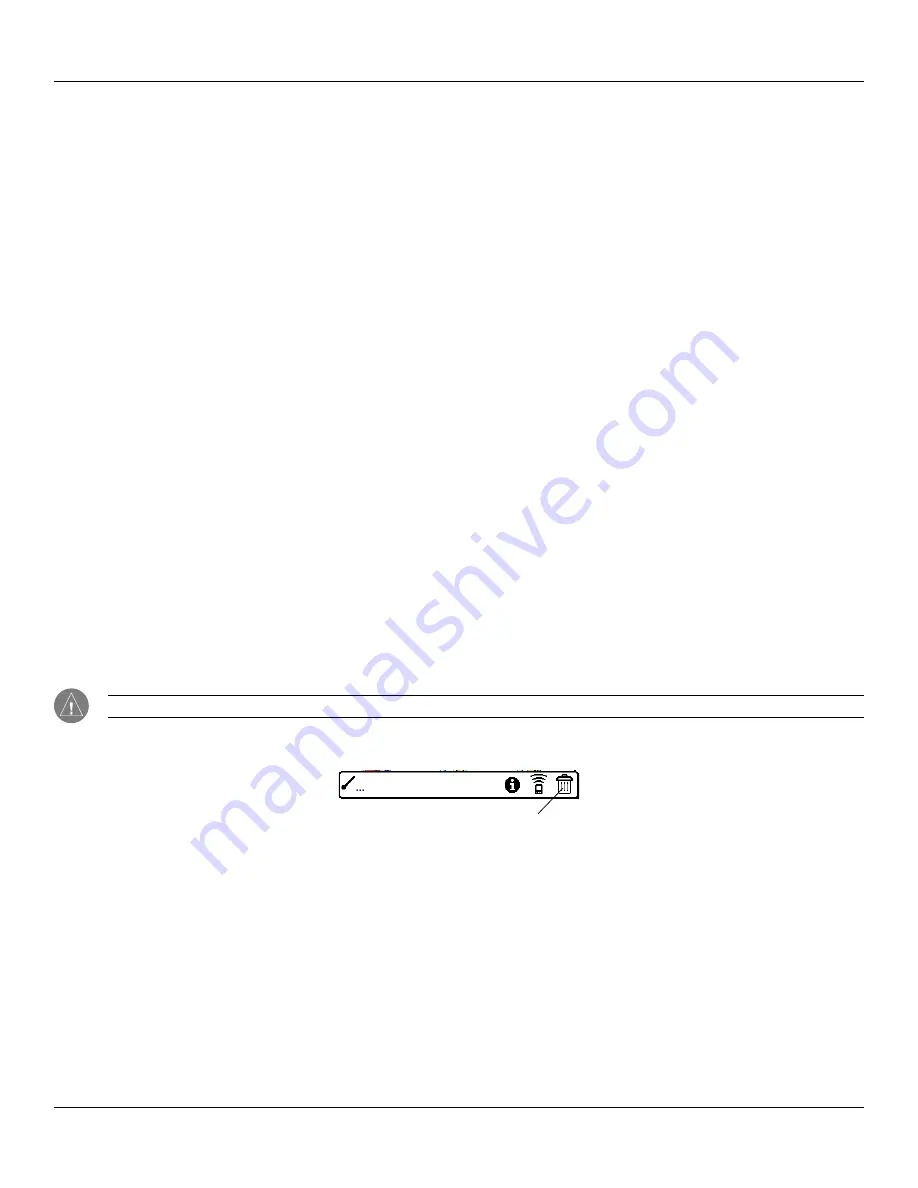
Chapter 5 Performing Common Tasks
5.2
Performing Common Tasks: Creating and Editing Records
Choose from the following commands, depending on the application you are using:
•
Undo:
Reverses the last action taken.
•
Cut:
Removes a selection from its current location to memory. You can then paste the text into another area of the current
application or into a different application.
•
Copy:
Copies a selection and moves it to memory. You can paste the selection into another area of the current application or
into a different application.
•
Paste:
Inserts a selection from memory into an area you select. Paste produces no result if you have not used the Cut or Copy
commands.
•
Select All:
Selects all the text in the current record or screen.
•
Keyboard:
Opens the on-screen keyboard. Tap Done to close the keyboard.
•
Graffiti
®
2 Help:
Opens the Graffiti 2 character stroke screen.
Deleting Records
You can delete records in any of the basic applications.
To delete a record:
1. Select the desired record.
2. Do one of the following:
• Tap the
Menu
icon, tap the
Record
menu, and then tap the
Delete
command. The Delete command differs
depending on the application you are using. For example, “Delete Event” appears in the Record menu while you
are in the Date Book, and “Delete Item” appears when you are using the To Do List.
• Tap the inverted tab at the top of the screen, tap the
Record
menu, and then select the desired
Delete
com-
mand.
• In the Details dialog box of the application, tap
Delete
, and then tap
OK
.
• Delete the text of the record.
NOTE:
In the Date Book, deleting the text of a repeating event deletes all instances of the event.
• In the text input area, drag a diagonal line from the lower left to upper right to display the Command toolbar; then
tap the Delete icon or draw a Graffiti 2 “D” in the text area. A confirmation dialog box appears.
Delete icon on Command toolbar
3. To archive a copy of the deleted file on your PC, select the
Save Archive
option. If you choose the archive option,
the record is transferred to the archive file on your PC the next time you perform a HotSync
®
operation.
4. Tap
OK
to delete the record.






























