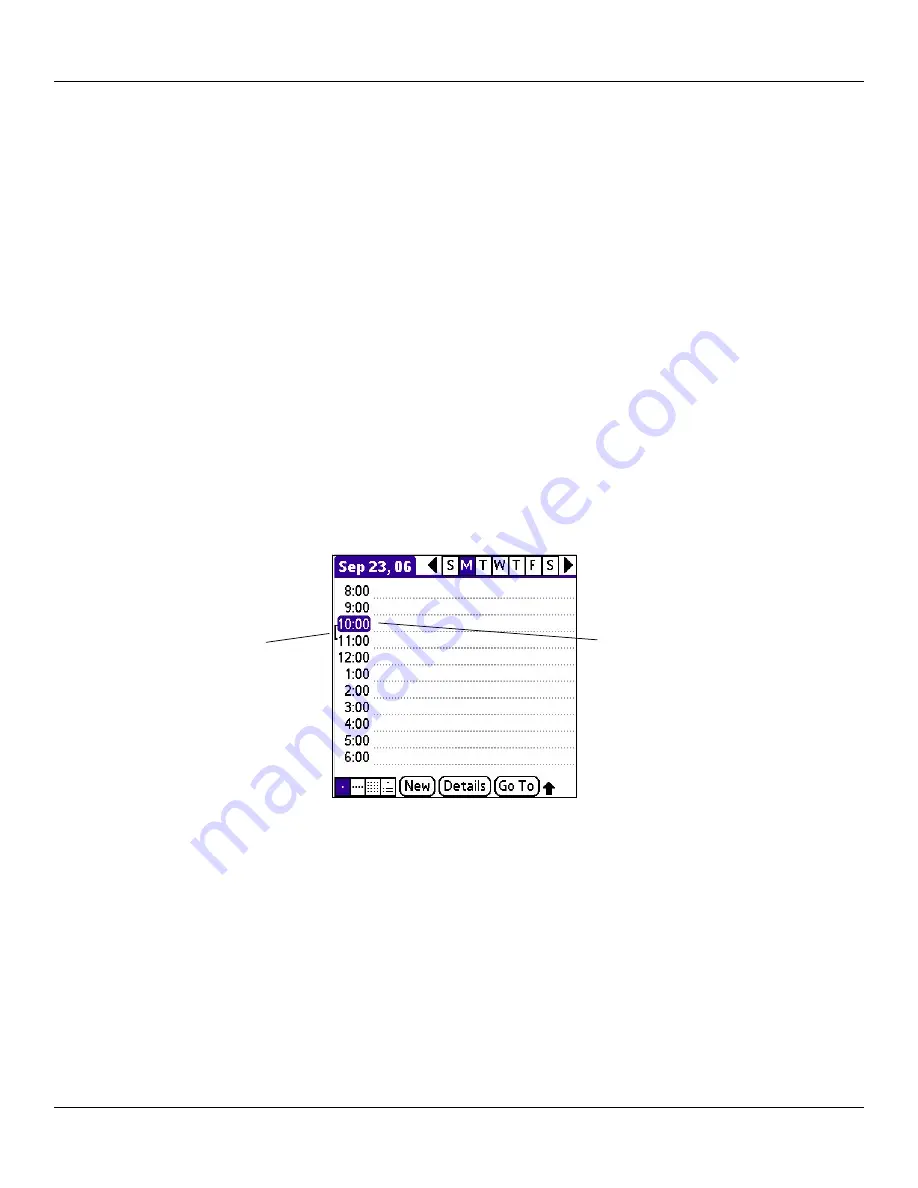
Chapter 4 Using Basic Applications
4.2
Basic Applications Overview: Scheduling Events
Scheduling Events
An entry in the Date Book is called an event. When you schedule an event, its description appears on the time line and its
duration is set to one hour by default. You can easily change the start time and duration for any event. You can schedule the
following types of events in the Date Book:
• Timed events, such as meetings, that have a specific date and a specific start and end time.
• Untimed events, such as birthdays, holidays, and anniversaries. These events occur on a particular date but have no specific
start or end times; they appear at the top of the list of times marked with a diamond. You can schedule more than one untimed
event on the same date.
• Repeating events, such as weekly meetings that are held on the same day at the same time each week.
• Continuous events, such as vacations or conferences.
• All day events, which reflect the default length of the day as set by the user.
Scheduling Timed Events
You can schedule timed events for the current date or for future dates.
To schedule a timed event for the current date:
1. Press the
Date Book
button on your handheld to open the Date Book to today’s schedule. Day View displays the
current date and a list of times for a normal business day.
2. With the current day selected, tap the line next to the time that corresponds to the start of the event.
Time bar shows
default duration.
Tap a line next to the
desired time; then
enter text.
3. Enter a description of the event, up to 255 characters in length.











































