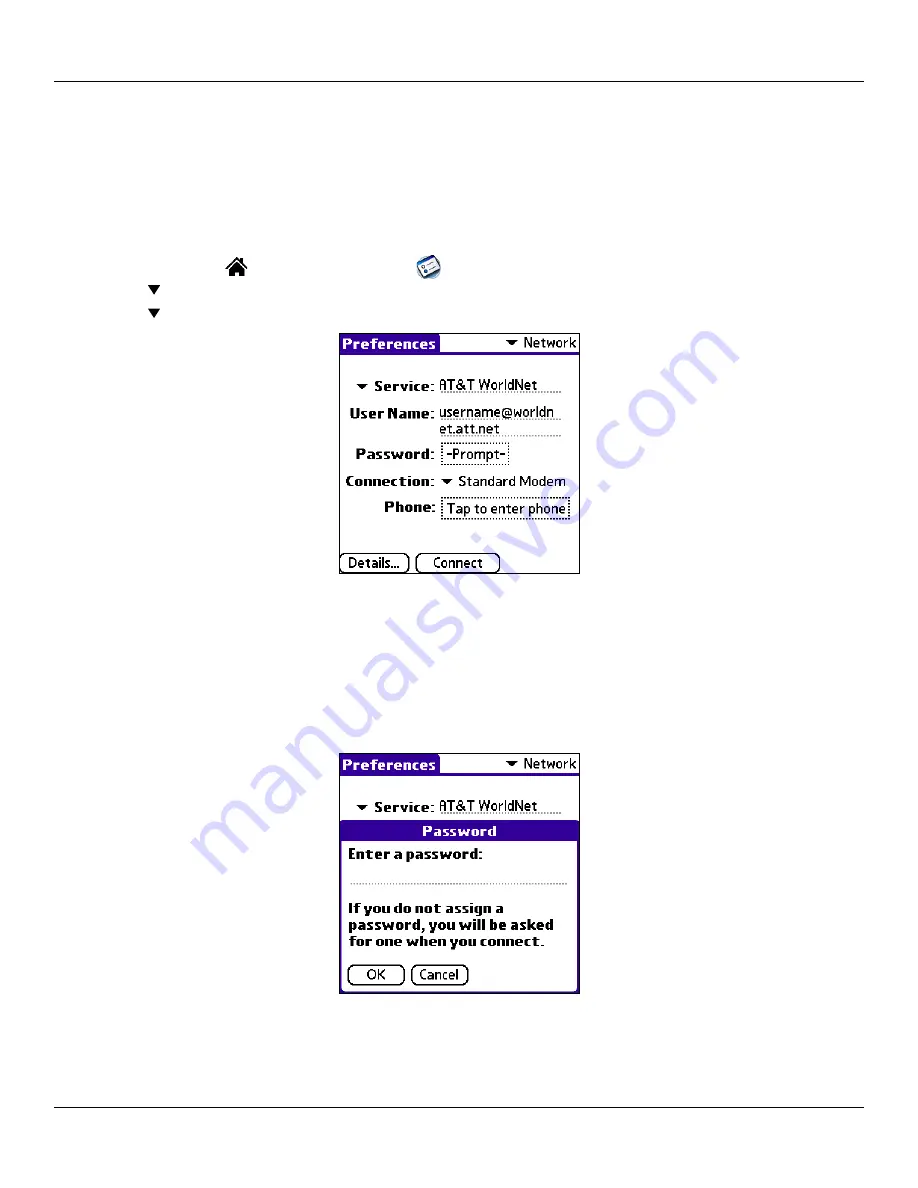
Chapter 10 Setting Connection and Network Preferences
10.3
Setting Connection and Network Preferences: Network Preferences
Network Preferences
You must set Network preferences as well as Connection preferences to be able to use the TCP/IP software included in the handheld
operating system for remote connections. Network preferences let you set a password, telephone number, DNS number, IP address,
as well as create a login script for remote connections. You can use a preset service template for your ISP or dial-in server, and edit,
save, and reuse settings. You can also create your own service template.
To set network preferences:
1. Tap the
Home
icon
. Then tap the
Prefs
icon
.
2. Tap the pick list in the upper right corner of the screen and select
Network
.
3. Tap the
Service
pick list. Tap the predefined service template you want to use.
4. Tap the
User Name
field. Only two lines appear on the screen, but the field can contain multiple lines of text.
5. Enter your user name that identifies you on logging in to your ISP or dial-in server. Do not enter spaces in your user
name unless your dial-in server accepts them.
6. Choose whether to use a password when logging onto your ISP or dial-up service:
• To save your password for use during log-on, tap the
Password
field. Enter your password and tap
OK
. “As-
signed” appears in the field.
• To have your iQue prompt you for the password during log-on, leave “Prompt” in the Password field and do not
enter anything. You should choose this option if you are concerned about security.
(Continued on next page.)







































