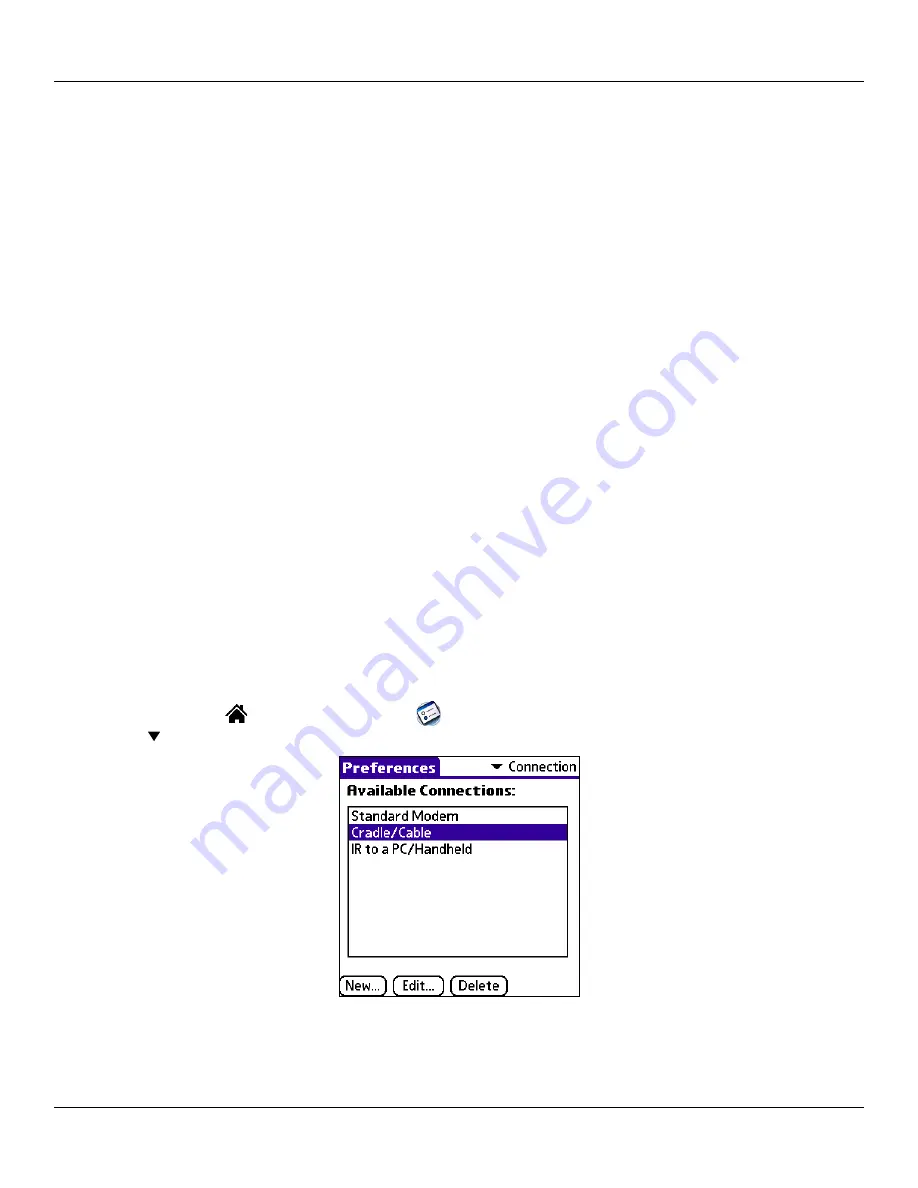
Chapter 10 Setting Connection and Network Preferences
10.1
Setting Connection and Network Preferences: Connection Preferences
C
HAPTER
10: S
ETTING
C
ONNECTION
AND
N
ETWORK
P
REFERENCES
The TCP/IP software that is included in the iQue handheld operating system lets you connect with remote Internet Service Providers
(ISPs) or dial-in (remote access) servers, using applications that let you view the transmitted data.
To use TCP/IP, you must first create a configuration in Connection Preferences and then create Network preference settings (see
“Connection Preferences” and “Network Preferences”). Then you connect to your ISP or dial-in server; see “Connecting to your ISP
or Dial-in Service”
later in this chapter.
For information on third-party applications that support TCP/IP, visit the Web site:
http://www.palmsource.com/applications
Connection Preferences
The Connection Preferences screen allows you to create configurations for communicating with a PC or modem. Configurations, or
profiles, once activated, are available to various end-user applications running on the handheld. The Connection Preferences screen
displays a list of available configurations that can be modified to reflect the required settings. This list varies depending on the
software you have added to your handheld.
Connection Types
There are three basic types of connections you can choose from when configuring your preferences:
•
Cradle/Cable:
This connection type defines the direct cradle/cable connection between your organizer and your desktop
computer. It is used when performing a local HotSync
®
operation. Your handheld is connected by its universal port to the
cradle or HotSync cable. The cradle/cable is attached to a serial (COM) or USB port on your desktop computer.
•
Serial to Modem:
This connection type defines a communication between a modem attached to the serial port of your
handheld and a modem.
•
IR to a PC/Handheld:
This connection type defines a connection between the IR port of your handheld and the infrared
device of your computer or handheld device.
To modify Connection preferences:
1. Tap the
Home
icon
. Then tap the
Prefs
icon
.
2. Tap the pick list in the upper right corner of the screen and select
Connection
.



































