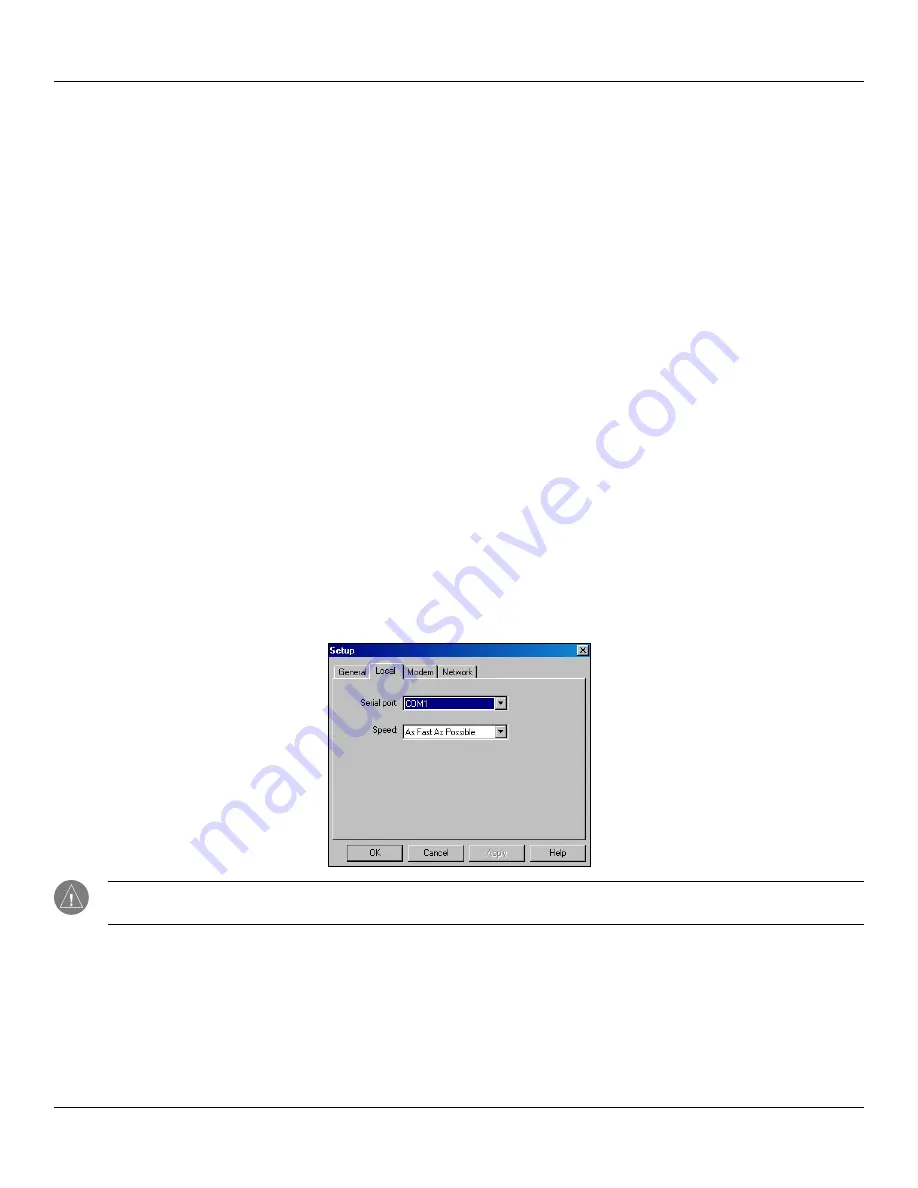
9.6
Chapter 9 Using HotSync
®
Operations
HotSync
®
Operations: IR HotSync Operations
To determine the ports used for infrared communication:
1. On the Windows taskbar on your computer, click
Start
, choose
Settings
, and then choose
Control Panel
.
2. Double-click
Infrared
.
3. Click the
Options
tab.
4. Select
Enable infrared communication
.
The COM port displayed in the drop-down box is the port where your infrared device is attached. It should be differ-
ent from any port used by the HotSync
®
Manager.
5. Make a note of which port is listed as “Providing application support.” You need this information to configure the Hot-
Sync Manager for infrared communication. This port is the simulated port. It is the channel through which the actual
infrared communication takes place between your computer and your handheld.
6. Deselect all other check boxes in the Options tab.
7. Click
Apply
, then click
OK
.
Configuring HotSync Manager for Infrared Communication
Next you need to go to the HotSync Manager and specify that the infrared port should be used for the HotSync operation.
To configure HotSync Manager for infrared communication:
1. Click the
HotSync Manager
icon in the Windows system tray.
2. Make sure
Local
is checked on the menu.
3. Choose
Setup
.
4. Click the
Local
tab.
5. In the Serial Port drop-down box, select the COM port that was given as the simulated port in the Options tab of the
Infrared Monitor.
6. Click
OK
.
NOTE:
You cannot use your cradle again until you reconfigure the HotSync
®
Manager to communicate with the port
defined for cradle synchronization.






























