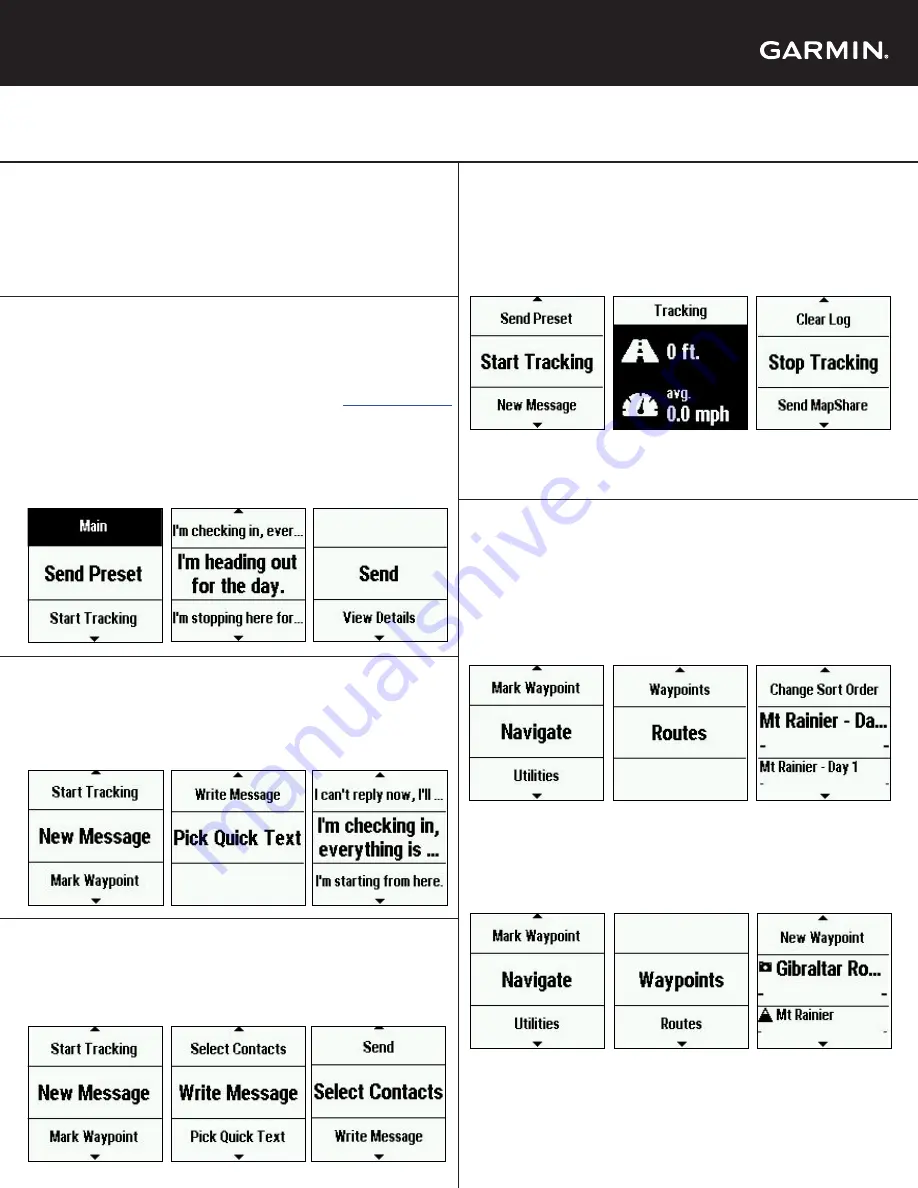
You can send messages from your inReach device to SMS phone numbers,
email addresses, or another inReach devices.
Preset Messages
3 messages created on your Garmin Explore™ account at
explore.garmin.com
that have predefined content and recipients. Unlimited presets are included
on all plan levels. Note: Replies to preset messages count against the monthly
allotment when not on a plan with unlimited custom messaging.
inReach Mini is your go-to connection for maintaining off-the-grid contact. Measuring just under 4” tall by 2” wide and
weighing a mere 3.5 oz, inReach Mini is fit for exterior pack pockets or accessory loops. inReach Mini lets you send and
receive text messages, track and share your journey and, if necessary, trigger an SOS alert.
inReach® Mini Quick Start Guide
Messaging
2. Select a
Preset
Message
1. From the Main Menu
select
Send Preset
Quick Text Messages
Messages created on your Garmin Explore account that have predefined
content. Recipients are chosen at the time the message is sent.
Custom Messages
Custom messages can be composed directly on the inReach device through
the virtual keypad.
1. From the Main Menu
select
New Message
2. Select
Pick Quick
Text
3. Select
message,
select
contacts
,
Send
1. From the Main Menu
select
New Message
2. Select
Write
Message
and enter content
3. Select
contacts
and
Send
Tracking
Waypoints
Waypoints are locations you record and store in the device. Waypoints can
be created on your Garmin Explore account or on your inReach device.
Navigation
Tracking records your path. When you start tracking, your device logs your
location and updates the track line on the map at the specified log interval.
1. From the Main Menu
select
Start Tracking
2. From the home
screen or the tracking
screen, press
OK
3. Select
Stop
Tracking
You can navigate along a route or to a waypoint on your inReach device.
Routes
A route is a sequence of locations that leads you to your final destination.
Routes are created on your Garmin Explore account .
3. Select a
Route,
then
Navigate
2. Select
Routes
1. From the Main Menu
select
Navigate
Note: If you have MapShare™ enabled, you can share your location through
MapShare from the Tracking screen when you start tracking or at any time by
selecting
Send MapShare
.
2. Select
Send
Menus
The inReach Mini has two methods for accessing most device features,
inlcuding messaging and tracking:
1. Scroll up and down from the home screen to view options
2. Press the OK button while on the home screen to access the Main Menu
Note: The directions below will refer to using the Main Menu to access device options.
3. Select a
Waypoint,
then
Navigate
2. Select
Waypoints
1. From the Main Menu
select
Navigate
There are several ways you can mark Waypoints in the field:
1. Scroll to Location > OK > Mark Waypoint
2. Main Menu > Waypoint
3. Navigate > Waypoint > New Waypoint
Once a waypoint is marked, you can use it for future navigation.


