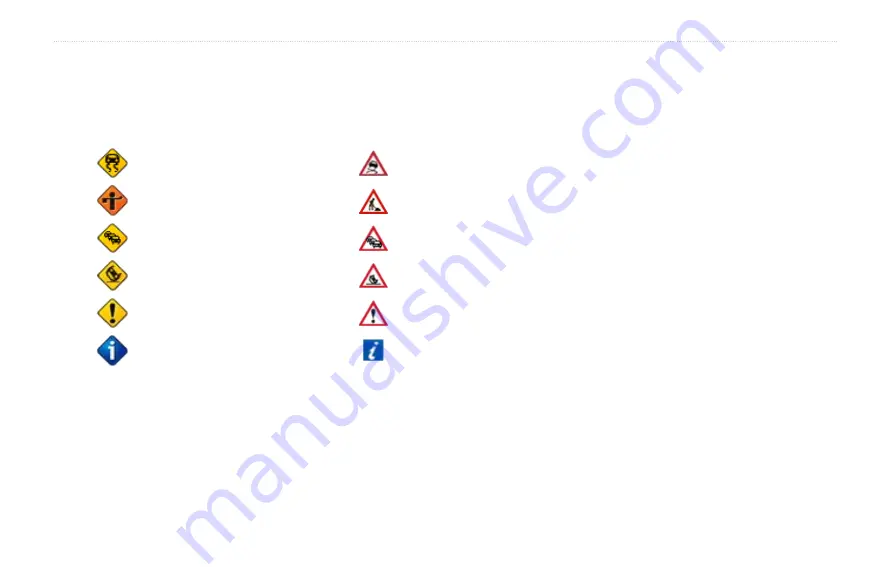
GVN 53 Owner’s Manual
3
t
raffic
i
nforMation
Traffic Symbols
North
American
Symbols
Meaning
International
Symbols
Road.Condition
Road.Construction
Congestion
Accident
Incident
Information
Changing the
Traffic Settings
From the Menu page, select
Settings
>
Traffic
.
Subscriptions
—view your traffic subscriptions. If you
have an FM traffic receiver connected, select
FM Traffic
Subscriptions
to view your subscriptions. Select the
subscription to display the expiration date. To add a
subscription, select
Add Subscription
. See the next page
for information about adding an FM traffic subscription.
If you have an XM smart antenna connected, select
XM Subscriptions
to view the software version, your
XM subscriptions, and the antenna’s radio ID. Select
Subscribe
to add an XM subscription.
Symbols on Map
—change the symbols used to indicate
the type of traffic event. Select
Style
to use
American
or
International
symbols. Select each symbol to set the
zoom scale at which each symbol appears on the map.
Severity on the Map
—select the scale at which the
severity is displayed on the map.
Audio Notification
—turn on or off the audio notification
when a traffic incident occurs on the road you are
traveling on or the route you are navigating.
Avoid Traffic
—select
Yes
to avoid a traffic incident
when generating a route.
Summary of Contents for GVN 53 - Navigation System
Page 1: ...GVN 53 owner s manual...






























