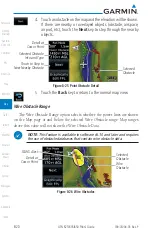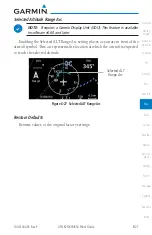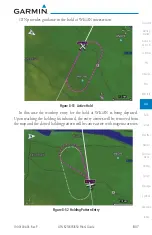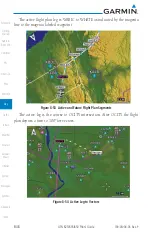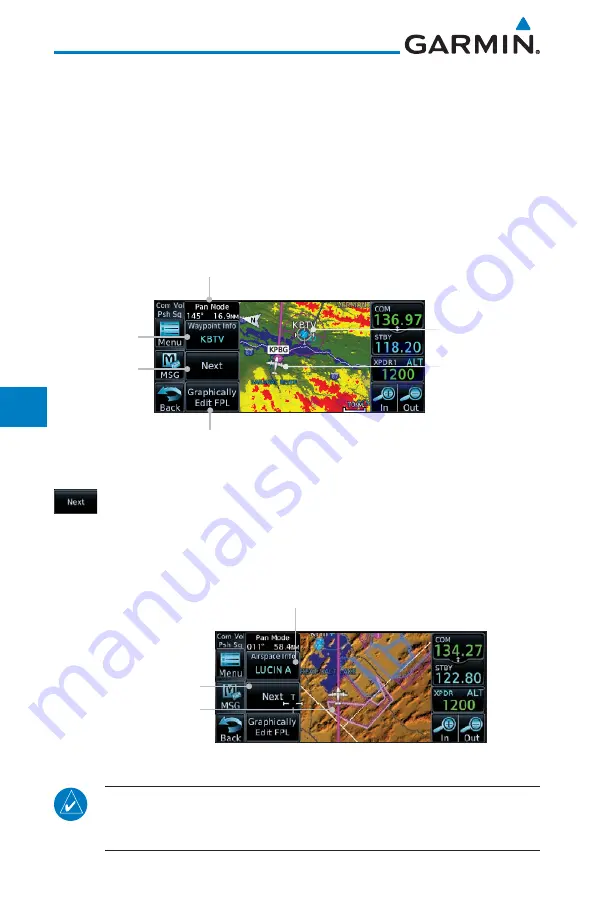
8-34
GTN 625/635/650 Pilot’s Guide
190-01004-03 Rev. P
Map
8.2 Map Panning
In the Map page function, panning allows you to move the map beyond its
current limits without adjusting the map scale. The panning function is selected
by simply touching the Map display. The
In
and
Out
keys at the lower right
corner of the page control the map range. Touching the display momentarily
switches the display to Map Pan Mode. While in Map Pan Mode, touch the
display gently and drag your finger to pan around the map.
1. Touch the Map page display.
Selected
Waypoint or
Item Info
Selected Airspace
or Wpt Highlighted
Pan Mode Annunciation and
Coordinates of Map Center
Touch to Display
Next Item
Aircraft Present
Position
Touch to Edit Flight Plan
Figure 8-38 Map Panning With Airspace Highlighted
2. If you touch an item on the display (waypoint, airspace,
obstacle) there may be other items very close that are difficult
to see at a given zoom level. Touch the
Next
key to annunciate
and highlight the next item. Each touch of the
Next
key steps
to another item near the map pointer.
Next Nearest Item
Nearest Item
Highlighted
Touch to Display
Next Item
Figure 8-39 Map Panning With Next Airspace Shown
NOTE
: It is possible that multiple airspaces can be stacked vertically and be
difficult to visually identify them. Touching the
Next
key will step through
the airspaces.
Summary of Contents for GTN 625
Page 608: ...This page intentionally left blank ...
Page 609: ......
Page 610: ...190 01004 03 Rev P ...