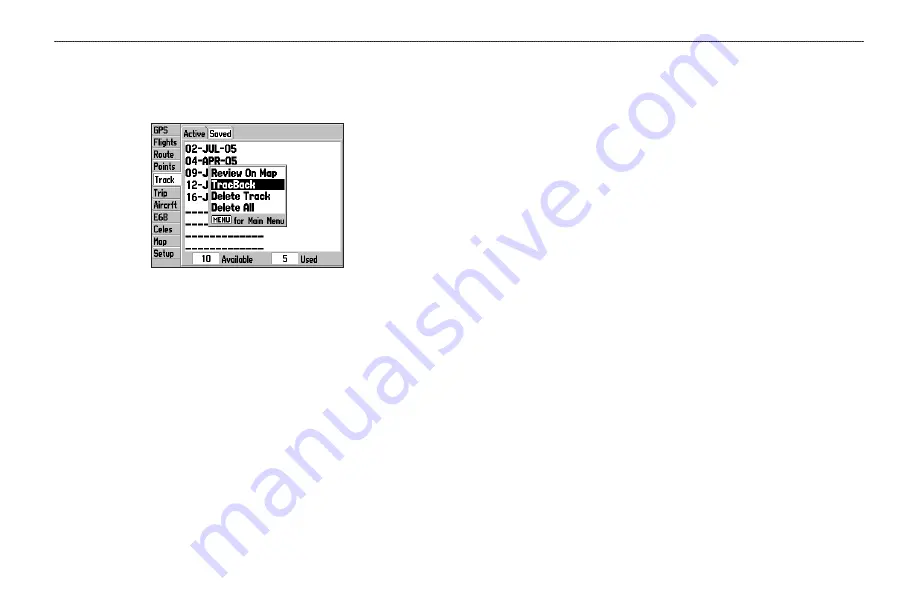
To start a TracBack:
1. Highlight a track you want.
2. Press
MENU
, and highlight
TrackBack
, and press
ENTER
.
Selecting a Saved Track
3. Select
Original
or
Reverse
, and press
ENTER
.
TracBack Tips
When a TracBack has been started, the GPSMAP 196 divides
the track into segments called legs. Up to 50 temporary turns are
created to mark the most significant features of the track in order to
duplicate your exact path as closely as possible. To get the most out
of the TracBack feature, remember these tips:
• Always clear the track log at the point that you want to go
back to (such as a dock or campsite).
• The
Record Mode
option on the Active sub tab must be set to
Fill
or
Wrap
.
• If the track log
Interval
option on the Active
sub
tab
is set to
the
Time
option, the route may not navigate your exact path
(keep the interval set to Resolution for best performance).
• If the receiver is turned off or satellite coverage is lost during
your trip, the TracBack draws a straight line between any
point where coverage was lost and where it resumed.
• If the changes in distance and direction of your track are too
complex, the waypoints may not mark your path accurately.
The receiver then uses the most significant points of your
track so there are fewer changes in direction.
76
GPSMAP 196 Pilot’s Guide
L
AND
M
ODE
P
AGES
AND
F
EATURES
>
M
ANAGING
Y
OUR
T
RACKS
Summary of Contents for GPSMAP GPSMAP 196
Page 1: ...GPSMAP 196 portable aviation receiver pilot s guide ...
Page 129: ......
Page 130: ......
Page 131: ......






























