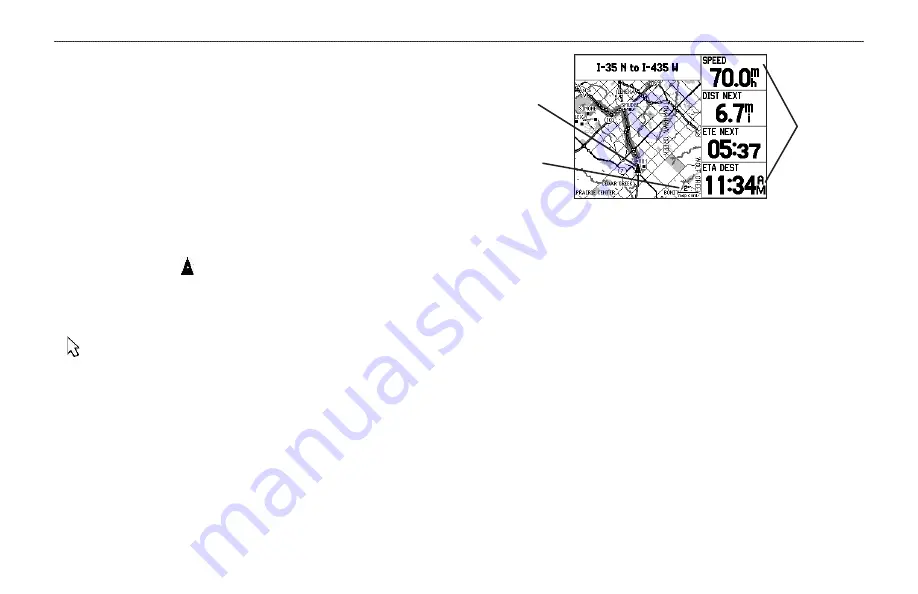
L
AND
M
ODE
P
AGES
AND
F
EATURES
This section discusses the major pages in Land Mode, such as the
Map Page, as well as some additional features, such as routes and
points.
Map Page
Refer to
page 28 through 35
in the
for more details about the Map Page.
The location marker (icon) that shows your travel on the Map Page
is a triangle symbol in Water and Land Modes. The GPSMAP
196 always turns on in location mode, with the last known location
centered on the map. When you press the
ROCKER
, the GPSMAP
196 enters pan mode, which moves the map to keep the white arrow
(map pointer) within the screen area.
In Land Mode, by default, four user-selectable data fields appear on
the right side of the screen that can be configured to show any one
of the possible data options. The top of the screen shows the GPS
status or the route leg. You can also add additional data fields to the
page or select a full screen map without data fields.
Map Page
Data Fields
Map Zoom
Range
Current
Location
Press the zoom keys (
IN
and
OUT
) to change the map range. Some
items on the map appear only if the map is zoomed in to a certain
level.
Press
MENU
to open the options menu for the Map Page.
Use the
ROCKER
to measure the distance between two objects on
the map.
Change the page layout and data fields to customize the Map Page.
GPSMAP 196 Pilot’s Guide
59
L
AND
M
ODE
P
AGES
AND
F
EATURES
>
M
AP
P
AGE
Summary of Contents for GPSMAP GPSMAP 196
Page 1: ...GPSMAP 196 portable aviation receiver pilot s guide ...
Page 129: ......
Page 130: ......
Page 131: ......
















































