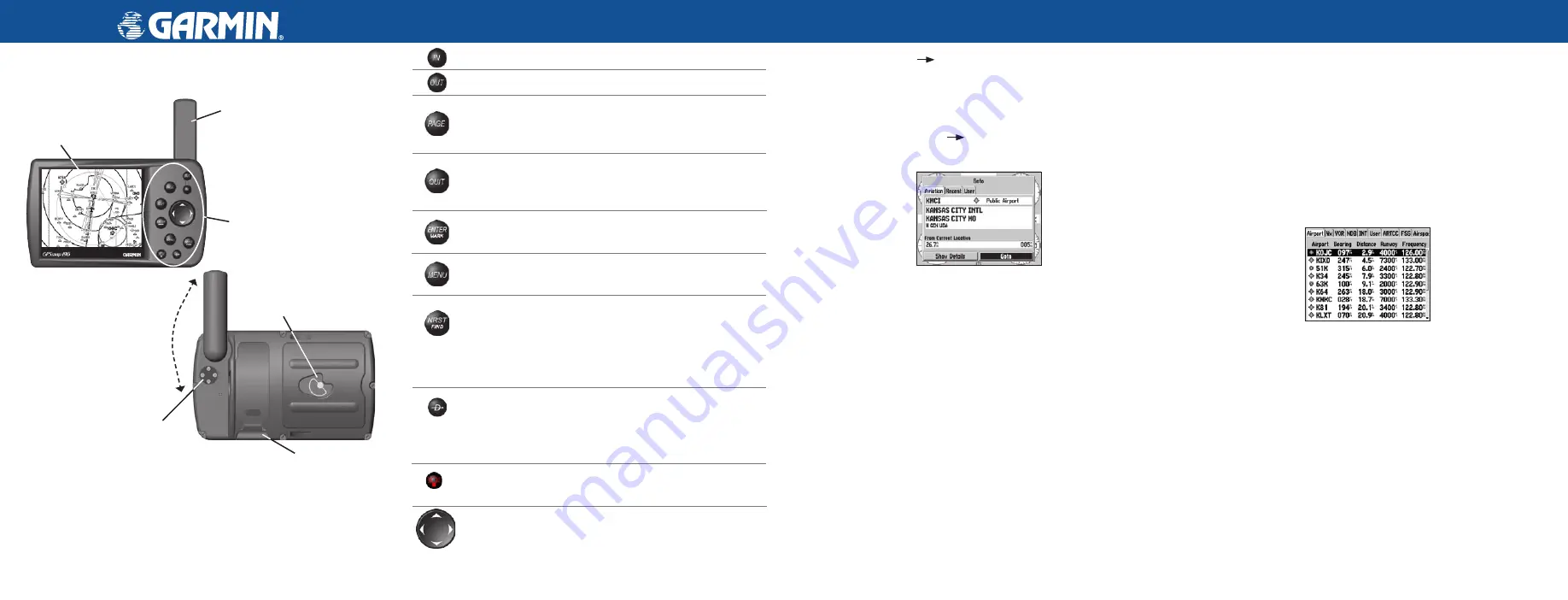
GPSMAP
®
196 Quick Reference Guide
GPSMAP 196 Keys
Zooms in.
Zooms out.
Cycles through the main pages in sequence and returns the
display from a submenu. Press and hold to switch between
Aviation, Land, and Water Modes.
Cycles through the main pages in reverse sequence, reverts to
the previous value in a data entry field, or cancels an
unintended function.
Selects a highlighted option, initiates entry, and then accepts
the selected value(s). Press and hold to mark a waypoint.
Shows options menu for the current page. Press twice to show
the Main Menu.
Shows the nearest airports, navaids, points of communication,
and airspace boundaries in Aviation Mode. In other modes (or
when pressed multiple times in Aviation Mode), shows the
Find Menu. While in Land Mode, press to show the Next Turn
Page.
Direct To starts a Goto using airports, navaids, recently used
waypoints, or user-created waypoints. Press and hold to show
additional information for the current destination (such as
communication frequency and runway data).
Press and hold to turn the unit on and off. Briefly press and
release to adjust the backlighting and contrast.
Selects menu options, enters data, pans the pointer on the
Map Page.
Using the Direct To Key
Press the
DIRECT TO
D
key to show the Goto window. You can then
select an airport, navaid, recent point, or user-defined point to navigate
to (Goto).
To Go To an airport or navaid:
1. Press the
DIRECT TO
D
key to show the Goto Page. Use the
ROCKER
to select the
Aviation
tab.
Go To Page—Aviation Tab
2. Select the identifier, facility name, or city field, and press
ENTER
.
Enter the identifier, facility name, or city.
3. Press
ENTER
when the waypoint is shown and highlighted.
4. With the on-screen
Goto
button highlighted, press
ENTER
.
A course is plotted from your present location to the selected
destination.
To Go To a recently used waypoint or user-created
waypoint:
1. On the Goto window, select the
Recent
or
User
tab.
2. Highlight a waypoint from the list, and press
ENTER
.
3. With the on-screen
Goto
button highlighted, press
ENTER
.
A course is plotted from your present location to the selected
destination.
Using the NRST/Find Key
Press the
NRST/FIND
key in Aviation Mode, as discussed below, to
show the Nearest Pages. You can then select an airport, navaid, recent
point, or user-defined point to navigate to (Goto). In Automotive or
Marine Mode, press
NRST/FIND
to open the Find Menu.
To select an item as your destination from the Nearest
Pages:
1. Press
NRST/FIND
.
2. To select a different category, use the
ROCKER
to select the file
tab along the top of the page.
Nearest Page: Airport tab
3. Use the
ROCKER
to highlight a waypoint on the list, and press
ENTER
. The corresponding waypoint information page appears.
For airports, use the
ROCKER
to select the file tabs across the
top of the information pages and show the airport data.
4. Highlight
Goto
, and press
ENTER
to navigate to the point. Press
QUIT
to return to the Nearest Pages. You can also highlight any
of the on-screen buttons to perform that action, such as
Delete
or
Show Map
.
© Copyright 2002, 2005 Garmin Ltd. or its subsidiaries
190-00283-01 Rev C
Printed in Taiwan
Backlit keypad for easy
nighttime operation
Antenna
External power
connector
Port for optional
data card
Antenna collapses
for storage. Be sure
the antenna is up
(as shown here)
to receive satellite
signals.
Battery Compartment
12-Level Gray scale LCD
Display with Backlight


