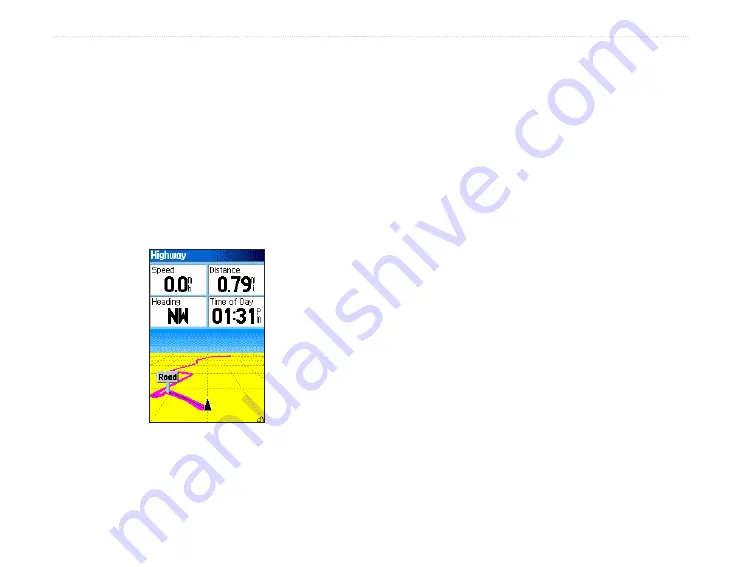
96/96C Owner’s Manual
M
aIn
p
aGeS
>
The Highway Page
When you are navigating a route, the Highway Page
can guide you to the destination using data fields and
a graphic highway. Up to four user-selectable data
fields show information such as speed, distance,or
time to next point on the route. The list of data to
show and the method of selection is the same as for
the HSI/Pointer Page and is explained in detail on
page 67
.
Highway Page with
an Active Route
The Highway graphic provides visual guidance,
taking you point by point to your final destination.
Your course is represented by a center line down the
middle of the graphic. As you move toward each point
on your route, the graphic shows the direction you
should move to stay on course to the point. Five scale
settings allow you to zoom in or out on the highway.
To navigate using the Highway Page:
1. While navigating, access the Highway Page
from the Main Menu and observe your path of
travel shown on the highway graphic.
2. Press
MENU
to show the options menu. You
can do the following:
Set Up Page Layout allows you to configure
data fields from four to three. Change the Data
Fields allows you to select the type of data
to show in each field. Refer to
instructions on changing data fields. To restore
defaults for the data fields press
MENU
with a
data field highlighted and the press
ENTER
.
To show the Highway Page:
1. Press
MENU
twice to show the Main Menu.
2. Use the
ROCKER
to highlight the “Highway
Page” icon and press
ENTER
. This page can
be shown for all three operating modes.
Summary of Contents for GPSMAP 96 - Hiking
Page 1: ...GPSMAP 96 96C portable aviation receiver pilot s guide...
Page 149: ......






























