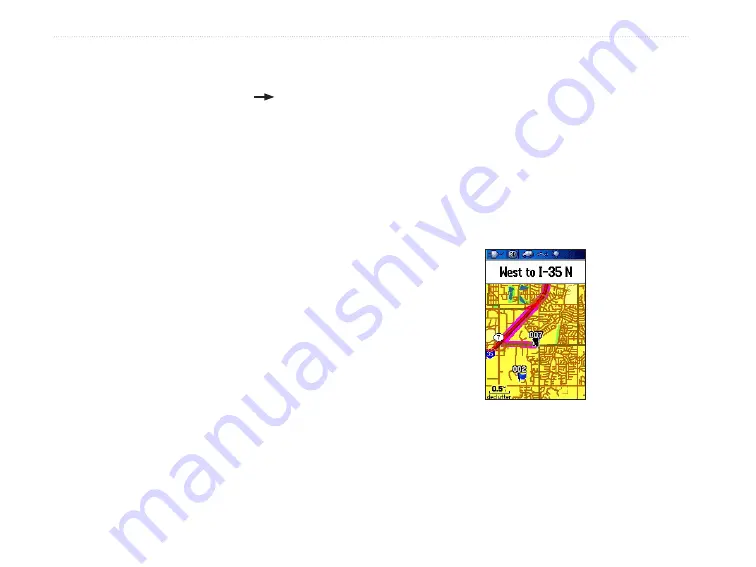
96/96C Owner’s Manual
B
aSIc
o
peratIon
>
To view additional airspace information:
1. When an airspace alert had been provided,
press and hold
DIRECT TO
D
to show the
Nearest Pages and the airspace information.
If you are already viewing the Nearest Pages,
use the
ROCKER
to select the
Airspace
category.
2. Use the
ROCKER
to select the airspace
alert entry on the page, then press
ENTER
.
An information page opens showing the
controlling agency, status, and floor/ceiling
limits.
3. To show a communication frequency for the
airspace, select the on-screen
Frequencies
button, and press
ENTER
.
4. To return to the
Nearest Pages
, select the on-
screen
OK
button, and press
ENTER
.
Navigating in Automotive Mode
Auto-Routing is a feature that makes it simple to
navigate to a destination when in Automotive Mode.
You can select a destination point from the Find Menu
and, press
ENTER
to show the Information Page for
that item. Highlight the on-screen
Go To
button at the
bottom of the page, and press
ENTER
to begin the
Auto-Routing process from your current location to
the destination.
You can select
Faster Time
,
Shorter Distance
, or
Off Road
option windows show on the Map Page.
Select and option and the unit calculates the route.
When complete, the Map Page shows a bold magenta
(gray for the GPSMAP 96) line overlaying the roads
Summary of Contents for GPSMAP 96 - Hiking
Page 1: ...GPSMAP 96 96C portable aviation receiver pilot s guide...
Page 149: ......






























