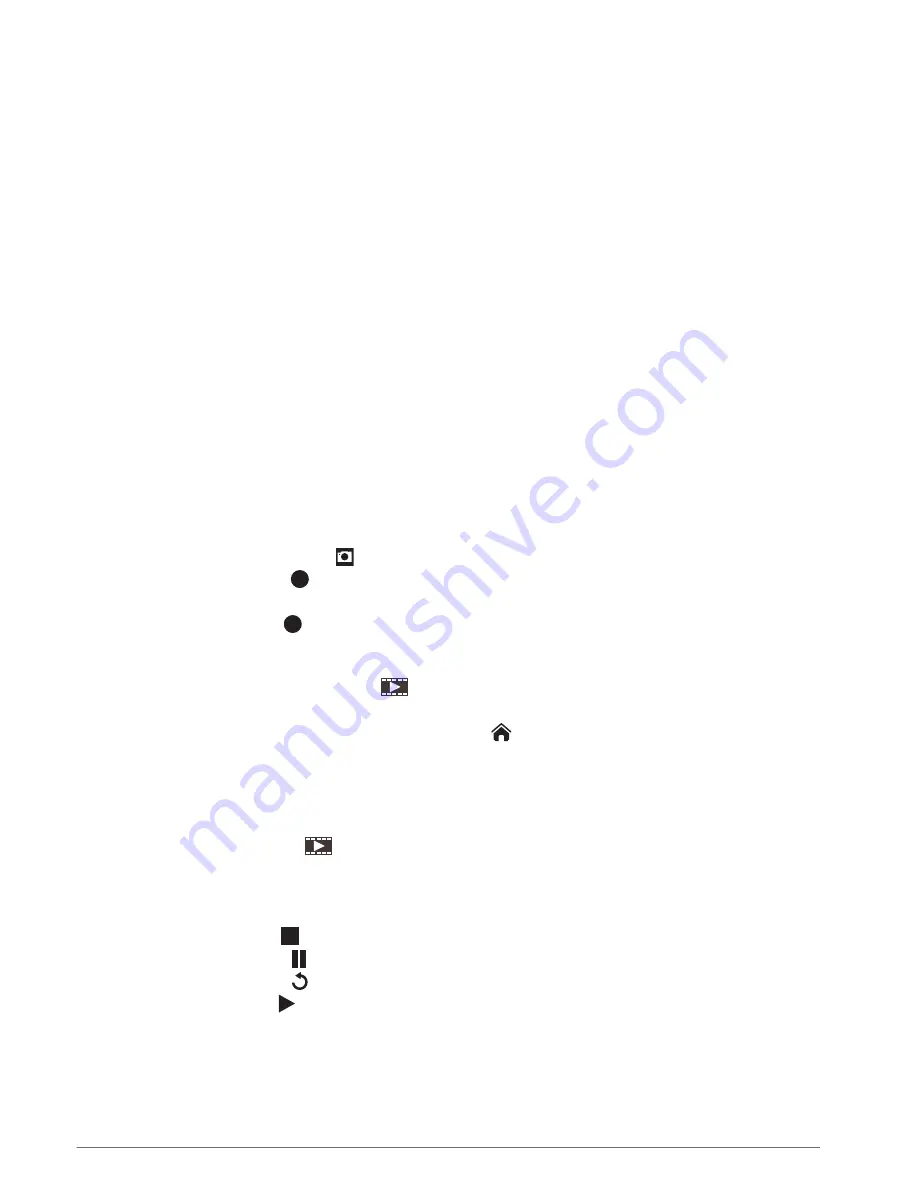
Connecting a VIRB Action Camera
You connect a VIRB action camera to the chartplotter using the camera settings. If you are connecting a VIRB
360 camera, connect through the VIRB app (
Connecting a VIRB 360 Action Camera, page 168
).
1 Set up the chartplotter's Wi‑Fi network (
Setting Up the Wi‑Fi Network, page 29
).
2 From the VIRB camera main menu, select Wireless > Wi-Fi > Status to turn on Wi‑Fi wireless technology.
3 Select Mode > Connect.
4 Select Add New.
The camera searches for nearby Wi‑Fi networks.
5 Select the chartplotter's Wi‑Fi network, and enter the network password.
The app and the camera connect to the chartplotter's Wi‑Fi network.
You can control the camera using the chartplotter.
Controlling the VIRB Action Camera with the Chartplotter
Before you can control a VIRB action camera with the chartplotter, you must connect the devices using a
wireless connection.
You can connect up to five VIRB action cameras to the chartplotter.
After you connect the VIRB action camera with the chartplotter, a new option is added to Vessel. You can start
and stop recording on the VIRB action camera using the chartplotter.
NOTE: The VIRB image shown on the chartplotter is a in a lower resolution than the VIRB action camera records.
To view the high-resolution video, view the video on a computer or television.
1 Select Vessel > VIRB®.
2 Select an option:
• To take a still photograph, select .
• To begin recording, select .
When recording, the remaining recording memory is shown.
• To stop recording, select again.
• If you have more than one VIRB action camera connected, use the arrows to select a different action
camera to control.
• To view stored videos or images, select
.
• To pan and tilt the VIRB 360, drag your finger on the screen.
• To return the VIRB 360 view to the home position, select
.
Controlling the VIRB Action Camera Video Playback
You can view VIRB action camera video and images using the chartplotter.
NOTE: The VIRB playback on the chartplotter is shown in the same quality as the live view on the chartplotter.
To view the high-resolution video, view the video on a computer or television.
1 From the VIRB® screen, select
.
2 Wait a few seconds for the thumbnail images to load.
3 Select a video or image.
4 Control the playback using the on-screen buttons or menu options:
• To stop the video, select .
• To pause the video, select .
• To replay the video, select .
• To play the video, select .
• To skip ahead or back in the video, drag the slider.
Viewing Video
169
Summary of Contents for GPSMAP 9000 Series
Page 1: ...GPSMAP 8000 9000SERIES Owner sManual...
Page 14: ......
Page 231: ......
Page 232: ...support garmin com GUID 25CCEC48 337E 47C0 8B89 5C35CCDB65AC v24 September 2023...






























