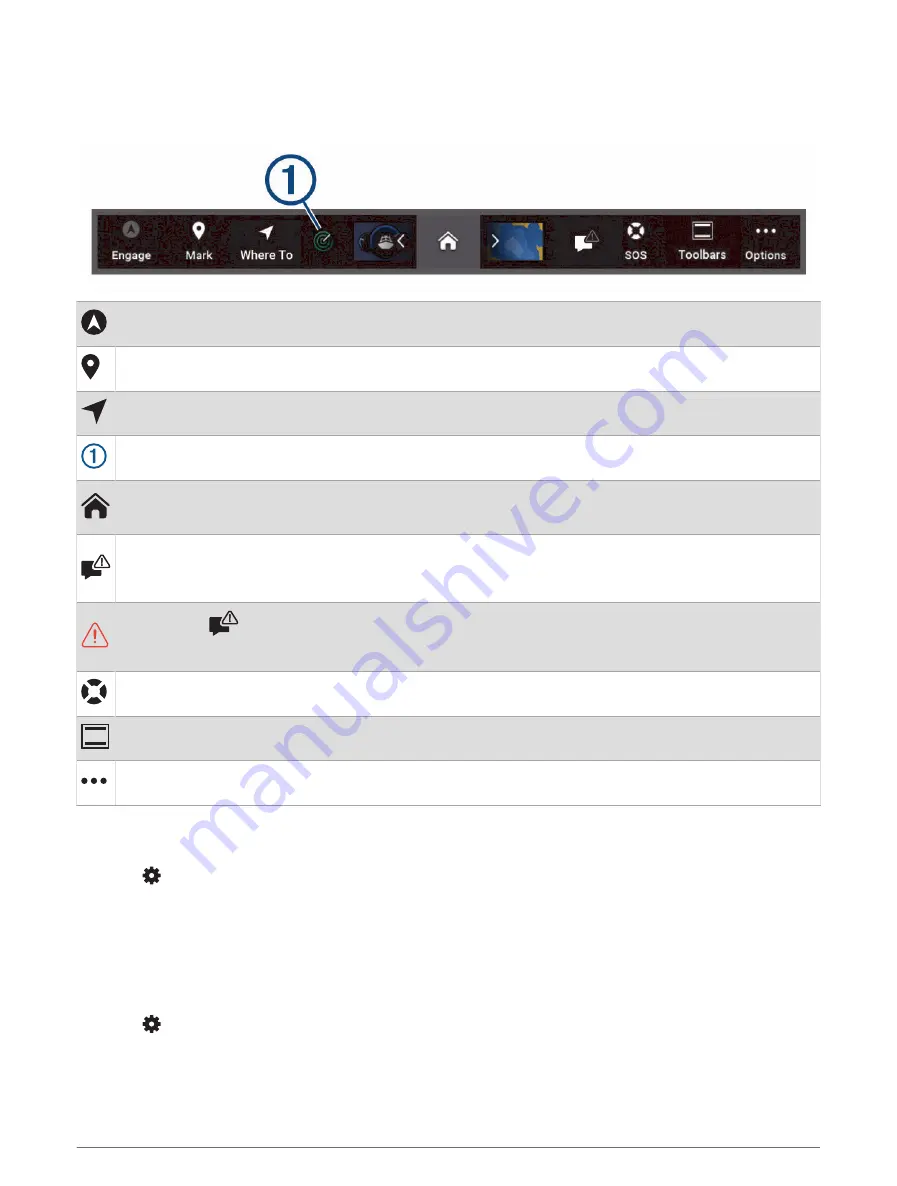
Menu Bar
The menu bar along the bottom of the screen provides access to many functions of the chartplotter, the options
menu, and the home screen.
Engages and disengages the autopilot
Creates a waypoint at your location
Opens a menu to access navigation features
Shows certain active function such as radar
Opens the home screen
TIP: Use the arrows to scroll through the Pinned features.
This is shown when there are no active alerts or warnings to resolve.
Opens a menu to view warnings and alerts and to access other communication such as AIS and DSC
information.
Replaces the
when there is an active alert or warning to view.
TIP: The icon changes color to indicate severity.
Creates an SOS
Allows you to add an overlay to the current page
Opens the options menu
Hiding and Showing the Menu Bar
You can hide the menu bar automatically to make more screen space available.
1 Select
> Preferences > Menu Bar Display > Auto.
After a short period of time on a main page, such as a chart, the menu bar collapses down.
2 Swipe the screen from the bottom up to show the menu bar again.
Setting the Vessel Type
You can select your boat type to configure the chartplotter settings and to use features customized for your
boat type.
1 Select
> My Vessel > Vessel Type.
2 Select an option.
10
Customizing the Chartplotter
Summary of Contents for GPSMAP 9 3 Series
Page 1: ...GPSMAP OWNER SMANUAL 12x3 9x3 7x3...
Page 14: ......
Page 221: ......
Page 222: ...support garmin com GUID 3E67C80C 0812 4EEC BC60 699751B9CF6F v4 January 2024...






























