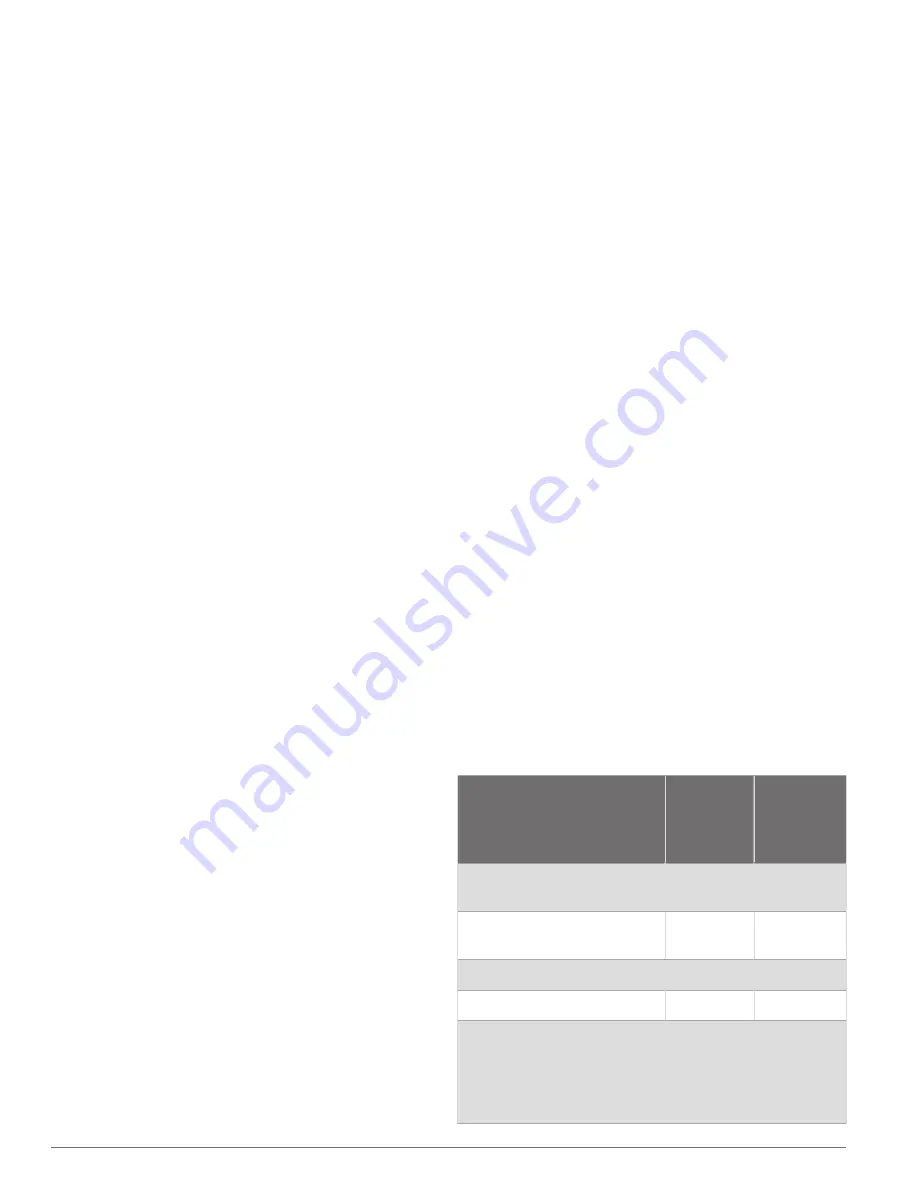
Updating Built-In Maps with a Memory Card
and Garmin Express
You can update the built-in maps using the Garmin
Express computer application and a memory card.
1
Insert a memory card into the computer's card slot
(
).
2
Open the Garmin Express application.
If you do not have the Garmin Express application
installed on your computer, you can download it from
.
3
If necessary, register your device (
Device Using the Garmin Express App
).
4
Click
Vessel
>
View Details
.
5
Click
Download
next to the map to update.
6
Follow the on-screen instructions to complete the
download.
7
Wait while the update downloads.
The update may take an extended period of time.
8
After the download is complete, eject the card from the
computer.
9
Insert the memory card into the card slot (
).
10
On the chartplotter, select
Options
>
Settings
>
System
>
System Information
>
Update Built-In
Map
.
The updated chart appears on your chartplotter.
Backing Up Data to a Computer
1
Insert a memory card into the card slot.
2
Select
Info
>
User Data
>
Data Transfer
>
Save to
Card
.
3
Select a file name from the list, or select
Add New
File
.
4
Select
Save to Card
.
5
Remove the memory card, and insert it into a card
reader attached to a computer.
6
Open the Garmin\UserData folder on the memory card.
7
Copy the backup file on the card and paste it to any
location on the computer.
Restoring Backup Data to a Chartplotter
1
Insert a memory card into a card reader that is
attached to the computer.
2
Copy a backup file from the computer to the memory
card, into a folder named Garmin\UserData.
3
Insert a memory card into the card slot.
4
Select
Info
>
User Data
>
Data Transfer
>
Replace
from Card
.
Saving System Information to a Memory
Card
You can save system information to a memory card as
a troubleshooting tool. A product support representative
may ask you to use this information to retrieve data about
the network.
1
Insert a memory card into the card slot.
2
Select
Options
>
Settings
>
System
>
System
Information
>
Garmin Devices
>
Save to Card
.
3
If necessary, select the memory card to save system
information to.
4
Remove the memory card.
Appendix
ActiveCaptain and Garmin Express
The ActiveCaptain and Garmin Express apps help you
manage your Garmin chartplotter and other devices.
ActiveCaptain
: The ActiveCaptain mobile app provides
an easy-to-use connection between your compatible
mobile device and your compatible Garmin chartplotter,
charts, and the Garmin Quickdraw Contours
Community (
). The app
allows you to monitor and track your boat with
the OnDeck
™
system. The app provides unlimited
access to your cartography and a quick, mobile
way to download new charts using the OneChart
™
feature, provides a link to receive notifications on your
chartplotter, and provides access to the ActiveCaptain
Community for feedback on marinas and other boating
points of interest. You can also use the app to plan your
trip and sync user data. The app checks your devices
for available updates, and notifies you when an update
is available. You can even control the chartplotter using
the Garmin Helm feature.
Garmin Express
: The Garmin Express desktop app
allows you to use your computer and a memory card to
download and update Garmin chartplotter software and
charts (
). You should
use the Garmin Express app for faster data transfer of
larger downloads and updates, and to avoid possible
data charges with some mobile devices.
Function
ActiveCap-
tain mobile
app
Garmin
Express
desktop
app
Register your new Garmin
Marine device
Yes
Yes
Update your Garmin chart-
plotter software
Yes
Yes
Update your Garmin charts
Yes
Yes
Download new Garmin charts Yes
Yes
Access the Garmin
Quickdraw Contours
Community to download and
share contours with other
users
Yes
No
Appendix
89












































