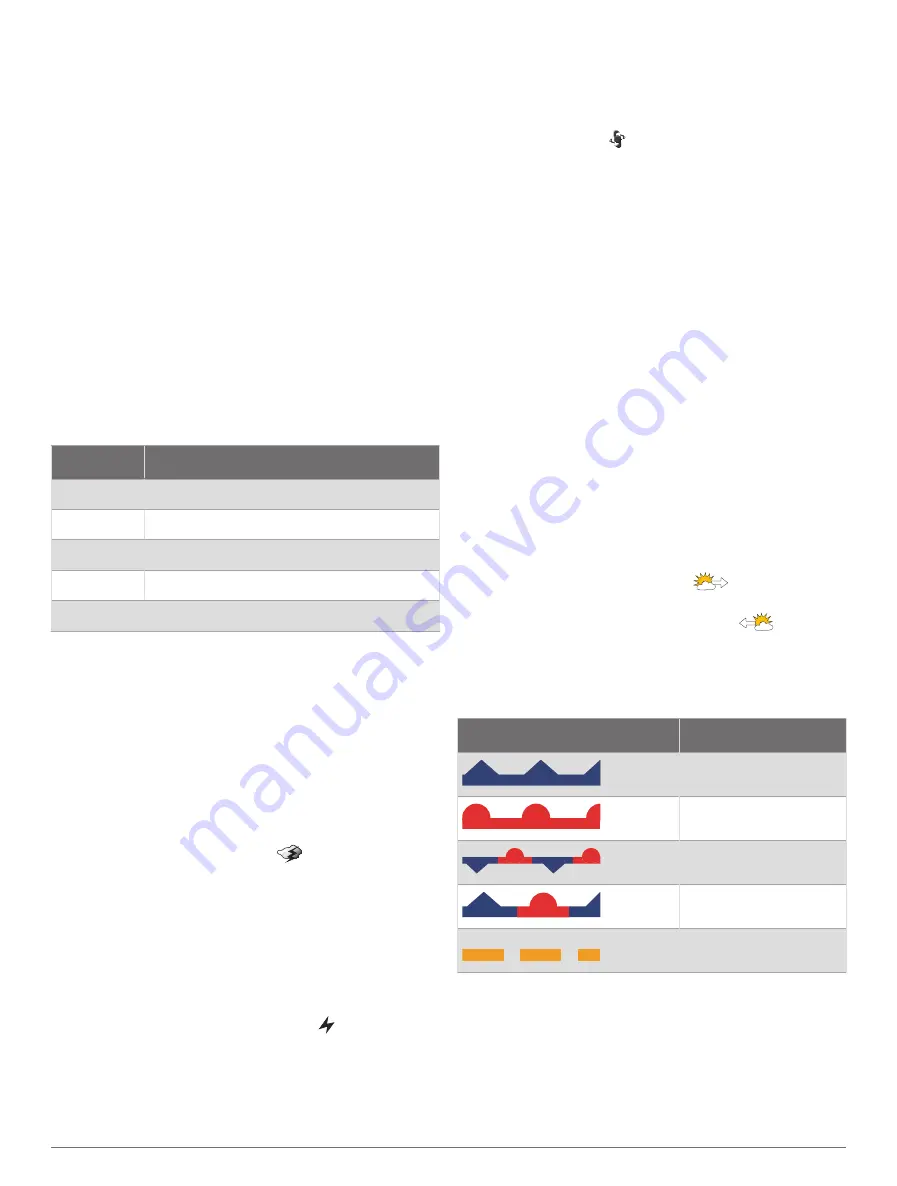
Weather Data Broadcasts
Weather data is broadcast at different intervals for each
weather feature. For example, radar is broadcast at five-
minute intervals. When the Garmin receiver is turned
on, or when a different weather feature is selected, the
receiver must receive new data before it can be shown.
You might experience a delay before weather data or a
different feature appears on the chart.
NOTE:
Any weather feature can change in appearance if
the source that provides the information changes.
Weather Warnings and Weather Bulletins
When a marine weather warning, weather watch, weather
advisory, weather bulletin, or other weather statement
is issued, shading indicates the area to which the
information applies. The aqua lines on the chart indicate
the boundaries of marine forecasts, coastal forecasts, and
offshore forecasts. Weather bulletins may consist of either
weather watches or weather advisories.
To view information about the warning or bulletin, select
the shaded area.
Color
Marine Weather Group
Cyan
Flash Flood
Blue
Flood
Red
Marine
Yellow
Severe Storm
Red
Tornado
Viewing Precipitation Information
Precipitation ranging from very light rain and snow, up to
strong thunderstorms, is indicated in varying shades and
colors. Precipitation is shown either independently or with
other weather information.
Select
Charts
>
Precipitation
.
The time stamp in the upper-left corner of the screen
indicates the elapsed time since the weather data
provider last updated the information.
Storm Cell and Lightning Information
Storm cell are represented by the
icon on the weather
precipitation chart. They indicate both the present position
of a storm and the projected path of that storm in the
immediate future.
Red cones appear with a storm cell icon, and the widest
part of each cone points in the direction of the projected
path of the storm cell. The red lines in each cone indicate
where the storm will most likely be in the near future. Each
line represents 15 minutes.
Lightning strikes are represented by the icon. Lightning
appears on the weather precipitation chart if strikes
were detected within the last seven minutes. The ground-
based lightning detection network detects cloud-to-ground
lightning only.
NOTE:
This feature is not available on all devices and in
all subscriptions.
Hurricane Information
The weather Precipitation chart can show the present
position of a hurricane , a tropical storm, or a tropical
depression. A red line stemming from a hurricane icon
indicates the projected path of the hurricane. Darkened
dots on the red line indicate the projected locations
through which the hurricane will pass, as received from
the weather data provider.
Forecast Information
The Forecast chart shows city forecasts, marine forecasts,
warnings, hurricane warnings, METARS, county warnings,
weather fronts and pressure centers, surface pressure,
and weather buoys.
Viewing a Marine Forecast or an Offshore Forecast
1
Select
Charts
>
Forecast
.
2
Pan the chart to an offshore location.
The Marine Forecast or Offshore Forecast options
appear when forecast information is available.
3
Select
Marine Forecast
or
Offshore Forecast
.
Viewing Forecast Information for Another Time Period
1
Select
Charts
>
Forecast
.
2
Select an option:
• To view the weather forecast for the next 48 hours,
in 12-hour increments, select
multiple times.
• To view the weather forecast for the previous 48
hours, in 12-hour increments, select
multiple
times.
Weather Fronts and Pressure Centers
Weather fronts appear as lines that indicate the leading
edge of an air mass.
Front Symbol
Description
Cold front
Warm front
Stationary front
Occluded front
Trough
Pressure-center symbols often appear near weather
fronts.
SiriusXM Weather
73






























