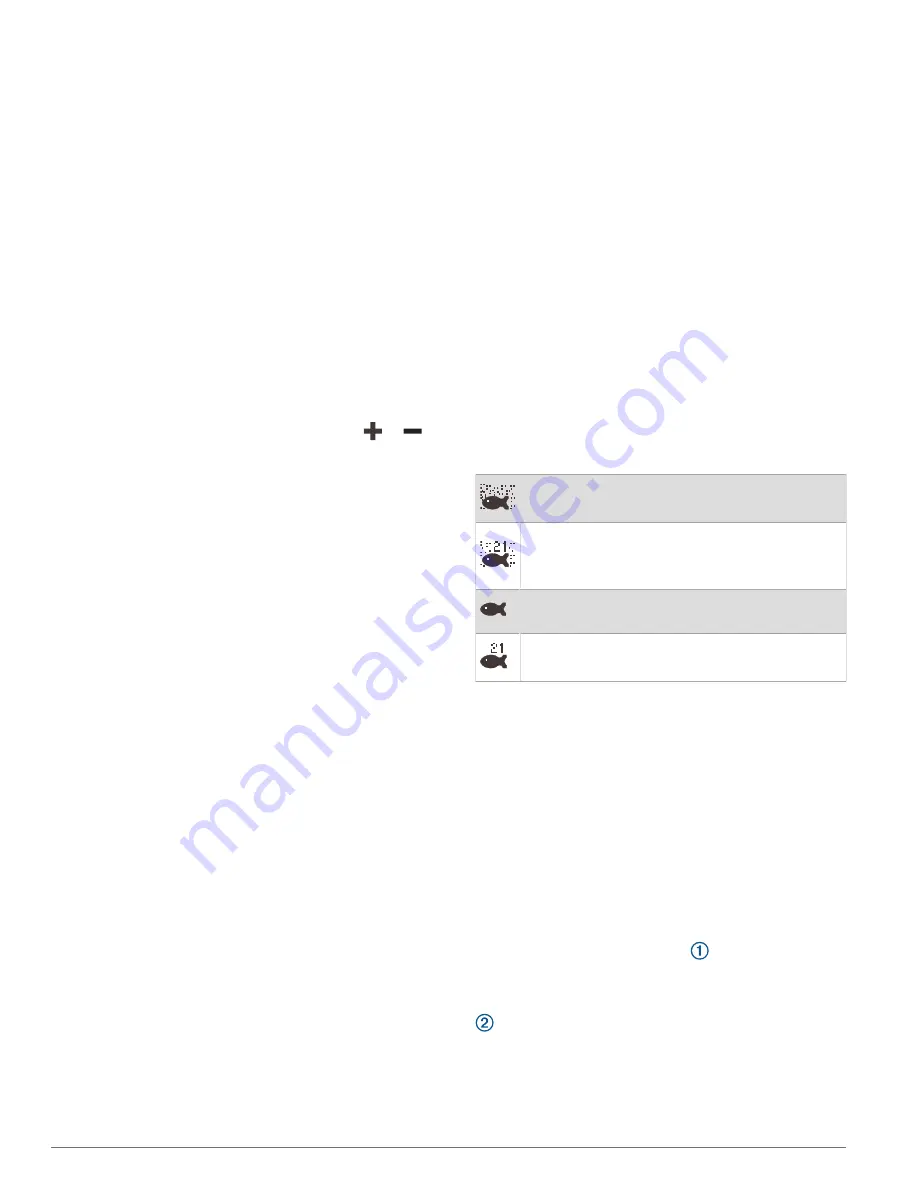
Adjusting the Range
You can adjust the range of the depth scale for traditional
and Garmin ClearVü sonar views. You can adjust the
range of the width scale for the SideVü sonar view.
Allowing the device to adjust the range automatically
keeps the bottom within the lower or outer third of the
sonar screen, and can be useful for tracking a bottom that
has minimal or moderate terrain changes.
Manually adjusting the range enables you to view a
specified range, which can be useful for tracking a bottom
that has large terrain changes, such as a drop-offs or
cliffs. The bottom can appear on the screen as long as it
appears within the range you have set.
1
From a sonar view, select
Options
>
Range
.
2
Select an option:
• To allow the chartplotter to adjust the range
automatically, select
Auto
.
• To increase or decrease the range manually, select
Up
or
Down
.
TIP:
From the sonar screen, you can select
or
to
manually adjust the range.
TIP:
When viewing multiple sonar screens, you can
select Select to choose the active screen.
Sonar Noise Rejection Settings
From a sonar view, select
Options
>
Sonar Setup
>
Noise Reject
.
Interference
: Adjusts the sensitivity to reduce the effects
of interference from nearby sources of noise.
The lowest interference setting that achieves the
desired improvement should be used to remove
interference from the screen. Correcting installation
issues that cause noise is the best way to eliminate
interference.
Color Limit
: Hides part of the color palette to help
eliminate fields of weak clutter.
By setting the color limit to the color of the undesired
returns, you can eliminate the display of undesired
returns on the screen.
Smoothing
: Removes noise that is not part of a normal
sonar return, and adjusts the appearance of returns,
such as the bottom.
When smoothing is set to high, more of the low-
level noise remains than when using the interference
control, but the noise is more subdued because
of averaging. Smoothing can remove speckle from
the bottom. Smoothing and interference work well
together to eliminate low-level noise. You can adjust
the interference and smoothing settings incrementally
to remove undesirable noise from the display.
Surface Noise
: Hides surface noise to help reduce clutter.
Wider beam widths (lower frequencies) can show more
targets, but can generate more surface noise.
TVG
: Adjusts the time varying gain, which can reduce
noise.
This control is best used for situations when you want
to control and suppress clutter or noise near the water
surface. It also allows for the display of targets near the
surface that are otherwise hidden or masked by surface
noise.
Sonar Appearance Settings
From a sonar view, select
Options
>
Sonar Setup
>
Appearance
.
Color Scheme
: Sets the color scheme.
Color Gain
: Adjusts the intensity of colors (
).
A-Scope
: Displays a vertical flasher along the right side
of the screen that shows instantaneously the range to
targets along a scale.
Depth Line
: Shows a quick-reference depth line.
Edge
: Highlights the strongest signal from the bottom to
help define the hardness or softness of the signal.
View Selection
: Sets the direction of the Garmin SideVü
sonar view.
Fish Symbols
: Sets how the sonar interprets suspended
targets.
Shows suspended targets as symbols and
background sonar information.
Shows suspended targets as symbols with
target depth information and background sonar
information.
Shows suspended targets as symbols.
Shows suspended targets as symbols with
target depth information.
Pic. Advance
: Allows the sonar picture to advance faster
by drawing more than one column of data on the
screen for each column of sounder data received. This
is especially helpful when you are using the sounder in
deep water, because the sonar signal takes longer to
travel to the water bottom and back to the transducer.
The 1/1 setting draws one column of information on
the screen per sounder return. The 2/1 setting draws
two columns of information on the screen per sounder
return, and so on for the 4/1 and 8/1 settings.
Echo Stretch
: Adjusts the size of the echoes on the
screen to make it easier to see separate returns on the
screen.
When targets are difficult to see
, echo stretch
makes the target returns more pronounced and easier
to see on the screen. If the echo stretch value is too
high, the targets blend together. If the value is too low
, the targets are small and more difficult to see.
Sonar Fishfinder
43






























