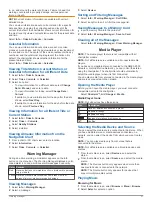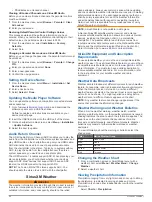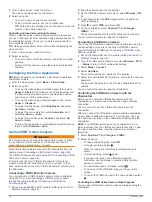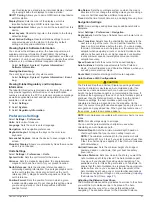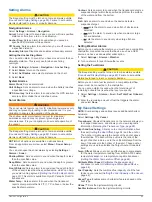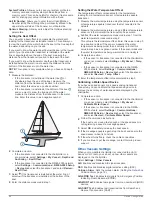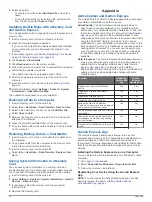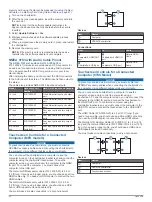Settings that are Synced on the Garmin
Marine Network
Garmin ECHOMAP
™
and GPSMAP chartplotters sync certain
settings when connected to the Garmin Marine Network.
The following settings are synced, if applicable, to the device.
Alarm Settings (also syncs alarm acknowledgment):
• Arrival
• Anchor Drag
• Off Course
• GPS Accuracy
• Shallow Water
• Deep Water (Not available in the GPSMAP 8400/8600
series)
• Water Temp.
• Contour (Not available in echoMAP 70s and GPSMAP
507/701 series)
• Fish
• Collision Alarm
General Settings:
• Auto Guidance Preferred Depth
• Auto Guidance Vertical Clearance
• Beeper
• Color Mode
• Keyboard Layout
• Language
• Map Datum
• North Reference
• Position Format
• System Units
• Calibrate Water Speed
• Radar Antenna Size
Chart Settings:
• Chart Borders
• Hazard Colors
• Heading Line
• Land POIs
• Light Sectors
• Navaid Size
• Navaid Type
• Photo Points
• Preferred Depth
• Shallow Shading
• Service Points
• Vessel Icon (Cannot be synced between all models)
Restoring the Original Chartplotter Factory
Settings
NOTE:
This affects all devices on the network.
1
Select
Settings
>
System
>
System Information
>
Reset
.
2
Select an option:
• To reset the device settings to the factory default values,
select
Reset Default Settings
. This restores the default
configuration settings, but does not remove saved user
data, maps, or software updates.
• To reset all settings in all devices in the station to the
factory default values, select
Reset Station Settings
. This
restores the default configuration settings, but does not
remove saved user data, maps, or software updates
• To clear saved data, such as waypoints and routes, select
Delete User Data
. This does not affect maps or software
updates.
• To clear saved data and reset device settings to the
factory default values, disconnect the chartplotter from the
Garmin Marine Network, and select
Delete Data and
Reset Settings
. This does not affect maps or software
updates.
Sharing and Managing User Data
WARNING
This feature allows you to import data from other devices that
may have been generated by third parties. Garmin makes no
representations about the accuracy, completeness, or timeliness
of data that is generated by third parties. Any reliance on or use
of such data is at your own risk.
You can share user data between compatible devices. User
data includes waypoints, saved tracks, routes, and boundaries.
• You can share data across the Garmin Marine Network.
• You can share and manage user data using a memory card.
You must have a memory card installed in the device. This
device supports up to a 32 GB memory card, formatted to
FAT32.
Selecting a File Type for Third-Party
Waypoints and Routes
You can import and export waypoints and routes from third-party
devices.
1
Insert a memory card into the card slot.
2
Select
Info
>
User Data
>
Data Transfer
>
File Type
.
3
Select
GPX
.
To transfer data with Garmin devices again, select the ADM file
type.
Copying User Data from a Memory Card
You can transfer user data from a memory card to transfer from
other devices. User data includes waypoints, routes, Auto
Guidance paths, tracks, and boundaries.
NOTE:
Only boundary files with an .adm extension are
supported.
1
Insert a memory card into a card slot.
2
Select
Info
>
User Data
>
Data Transfer
.
3
If necessary, select the memory card to copy data to.
4
Select an option:
• To transfer data from the memory card to the chartplotter
and combine it with existing user data, select
Merge from
Card
.
• To transfer data from the memory card to the chartplotter
and overwrite existing user data, select
Replace from
Card
.
5
Select the file name.
Copying User Data to a Memory Card
You can save user data to a memory card to transfer to other
devices. User data includes waypoints, routes, Auto Guidance
paths, tracks, and boundaries.
1
Insert a memory card into the card slot.
2
Select
Info
>
User Data
>
Data Transfer
>
Save to Card
.
3
If necessary, select the memory card to copy the data to.
Sharing and Managing User Data
65