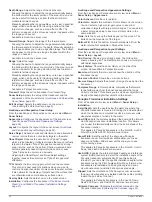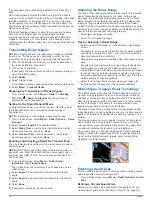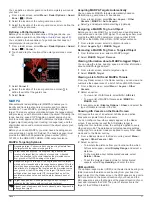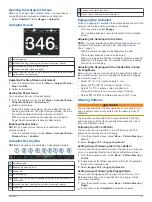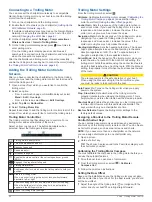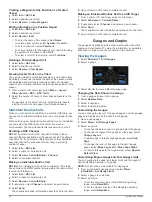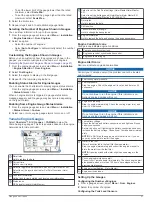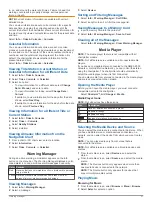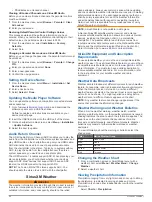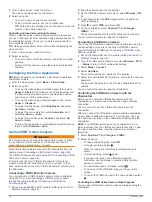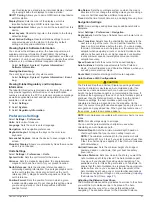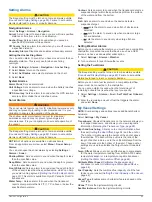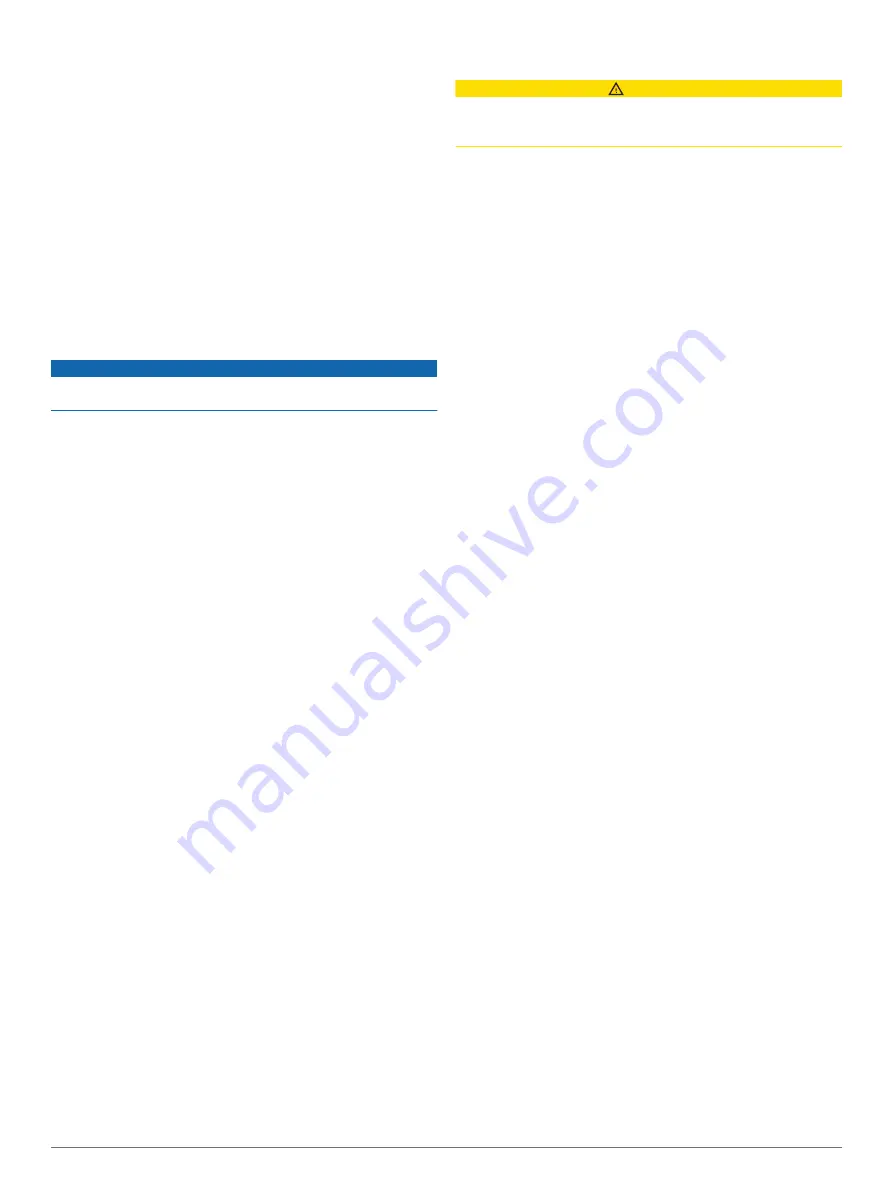
1
From a gauges screen, select
Menu
>
Tank Preset
.
2
Select a tank level sensor to configure.
3
Select
Name
, enter a name, and select
Done
.
4
Select
Type
, and select the type of sensor.
5
Select
Style
, and select the style of sensor.
6
Select
Tank Capacity
, enter the capacity of the tank, and
select
Done
.
7
Select
Calibration
, and follow the on-screen instructions to
calibrate the tank levels.
If you do not calibrate the tank levels, the system uses
default settings for the tank levels.
Changing the Data Shown
1
From a data screen, hold a customizable item.
2
Select a data type.
3
Select the data to display.
Yamaha Engine Data Settings
NOTICE
Be sure the settings are set correctly. If not, the engine screen
will not display the correct information.
From a Yamaha engine screen, select Menu.
Trip
: Displays information about the trip, such as distance and
hours, and allows you to reset these values.
Maintenance Reminder
: Displays maintenance information,
enables you to set the maintenance intervals, and allows you
to reset the time elapsed since the previous maintenance.
Tank Preset
: Sets the tank name, fluid type, sensor style, and
tank capacity, and calibrates the sensor.
Trim Assist
: Turns the trim assist feature on or off. Available on
the Helm Master system equipped with a digital engine
control (DEC) system.
Steer Friction
: Sets the friction on the steering wheel. The
friction adjusts automatically according to the engine speed.
Available on the Helm Master system equipped with a digital
engine control (DEC) system.
Lock to Lock
: Sets the number of times the steering wheel can
be turned between locks, fully to port and fully to starboard.
Speed Control
: Sets the speed source to GPS or RPM. Using
GPS as the Speed Source is available only with the Helm
Master EX system equipped with an autopilot or joystick.
GPS is not available on the Helm Master system.
Autopilot Setting
: Configures the Yamaha autopilot settings.
Available on the Helm Master EX system equipped with an
autopilot. For Garmin autopilot information, see (
).
Joystick and Set Point
: Sets the joystick thrust, trim angle and
preset, fine tuning distance, and fish point settings. Available
on the Helm Master system and the Helm Master EX system
equipped with a joystick.
Trim Assist Preset
: Sets up the trim assist presetsxxx.
Available on the Helm Master system equipped with a digital
engine control (DEC) system.
Fuel Flow Offset
: Sets the offset for the fuel flow data.
Off Timer
: Turns off the system one hour after the engine is
turned off.
Battery Management
: Configures the battery management
system, such as setting the type and capacity of the
batteries. Also displays the battery status. Available on Helm
Master EX systems equipped with Battery Management
System (BMS).
Calibration
: Calibrates various features, such as the Trim Zero
Set and compass.
Reset
: Resets the engine and gateway data.
Setting the Fuel Alarm
CAUTION
The Beeper setting must be turned on to make alarms audible
(
). Failure to set audible
alarms could lead to injury or property damage.
Before you can set a fuel level alarm, a compatible fuel flow
sensor must be connected to the chartplotter.
You can set an alarm to sound when the total amount of
remaining onboard fuel reaches the level you specify.
1
Select
Settings
>
Alarms
>
Fuel
>
Set Total Fuel Onboard
>
On
.
2
Enter the remaining amount of fuel that triggers the alarm,
and select
Done
.
Setting the Fuel Capacity of the Vessel
1
Select
Settings
>
My Vessel
>
Fuel Capacity
.
2
Enter the combined total capacity of the fuel tanks.
Synchronizing the Fuel Data with the Actual Vessel
Fuel
You can synchronize the fuel levels in the chartplotter with the
actual fuel in the vessel when you add fuel to your vessel.
1
Select
OneHelm™, A/V, Gauges
>
Engines
>
Menu
.
2
Select an option:
• After you have filled up all the fuel tanks on the vessel,
select
Fill Up All Tanks
. The fuel level is reset to
maximum capacity.
• After you have added less than a full tank of fuel, select
Add Fuel to Boat
, and enter the amount added.
• To specify the total fuel in the vessel tanks, select
Set
Total Fuel Onboard
, and enter the total amount of fuel in
the tanks.
Viewing the Wind Gauges
Before you can view wind information, you must have a wind
sensor connected to the chartplotter.
Select
OneHelm™, A/V, Gauges
>
Wind
.
Configuring the Sailing Wind Gauge
You can configure the sailing wind gauge to show true or
apparent wind speed and angle.
1
From the wind gauge, select
Menu
>
Sailing Wind Gauge
.
2
Select an option:
• To show true or apparent wind angle, select
Needle
, and
select an option.
• To show true or apparent wind speed, select
Wind Speed
,
and select an option.
Configuring the Speed Source
You can specify whether the vessel speed data displayed on the
gauge and used for wind calculations is based on water speed
or GPS speed.
1
From the wind gauge, select
Menu
>
Compass Gauge
>
Speed Display
.
2
Select an option:
• To calculate the vessel speed based on data from the
water-speed sensor, select
Water Speed
.
• To calculate the vessel speed based on GPS data, select
GPS Speed
.
Configuring the Heading Source of the Wind Gauge
You can specify the source of the heading displayed on the wind
gauge. Magnetic heading is the heading data received from a
heading sensor, and GPS heading is calculated by your
chartplotter GPS (course over ground).
48
Gauges and Graphs