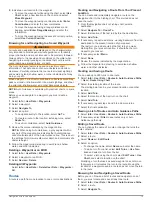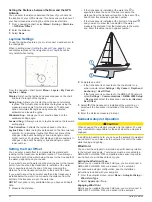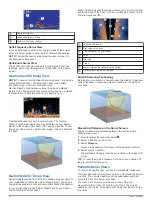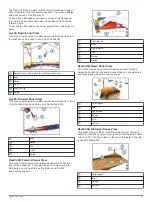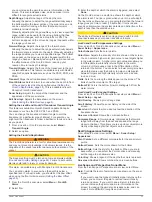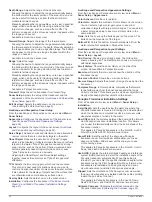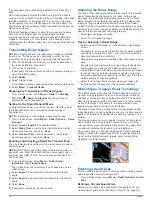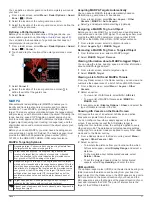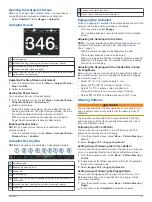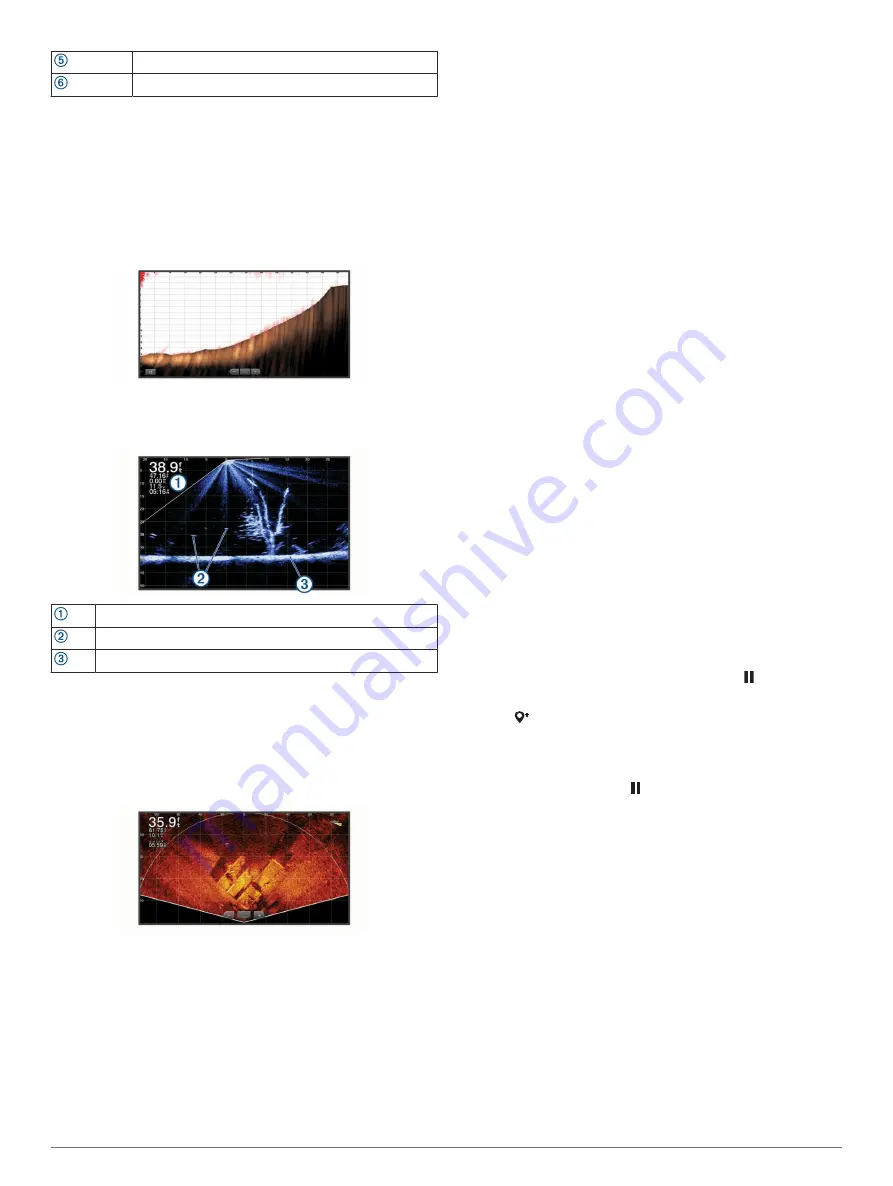
Structure
Fish
FrontVü Sonar View
The Panoptix FrontVü sonar view increases your situational
awareness by showing obstructions under the water, up to
91 meters (300 feet) in front of the boat.
The ability to effectively avoid forward collisions with FrontVü
sonar decreases as your speed rises above 8 knots.
To see the FrontVü sonar view, you must install and connect a
compatible transducer, such as a PS21 transducer. You may
need to update the transducer software.
Panoptix LiveScope Sonar View
This sonar view shows a live view of what is in front of or below
the boat and can be used to see fish and structures.
Depth information
Suspended targets or fish
Bottom of the body of water
Perspective View
This sonar view shows a live view of what is around and ahead
of your boat and can be used to see shorelines, fish, and
structures. This view is best used in shallow water of 50 feet
(15 meters) or less.
To see this sonar view, you must install a Panoptix LiveScope
transducer on a Perspective Mode Mount (010-12970-00).
Selecting the Transducer Type
This chartplotter is compatible with a range of accessory
transducers, including the Garmin ClearVü
™
transducers, which
.
If you are connecting a transducer that was not included with the
chartplotter, you may need to set the transducer type to make
the sonar function properly.
NOTE:
Not all chartplotters and sonar modules support this
feature.
1
Complete an action:
• From a sonar view, select
Menu
>
Sonar Setup
>
Installation
>
Transducers
.
• Select
Settings
>
My Vessel
>
Transducers
.
2
Select an option:
• To enable the chartplotter to detect the transducer
automatically, select the transducer to change, and select
Auto Detect
.
• To select the transducer manually, select the transducer
to change, select the transducer model from the list, and
select
Change Model
.
NOTE:
If you select the transducer manually, disconnect
that transducer, and then connect a different transducer,
you should reset this option to
Auto Detect
.
Selecting a Sonar Source
This feature may not be available with all models.
When you are using more than one sonar data source for a
particular sonar view, you can select the source to use for that
sonar view. For example, if you have two sources for Garmin
ClearVü, you can select the source to use from the Garmin
ClearVü sonar view.
1
Open the sonar view for which you will change the source.
2
Select
Menu
>
Sonar Setup
>
Source
.
3
Select the source for this sonar view.
Renaming a Sonar Source
You can rename a sonar source to easily identify that source.
For example, you use "Bow" as the name of the transducer on
the bow of your boat.
To rename a source, you must be in the applicable sonar view
for the source. For example, to rename the Garmin ClearVü
sonar source, you must open the Garmin ClearVü sonar view.
1
From the sonar view, select
Menu
>
Sonar Setup
>
Source
>
Rename Sources
.
2
Enter the name.
Creating a Waypoint on the Sonar Screen
1
From a sonar view, drag the screen or select .
2
Select a location.
3
Select .
4
If necessary, edit the waypoint information.
Pausing the Sonar Display
From a sonar view, select .
Viewing Sonar History
You can scroll the sonar display to view historical sonar data.
NOTE:
Not all transducers save historical sonar data.
1
From a sonar view, drag the screen to the right.
2
Select
Back
to exit history.
Sonar Sharing
You can view the sonar data from all compatible sources on the
Garmin Marine Network. You can view sonar data from a
compatible external sonar module, such as a GCV
™
sonar
module. In addition, you can view the sonar data from other
chartplotters that have a built-in sonar module.
Each chartplotter on the network can display sonar data from
every compatible sonar module and transducer on the network,
no matter where the chartplotters and transducers are mounted
on your boat. For example, from one GPSMAP 8417 device
mounted at the back of the boat, you can view the sonar data
from another GPSMAP device and Garmin ClearVü transducer
mounted at the front of your boat.
28
Sonar Fishfinder