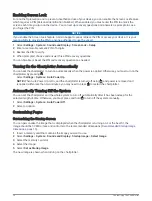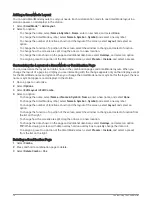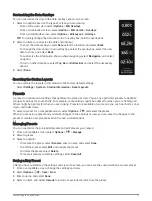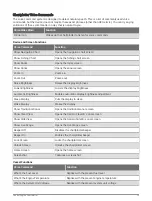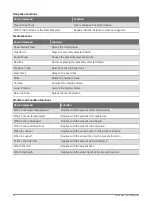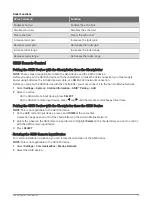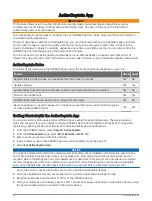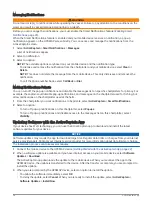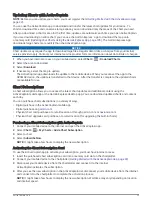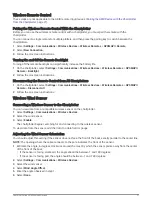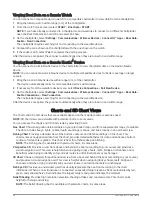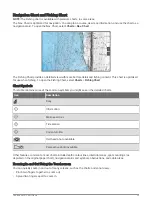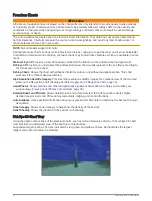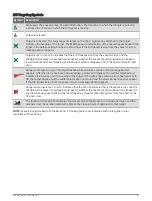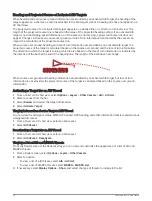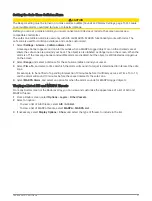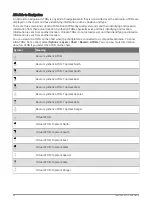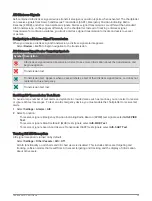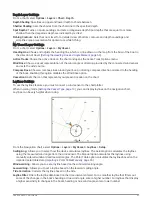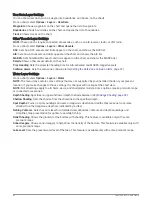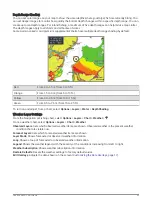Viewing Boat Data on a Garmin Watch
You can connect a compatible Garmin watch to a compatible chartplotter to view data from the chartplotter.
1 Bring the Garmin watch within range (3 m) of the chartplotter.
2 From the watch clock screen, select START > Boat Data > START.
NOTE: If you have already connected to a chartplotter, and would like to connect to a different chartplotter,
open the Boat Data screen, hold UP, and select Pair new.
3 On the chartplotter, select Settings > Communications > Wireless Devices > Connect IQ™ Apps > Boat Data >
Enable > New Connection.
The chartplotter begins searching for and connecting to the wearable device.
4 Compare the code shown on the chartplotter with the one shown on the watch.
5 If the codes match, select Yes to complete the pairing process.
After the devices are paired, they connect automatically when they are turned on and within range.
Viewing Boat Data on a Garmin Nautix
™
Device
You can connect a Garmin Nautix device to the chartplotter to view charplotter data on the Garmin Nautix
device.
NOTE: You can connect a Garmin Nautix device to multiple compatible devices for better coverage on larger
vessels.
1 Bring the a Garmin Nautix device within range (3 m) of the chartplotter.
The device automatically looks for all compatible devices within range.
2 If necessary, from the wearable device menu, select Device Connections > Pair New Device.
3 On the chartplotter, select Settings > Communications > Wireless Devices > Connect IQ™ Apps > Boat Data >
Enable Connections > New Connection.
The chartplotter begins searching for and connecting to the wearable device.
After the devices are paired, they connect automatically when they are turned on and within range.
Charts and 3D Chart Views
The charts and 3D chart views that are available depend on the map data and accessories used.
NOTE: 3D chart views are available with premium charts, in some areas.
You can access the charts and 3D chart views by selecting Charts.
Nav. Chart: Shows navigation data available on your pre-loaded maps and from supplemental maps, if available.
The data includes buoys, lights, cables, depth soundings, marinas, and tide stations in an overhead view.
Fishing Chart: Provides a detailed view of the bottom contours and depth soundings on the chart. This
chart removes navigational data from the chart, provides detailed bathymetric data, and enhances bottom
contours for depth recognition. This chart is best for offshore deep-sea fishing.
NOTE: The Fishing chart is available with premium charts, in some areas.
Perspective 3D: Provides a view from above and behind the boat (according to your course) and provides a
visual navigation aid. This view is helpful when navigating tricky shoals, reefs, bridges, or channels, and is
beneficial when trying to identify entry and exit routes in unfamiliar harbors or anchorages.
3D Chart: Shows a detailed, three-dimensional view from above and behind the boat (according to your course)
and provides a visual navigation aid. This view is helpful when navigating tricky shoals, reefs, bridges, or
channels, and when trying to identify entry and exit routes in unfamiliar harbors or anchorages.
Fish Eye 3D: Provides an underwater view that visually represents the sea floor according to the chart
information. When a sonar transducer is connected, suspended targets (such as fish) are indicated by red,
green, and yellow spheres. Red indicates the largest targets and green indicates the smallest.
Relief Shading: Provides high resolution elevation shading of lakes and coastal waters. This chart can be
helpful for fishing and diving.
NOTE: The Relief Shading chart is available with premium charts, in some areas.
28
Charts and 3D Chart Views
Summary of Contents for GPSMAP 86 Series
Page 1: ...GPSMAP 84XX 86XX 87XX Owner sManual...
Page 12: ......
Page 217: ......
Page 218: ...support garmin com GUID 25CCEC48 337E 47C0 8B89 5C35CCDB65AC v22 September 2022...