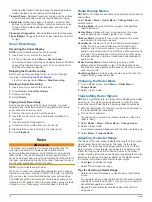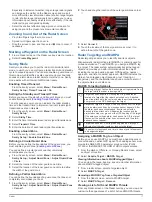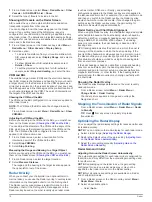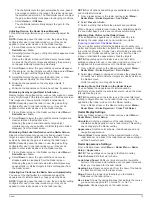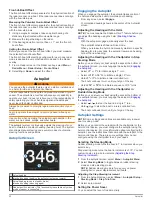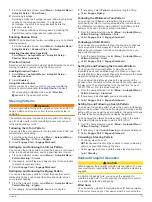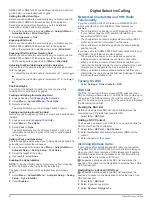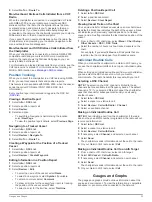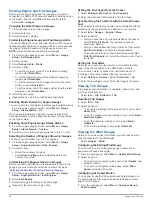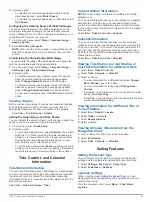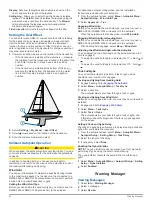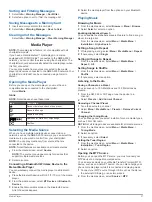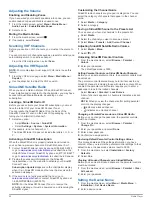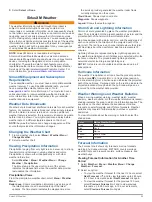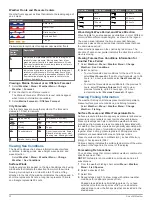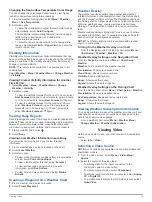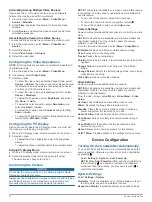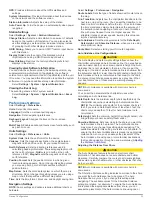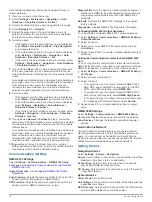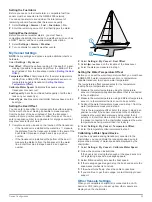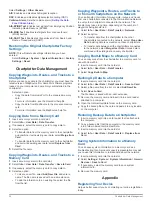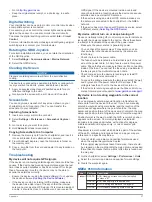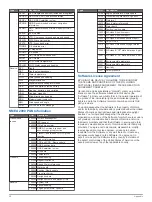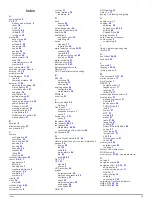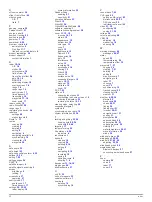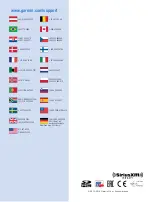Weather Fronts and Pressure Centers
Weather fronts appear as lines that indicate the leading edge of
an air mass.
Front Symbol
Description
Cold front
Warm front
Stationary front
Occluded front
Trough
Pressure-center symbols often appear near weather fronts.
Pressure-
Center
Symbol
Description
Indicates a low-pressure center, which is a region of
relatively lower pressure. Moving away from a low-
pressure center results in increased pressure. Winds
flow counterclockwise around low-pressure centers in
the northern hemisphere.
Indicates a high-pressure center, which is a region of
relatively higher pressure. Moving away from a high-
pressure center results in decreased pressure. Winds
flow clockwise around high-pressure centers in the
northern hemisphere.
Viewing a Marine Forecast or an Offshore Forecast
1
Select
Weather
>
Menu
>
Weather Menu
>
Change
Weather
>
Forecast
.
2
Pan the chart to an offshore location.
The Marine Forecast or Offshore Forecast options appear
when forecast information is available.
3
Select
Marine Forecast
or
Offshore Forecast
.
City Forecasts
City forecasts appear as weather symbols. The forecast is
viewed in 12-hour increments.
Symbol Weather
Symbol Weather
Partly cloudy
Fair (sunny, hot, clear)
Cloudy
Rain (drizzle, sleet, showers)
Windy
Foggy
Thunderstorms
Snow (snow showers, flurries,
blizzard, blowing snow, sleet,
freezing rain, freezing drizzle)
Smoke (dusty, hazy)
Viewing Sea Conditions
The Sea Conditions chart shows information about surface
conditions, including winds, wave height, wave period, and
wave direction.
Select
Weather
>
Menu
>
Weather Menu
>
Change
Weather
>
Sea Conditions
.
Surface Winds
Surface wind vectors appear on the Sea Conditions chart using
wind barbs that indicate the direction from which the wind is
blowing. A wind barb is a circle with a tail. The line or flag
attached to the tail of the wind barb indicates the wind speed. A
short line represents 5 knots, a long line represents 10 knots,
and triangle represents 50 knots.
Wind Barb
Wind Speed
Wind Barb
Wind Speed
Calm
20 knots
5 knots
50 knots
10 knots
65 knots
15 knots
Wave Height, Wave Period, and Wave Direction
Wave heights for an area appear as variations in color. Different
colors indicate different wave heights, as shown in the legend.
The wave period indicates the time (in seconds) between
successive waves. Wave period lines indicate areas that have
the same wave period.
Wave directions appear on the chart using red arrows. The
direction of each arrow pointer indicates the direction in which a
wave is moving.
Viewing Forecast Sea Conditions Information for
Another Time Period
1
Select
Weather
>
Menu
>
Weather Menu
>
Change
Weather
>
Sea Conditions
.
2
Select an option:
• To view forecasted sea conditions for the next 12 hours,
select
Next Forecast
or , and to view forecasts, up to 36
hours, in 12-hour increments, select
Next Forecast
or
again.
• To view the forecasted sea conditions for the previous 12
hours, select
Previous Forecast
or , and to view
previous forecasts, up to 36 hours ago, in 12-hour
increments, select
Previous Forecast
or again.
Viewing Fishing Information
The weather Fishing chart shows present water temperature,
present surface pressure conditions, and fishing forecasts.
Select
Weather
>
Menu
>
Weather Menu
>
Change
Weather
>
Fishing
.
Surface Pressure and Water Temperature Data
Surface-pressure information appears as pressure isobars and
pressure centers. Isobars connect points of equal pressure.
Pressure readings can help to determine weather and wind
conditions. High-pressure areas are generally associated with
fair weather. Low-pressure areas are generally associated with
clouds and the chance of precipitation. Isobars packed closely
together show a strong pressure gradient. Strong pressure
gradients are associated with areas of stronger winds.
Pressure units are shown in millibars (mb), inches of Mercury
(inHg), or hectopascals (hPa).
Colored shading indicates the surface temperature of the water,
as shown in the legend in the corner of the display.
Forecasting Fish Locations
You can show areas that contain optimal weather conditions for
specific species of fish.
NOTE:
This feature is not available on all devices and in all
subscriptions.
1
From the weather Fishing chart, select
Menu
>
Weather
Menu
>
Fish Species
.
2
Select a species of fish.
3
Select
On
.
4
Repeat steps 2 and 3 to show areas with optimal weather
conditions for additional species of fish.
Shaded areas indicate optimal fishing areas. If you have
selected more than one species of fish, you can select a
shaded area to view the fish species that are included in the
shaded area.
30
SiriusXM Weather