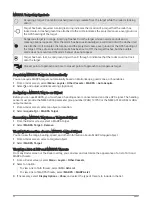Panoptix Sonar Setup
Zooming in a Panoptix LiveVü or LiveScope Sonar View
You can zoom in on the Panoptix LiveVü and LiveScope 2D sonar views.
NOTE: The scrolling history is hidden while the screen is in zoom mode.
1 From a Panoptix LiveVü or LiveScope 2D sonar view, spread two fingers apart to zoom in on the area.
An inset window appears and displays a small version of the full-screen image. The boxed area in the
inset shows the location of the zoomed area.
2 If necessary, tap or drag within the inset window to view a different area of the full-screen view.
3 If necessary, spread two fingers apart to zoom in.
4 If necessary, pinch two fingers together to zoom out.
To exit zoom mode, select Back or pinch two fingers together to zoom out until the screen returns to a full-
screen view.
Adjusting the RealVü Viewing Angle and Zoom Level
You can change the viewing angle of the RealVü sonar views. You can also zoom in and out of the view.
From a RealVü sonar view, select an option:
• To adjust the viewing angle diagonally, select
.
• To adjust the viewing angle horizontally, select
.
• To adjust the viewing angle vertically, select .
• To adjust the viewing angle, swipe the screen in any direction.
• To zoom in, spread two fingers apart.
• To zoom out, pinch two fingers together.
Adjusting the RealVü Sweep Speed
You can update how quickly the transducer sweeps back and forth. A faster sweep rate creates a less detailed
image, but the screen refreshes faster. A slower sweep rate creates a more detailed image, but the screen
refreshes more slowly.
NOTE: This feature is not available for the RealVü 3D Historical sonar view.
1 From a RealVü sonar view, select Menu > Sweep Speed.
2 Select an option.
Sonar Fishfinder
83