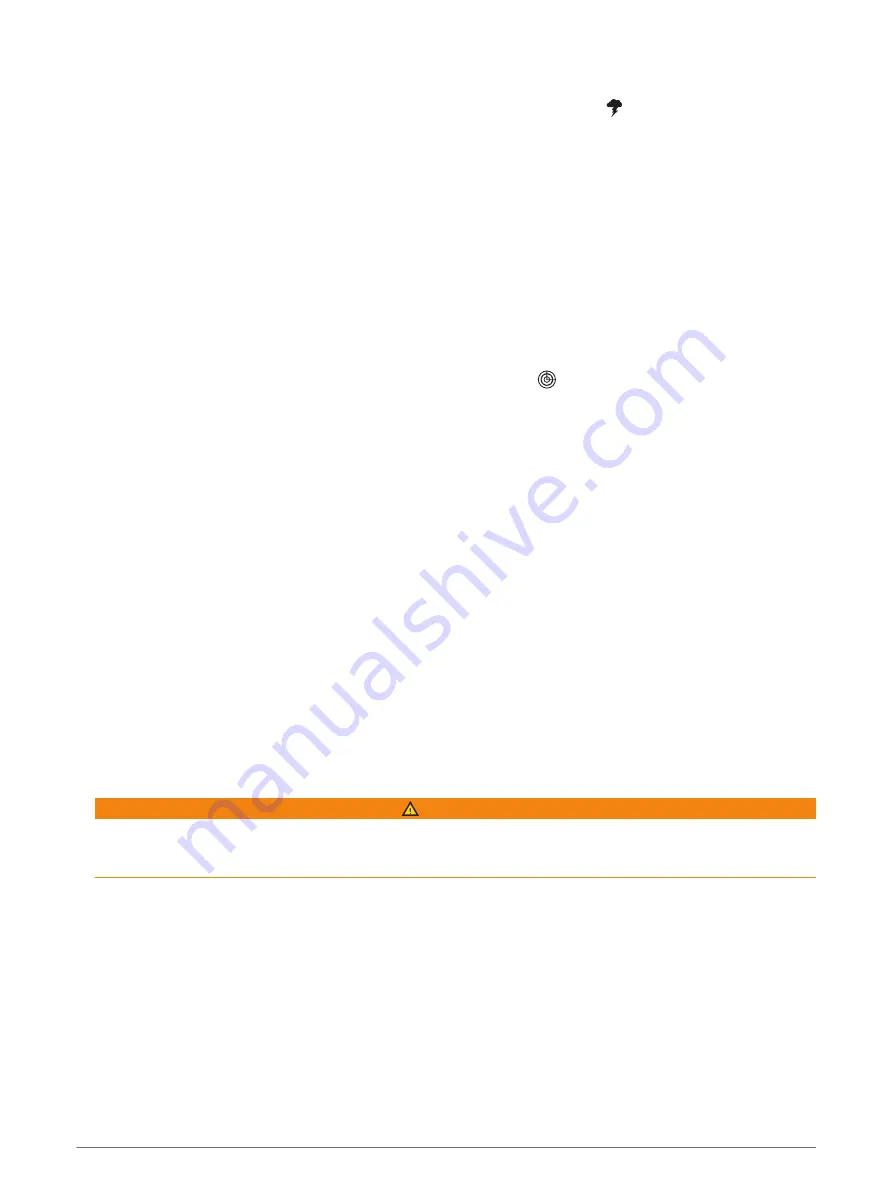
Weather Layer Settings
From the Navigation or Fishing chart, select Menu > Layers > Chart > Weather > .
From a weather chart, select Menu > Layers > Chart > Weather.
Observed Layers: Sets which observed weather items are shown. Observed weather is the present weather
condition that are visible now.
Forecast Layers: Sets which forecasted weather items are shown.
Layer Mode: Shows forecasted or observed weather information.
Loop: Shows a loop of forecasted or observed weather information.
Legend: Shows the weather legend, with the severity of the conditions increasing from left to right.
Weather Subscription: Shows weather subscription information.
Restore Defaults: Resets the weather settings to factory default values.
Edit Overlays: Adjusts the data shown on the screen (
Customizing the Data Overlays, page 15
).
Radar Overlay Settings
From the Navigation or Fishing chart, select Menu > Layers > Radar > .
From a radar screen, select Menu.
Radar To Standby: Stops radar transmission.
Gain: Adjusts the gain (
Adjusting Gain on the Radar Screen Automatically, page 96
).
Sea Clutter: Adjusts the sea clutter (
Adjusting Gain on the Radar Screen Automatically, page 96
).
Radar Options: Opens the radar options menu (
).
Other Vessels: Sets how other vessels are displayed on the radar view (
Other Vessels Layer Settings, page 36
).
Radar Setup: Opens the radar display settings (
).
Edit Overlays: Adjusts the data shown on the screen (
Customizing the Data Overlays, page 15
).
Chart Settings
NOTE: Not all settings apply to all charts and 3D chart views. Some settings require external accessories or
applicable premium charts.
From a chart, select Menu > Settings.
Orientation: Sets the perspective of the map.
Vessel Orientation: Sets the alignment of the vessel icon on the map. The Auto option aligns the vessel icon
using GPS COG at high speeds and the magnetic heading at low speeds to better align the vessel icon with
the active track line. The Heading option aligns the vessel icon with the magnetic heading. The GPS Heading
(COG) option aligns the vessel icon using GPS COG. If the selected data source is not available, the available
data source is used instead.
WARNING
The vessel orientation setting is for informational purposes and is not intended to be precisely followed.
Always defer to the navaids and conditions on the water to avoid groundings or hazards that could result in
vessel damage, personal injury, or death.
Detail: Adjusts the amount of detail shown on the map, at different zoom levels.
Chart Size: Sets the visible size of the chart.
World Map: Uses either a basic world map or a shaded relief map on the chart. These differences are visible
only when zoomed out too far to see the detailed charts.
Start Line: Sets the starting line for the sailing race (
Setting the Starting Line, page 57
).
Inset Map: Shows a small map centered on your present location.
38
Charts and 3D Chart Views






























