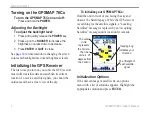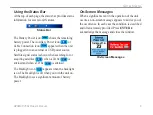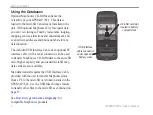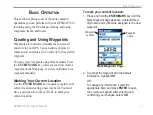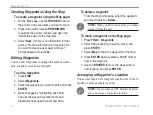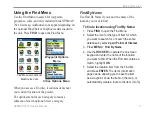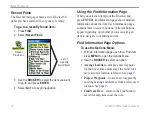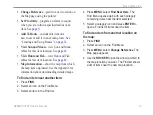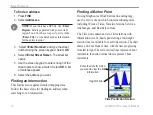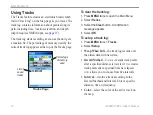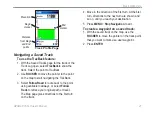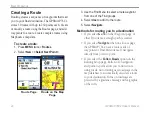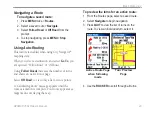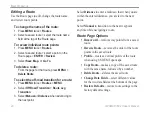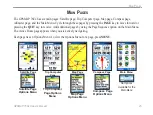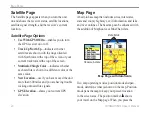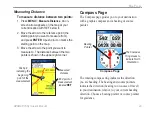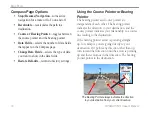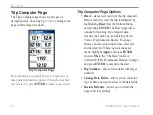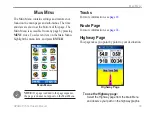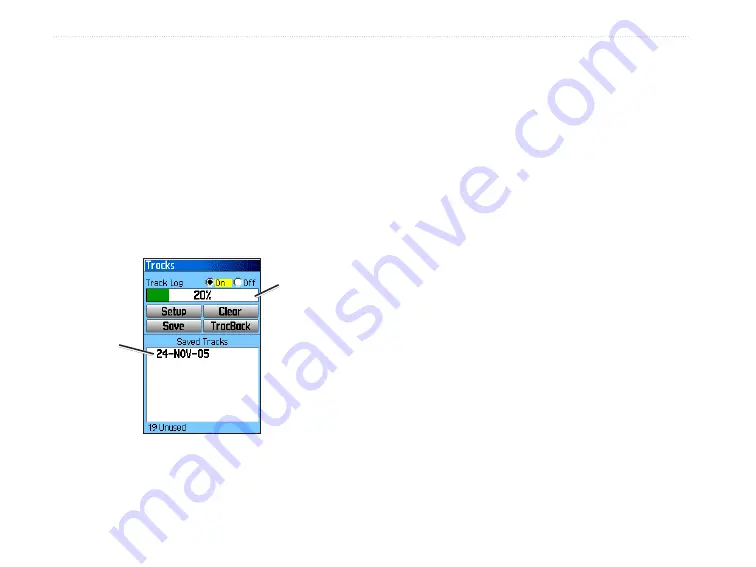
GPSMAP 76Cx Owner’s Manual
B
aSIc
o
peratIon
Using Tracks
The Tracks feature creates an electronic bread crumb
trail or “track log” on the Map page as you travel. The
track log contains information about points along its
path, including time, location, elevation, and depth
(depth requires NMEA input, see
).
The track log starts recording as soon as the unit gets
a location fix. The percentage of memory used by the
current track log appears at the top of the Tracks page.
Tracks Page
Percentage
of memory
used
Lst of
saved
tracks
To clear the track log:
1. Press
MENU
twice to open the Main Menu.
2. Select
Tracks
.
3. Select the
Clear
button. A confirmation
message appears.
4. Select
OK
.
To set up a track log:
1. Press
MENU
twice >
Tracks
.
2. Select
Setup
.
Wrap When Full
—the track log records over
the oldest data with new data.
Record Method
—
Distance
records track points
after a specified distance is traveled.
Time
creates
track points after a specified time has elapsed.
Auto
allows you to choose from five intervals.
Interval
—records a track according to the
Record Method and Interval. Enter a specific
distance, time, or frequency.
Color
—select the color of the active track on
the map.
•
•
•
•