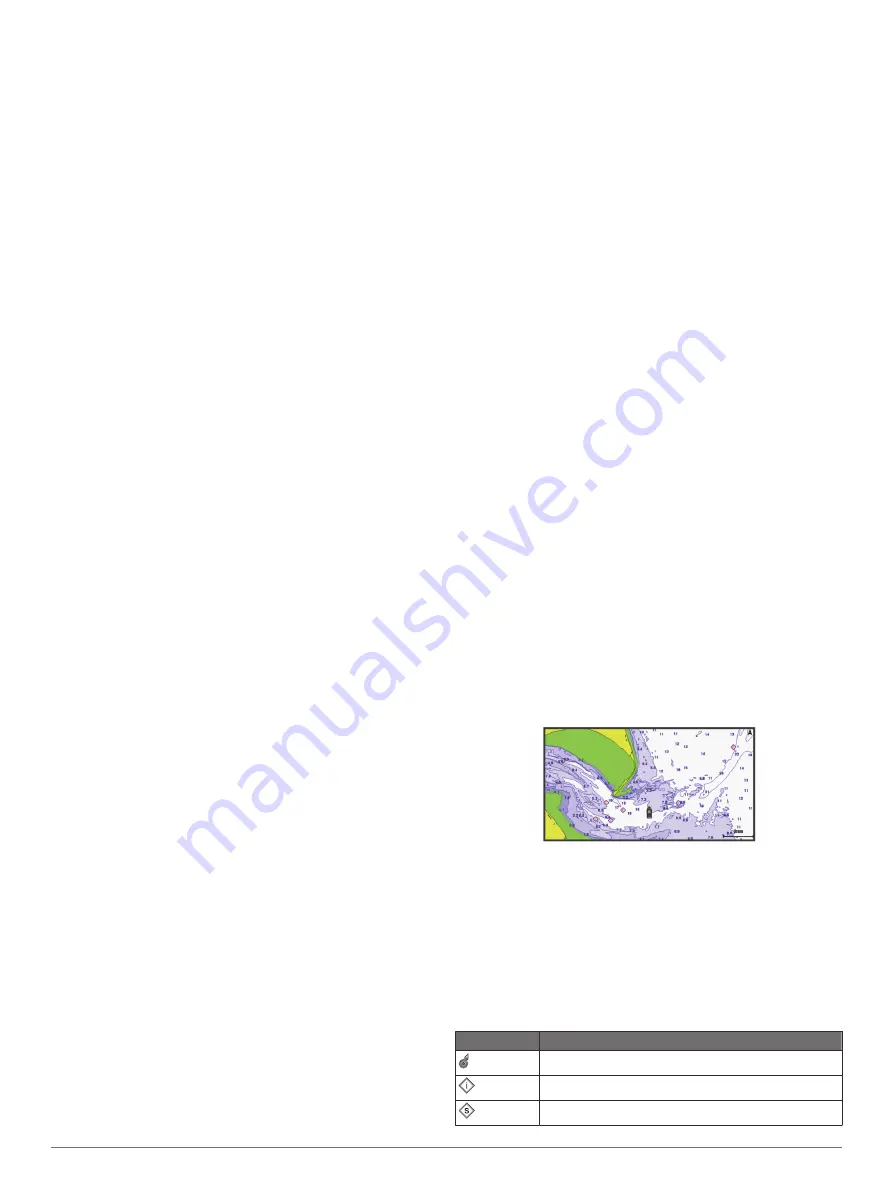
1
Estimate the angle, in degrees clockwise around the mast, by
which the sensor points away from the center of the front of
the boat:
• If the sensor is facing starboard, the angle should be
between 1 and 180 degrees.
• If the sensor is facing port, the angle should be between
-1 and -180 degrees.
2
Select
Settings
>
Communications
>
Wireless Devices
.
3
Select the wind sensor.
4
Select
Wind Angle Offset
.
5
Enter the angle observed in step 1.
6
Select
Done
.
Connecting a quatix
®
Watch to the
Chartplotter
You can connect a compatible quatix watch, such as the quatix
3 watch, to a compatible chartplotter to view data from the
chartplotter on your quatix watch.
1
Bring the quatix watch within range (3 m) of the chartplotter.
2
From the quatix watch clock screen, select
START
>
Boat
Data
>
START
.
NOTE:
If you have already connected to a chartplotter, and
would like to connect to a different chartplotter, open the Boat
Data screen, hold UP, and select Pair new.
3
On the chartplotter, select
Settings
>
Communications
>
Wireless Devices
>
Garmin Wearable
>
Enable
Connections
>
New Connection
.
The chartplotter begins searching for and connecting to the
wearable device.
After the devices are paired, they connect automatically when
they are turned on and within range.
Connecting a Garmin Nautix
™
Device to the
Chartplotter
Pairing is the initial connection of two compatible wireless
devices. For example, the first time you connect a Garmin
Nautix device to a compatible chartplotter you are pairing the
devices. For a list of compatible devices, go to the product page
NOTE:
You can pair a Garmin Nautix device to multiple
compatible devices for better coverage on larger vessels.
1
Bring the a Garmin Nautix device within range (3 m) of the
chartplotter.
The device automatically looks for all compatible devices
within range.
2
If necessary, from the wearable device menu, select
Device
Connections
>
Pair New Device
.
3
On the chartplotter, select
Settings
>
Communications
>
Wireless Devices
>
Garmin Wearable
>
Enable
Connections
>
New Connection
.
The chartplotter begins searching for and connecting to the
wearable device.
After the devices are paired, they connect automatically when
they are turned on and within range.
Charts and 3D Chart Views
The charts and 3D chart views that are available depend on the
map data and accessories used.
You can access the charts and 3D chart views by selecting
Charts.
Navigation Chart
: Shows navigation data available on your pre-
loaded maps and from supplemental maps, if available. The
data includes buoys, lights, cables, depth soundings,
marinas, and tide stations in an overhead view.
Perspective 3D
: Provides a view from above and behind the
boat (according to your course) and provides a visual
navigation aid. This view is helpful when navigating tricky
shoals, reefs, bridges, or channels, and is beneficial when
trying to identify entry and exit routes in unfamiliar harbors or
anchorages.
Mariner’s Eye 3D
: Shows a detailed, three-dimensional view
from above and behind the boat (according to your course)
and provides a visual navigation aid. This view is helpful
when navigating tricky shoals, reefs, bridges, or channels,
and when trying to identify entry and exit routes in unfamiliar
harbors or anchorages.
NOTE:
Mariner's Eye 3D and Fish Eye 3D chart views are
available with premium charts, in some areas.
Fish Eye 3D
: Provides an underwater view that visually
represents the sea floor according to the chart information.
When a sonar transducer is connected, suspended targets
(such as fish) are indicated by red, green, and yellow
spheres. Red indicates the largest targets and green
indicates the smallest.
Fishing Chart
: Provides a detailed view of the bottom contours
and depth soundings on the chart. This chart removes
navigational data from the chart, provides detailed
bathymetric data, and enhances bottom contours for depth
recognition. This chart is best for offshore deep-sea fishing.
NOTE:
The offshore Fishing chart is available with premium
charts, in some areas.
Radar Overlay
: Superimposes radar information on the
Navigation chart or the Fishing chart, when the chartplotter is
connected to a radar. This feature is not available with all
models.
Navigation Chart and Offshore Fishing Chart
NOTE:
The offshore Fishing chart is available with premium
charts, in some areas.
The Navigation and Fishing charts allow you to plan your
course, view map information, and follow a route. The Fishing
chart is for offshore fishing.
To open the Navigation chart, select
Charts
>
Nav. Chart
.
To open the Fishing chart, select
Charts
>
Fishing Chart
.
Zooming In and Out Using the Touchscreen
You can quickly zoom in and out of many screens, such as the
charts and sonar views.
• Pinch two fingers together to zoom out.
• Spread two fingers apart to zoom in.
Chart Symbols
This table contains some of the common symbols you might see
on the detailed charts.
Icon
Description
Buoy
Information
Marine services
Charts and 3D Chart Views
5
Summary of Contents for GPSMAP 702 series
Page 1: ...GPSMAP 702 902SERIES Owner sManual...
Page 8: ......
Page 64: ...support garmin com April 2017 190 02141 00_0B...
Page 65: ...Quick Start Manual...
Page 76: ...2016 2017GarminLtd oritssubsidiaries VXSSRUW JDUPLQ FRP...




























