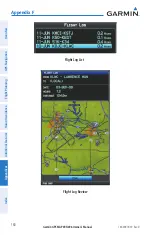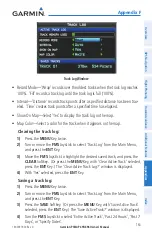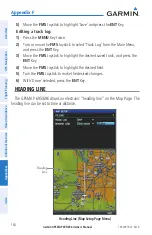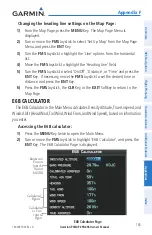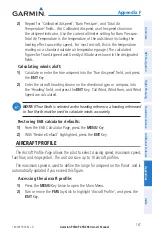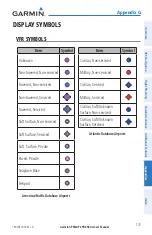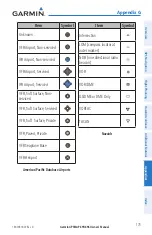Garmin GPSMAP 695/696 Owner’s Manual
190-00919-00 Rev. D
appendix F
167
Overview
GPS Navigation
Flight Planning
Hazar
d
Avoidance
Additional F
eatur
es
Appendices
Index
2)
Repeat for ‘Calibrated Airspeed’, ‘Baro Pressure’, and ‘Total Air
Temperature’ fields. (For Calibrated Airspeed, use the speed shown on
the airspeed indicator. Use the current altimeter setting for Baro Pressure.
Total Air Temperature is the temperature of the outside air including the
heating effect caused by speed. For most aircraft, this is the temperature
reading on a standard outside air temperature gauge.) The calculated
figures for True Airspeed and Density Altitude are shown in the designated
fields.
Calculating winds aloft:
1)
Calculate or enter the true airspeed into the ‘True Airspeed’ field, and press
the
ENT
Key.
2)
Enter the aircraft heading shown on the directional gyro or compass into
the ‘Heading’ field, and press the
ENT
Key. Tail Wind, Wind From, and Wind
Speed are calculated.
NOte:
If True North is selected as the heading reference, a heading referenced
to True North must be used to calculate winds accurately.
Restoring E6B calculator defaults:
1)
From the E6B Calculator Page, press the
MENU
Key.
2)
With ‘Restore Default’ highlighted, press the
ENT
Key.
aircraFt PrOFile
The Aircraft Profile Page allows the pilot to select cruising speed, maximum speed,
fuel flow, and map symbol. The unit can save up to 10 aircraft profiles.
The maximum speed is used to define the range for airspeed on the Panel and is
automatically updated if you exceed this figure.
Accessing the aircraft profile:
1)
Press the
MENU
Key twice to open the Main Menu.
2)
Turn or move the
FMS
Joystick to highlight ‘Aircraft Profile’, and press the
ENT
Key.
Summary of Contents for GPSMAP 695
Page 1: ...GPSMAP 695 696 Owner s Manual Portable Aviation Receiver...
Page 2: ......
Page 3: ...Overview GPS Navigation Flight Planning Hazard Avoidance Additional Features Appendices Index...
Page 4: ......
Page 10: ...Garmin GPSMAP 695 696 Owner s Manual 190 00919 00 Rev D Warnings Cautions Notes Blank Page...
Page 209: ......