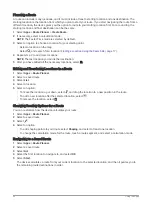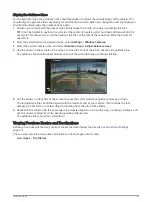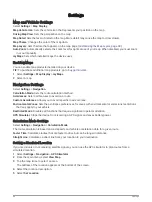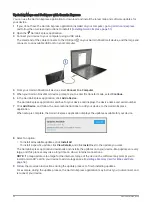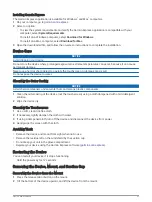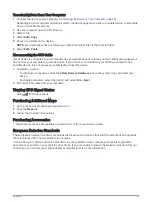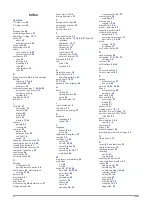I cannot adjust the screen brightness on my device
If your Garmin DriveSmart device is not supplied with enough power, the screen does not display at full
brightness.
• Verify your vehicle is turned on and is supplying power to the power outlet.
• Verify the Garmin DriveSmart device is connected to vehicle power using the included vehicle power cable
and the included vehicle power adapter (
Mounting and Powering the Garmin DriveSmart 66/76 Device in Your
).
When is the Garmin DriveSmart device listening?
While the Garmin DriveSmart device is turned on and the microphones are not muted, the device continuously
listens for you to say OK, Garmin or Alexa to start a request. The device itself does not record or store any audio
data. After you start a voice request, the audio data of your request is sent to the Garmin Drive app or the
Amazon Alexa app for processing. You can view a record of your processed Alexa requests in the Amazon
Alexa app.
If you want to prevent the device from hearing any audio, you can mute the microphones by holding the voice
key for 2 seconds (
Muting the Microphones, page 15
).
A skill I want to use is not available
The Garmin DriveSmart device is compatible with many Alexa skills and features. However, some skills and
features are exclusive to certain devices or are not available for the Garmin DriveSmart device. Skill
compatibility is determined by the skill developer and Amazon.
If a skill you want to use is not available, you can contact the skill developer to suggest adding support for the
Garmin DriveSmart device.
The suction cup will not stay on my windshield
1 Clean the suction cup and windshield with rubbing alcohol.
2 Dry with a clean, dry cloth.
3 Mount the suction cup (
Mounting and Powering the Garmin DriveSmart 66/76 Device in Your Vehicle, page 3
).
My device is not acquiring satellite signals
• Verify the GPS simulator is turned off (
).
• Take your device out of parking garages and away from tall buildings and trees.
• Remain stationary for several minutes.
My battery does not stay charged for very long
• Decrease the screen brightness (
).
• Shorten the display timeout (
).
• Decrease the volume (
).
• Turn off the wi-fi radio when it is not in use (
Wireless Network Settings, page 45
).
• Put the device in power saving mode when not in use (
Turning the Device On or Off, page 8
).
• Keep your device away from extreme temperatures.
• Do not leave your device in direct sunlight.
Troubleshooting
53