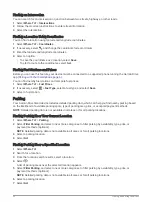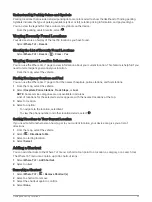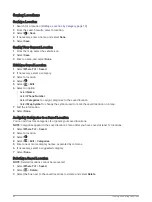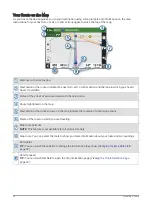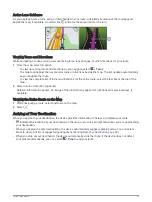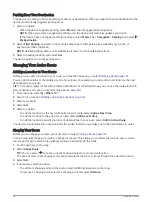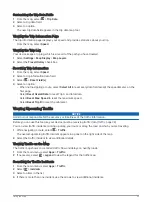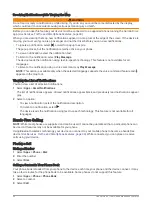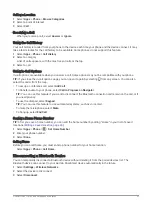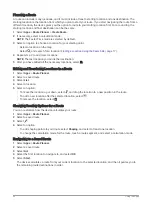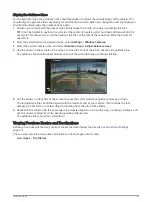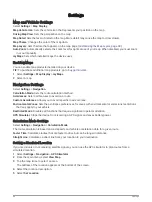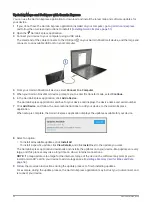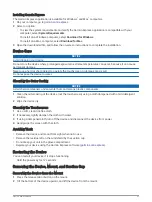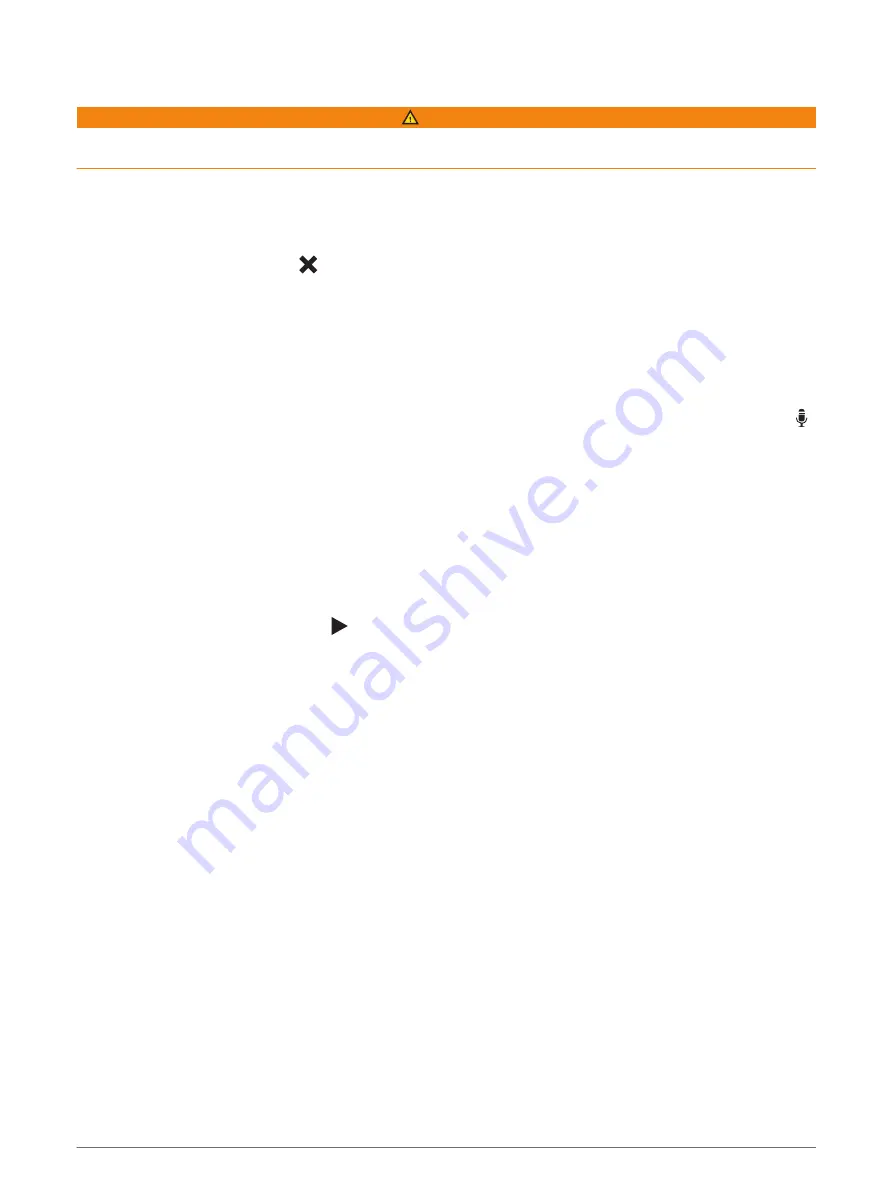
Receiving Notifications while Viewing the Map
WARNING
Do not read or reply to notifications while driving. If you do so, you could become distracted by the display,
which could lead to an accident causing serious personal injury or death.
Before you can use this feature, your device must be connected to a supported phone running the Garmin Drive
app (
Live Services, Traffic, and Smartphone Features, page 34
).
When you are viewing the map, new notifications appear in a map tool at the edge of the screen. If the device is
moving, you must verify you are a passenger and not the driver before you can view notifications.
• To ignore a notification, select , or wait for popup to expire.
The popup closes, but the notification remains active on your phone.
• To view a notification, select the notification text.
• To listen to the notification, select Play Message.
The device reads the notification using text-to-speech technology. This feature is not available for all
languages.
• To listen to the notification using a voice command, say Play Message.
NOTE: This option is available only when the selected language supports the voice command feature and
appears in the map tool.
Viewing the List of Notifications
You can view a list of all active notifications.
1 Select Apps > Smart Notifications.
The list of notifications appears. Unread notifications appear black, and previously read notifications appear
gray.
2 Select an option:
• To view a notification, select the notification description.
• To listen to a notification, select .
The device reads the notification using text-to-speech technology. This feature is not available for all
languages.
Hands-Free Calling
NOTE: While most phones are supported and can be used, it cannot be guaranteed that a particular phone can
be used. All features may not be available for your phone.
Using Bluetooth wireless technology, your device can connect to your mobile phone to become a hands-free
device (
Live Services, Traffic, and Smartphone Features, page 34
). While connected, you can place or receive
calls using your device.
Placing a Call
Dialing a Number
1 Select Apps > Phone > Dial.
2 Enter the number.
3 Select Dial.
Calling a Contact in Your Phone Book
Your phone book is loaded from your phone to the device each time your phone and the device connect. It may
take a few minutes for the phone book to be available. Some phones do not support this feature.
1 Select Apps > Phone > Phone Book.
2 Select a contact.
3 Select Call.
36
Live Services, Traffic, and Smartphone Features