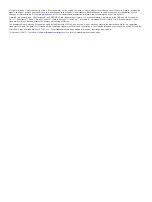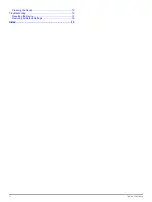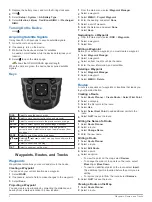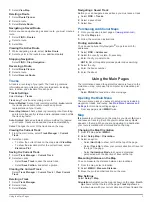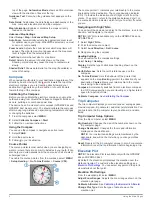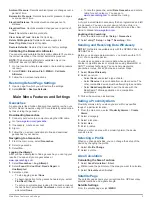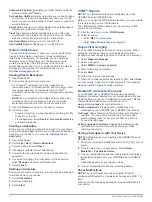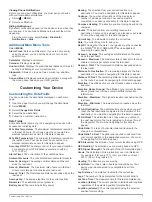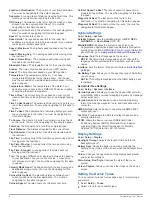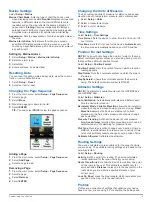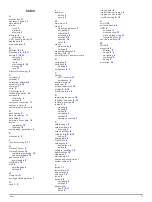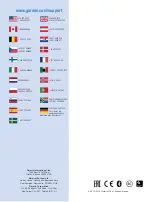Viewing Phone Notifications
Before you can view notifications, you must pair your device
with your compatible smartphone.
1
Select >
MENU
.
2
Select a notification.
Hiding Notifications
By default, notifications appear on the device screen when they
are received. You can hide notifications to prevent them from
appearing.
From the main menu, select
Setup
>
Bluetooth
>
Notifications
>
Hide
.
Additional Main Menu Tools
Select
MENU
.
Alarm Clock
: Sets an audible alarm. If you are not currently
using the device, you can set the device to turn on at a
specific time.
Calculator
: Displays a calculator.
Calendar
: Displays a calendar.
Hunt and Fish
: Displays the predicted best dates and times for
hunting and fishing at your current location.
Stopwatch
: Allows you to use a timer, mark a lap, and time
laps.
Sun and Moon
: Displays sunrise and sunset times, along with
the moon phase, based on your GPS position.
Customizing Your Device
Customizing the Data Fields
You can customize the data fields displayed on each main
page.
1
Open the page for which you will change the data fields.
2
Select
MENU
.
3
Select
Change Data Fields
.
4
Select the new data field.
5
Follow the on-screen instructions.
Data Fields
Some data fields require you to be navigating or require ANT+
accessories to display data.
24hr Max Temperature
: The maximum temperature recorded
in the last 24 hours. Your device must be connected to a
wireless temperature sensor for this data to appear.
24hr Min Temperature
: The minimum temperature recorded in
the last 24 hours. Your device must be connected to a
wireless temperature sensor for this data to appear.
Accuracy Of GPS
: The margin of error for your exact location.
For example, your GPS location is accurate to /-
12 ft. (3.65 m).
Alarm Timer
: The current time of the countdown timer.
Ambient Pressure
: The uncalibrated environmental pressure.
Ascent - Average
: The average vertical distance of ascent
since the last reset.
Ascent - Maximum
: The maximum rate of ascent in feet per
minute or meters per minute since the last reset.
Ascent - Total
: The total elevation distance ascended since the
last reset.
Average Lap
: The average lap time for the current activity.
Barometer
: The calibrated current pressure.
Battery Level
: The remaining battery power.
Bearing
: The direction from your current location to a
destination. You must be navigating for this data to appear.
Cadence
: The number of revolutions of the crank arm or
number of strides per minute. Your device must be
connected to a cadence accessory for this data to appear.
Compass Heading
: The direction you are moving based on the
compass.
Course
: The direction from your starting location to a
destination. Course can be viewed as a planned or set route.
You must be navigating for this data to appear.
Current Lap
: The stopwatch time for the current lap.
Date
: The current day, month, and year.
Depth
: The depth of the water. Your device must be connected
to a NMEA® 0183 or NMEA 2000® device capable of
acquiring the water depth.
Descent - Average
: The average vertical distance of descent
since the last reset.
Descent - Maximum
: The maximum rate of descent in feet per
minute or meters per minute since the last reset.
Descent - Total
: The total elevation distance descended since
the last reset.
Distance To Destination
: The remaining distance to the final
destination. You must be navigating for this data to appear.
Distance To Next
: The remaining distance to the next waypoint
on the route. You must be navigating for this data to appear.
Elevation
: The altitude of your current location above or below
sea level.
Elevation Above Ground
: The altitude of your current location
above ground level (if maps contain sufficient elevation
information).
Elevation - Maximum
: The highest elevation reached since the
last reset.
Elevation - Minimum
: The lowest elevation reached since the
last reset.
ETA At Destination
: The estimated time of day when you will
reach the final destination (adjusted to the local time of the
destination). You must be navigating for this data to appear.
ETA At Next
: The estimated time of day when you will reach
the next waypoint on the route (adjusted to the local time of
the waypoint). You must be navigating for this data to
appear.
Glide Ratio
: The ratio of horizontal distance traveled to the
change in vertical distance.
Glide Ratio To Dest
: The glide ratio required to descend from
your current position to the destination elevation. You must
be navigating for this data to appear.
GPS Elevation
: The altitude of your current location using GPS.
GPS Heading
: The direction you are moving based on GPS.
GPS Signal Strength
: The strength of the GPS satellite signal.
Grade
: The calculation of rise (elevation) over run (distance).
For example, if for every 10 ft. (3 m) you climb you travel
200 ft. (60 m), the grade is 5%.
Heading
: The direction you are moving.
Heart Rate
: Your heart rate in beats per minute (bpm). Your
device must be connected to a compatible heart rate
monitor.
Lap Distance
: The distance traveled for the current lap.
Laps
: The number of laps completed for the current activity.
Last Lap Time
: The stopwatch time for the last completed lap.
Location (lat/lon)
: The current position in latitude and longitude
regardless of the selected position format setting.
Location (selected)
: The current position using the selected
position format setting.
Customizing Your Device
7