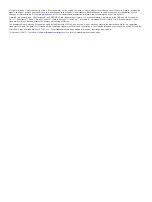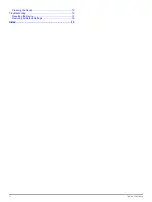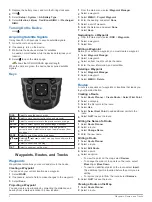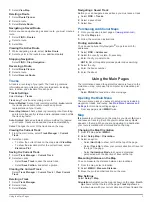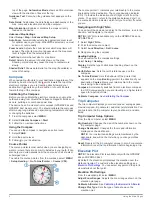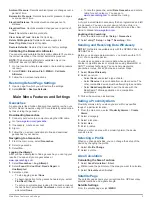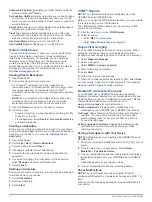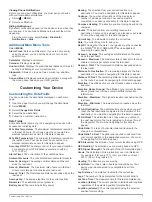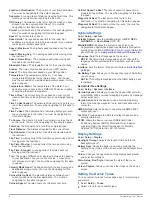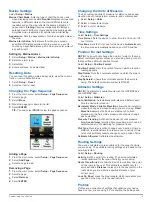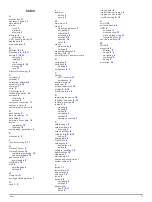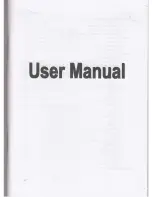All rights reserved. Under the copyright laws, this manual may not be copied, in whole or in part, without the written consent of Garmin. Garmin reserves the
right to change or improve its products and to make changes in the content of this manual without obligation to notify any person or organization of such
changes or improvements. Go to
for current updates and supplemental information concerning the use of this product.
Garmin®, the Garmin logo, City Navigator®, and GPSMAP® are trademarks of Garmin Ltd. or its subsidiaries, registered in the USA and other countries.
ANT+™, BaseCamp™, chirp™, Garmin Connect™, Garmin Express™, HomePort™, and tempe™ are trademarks of Garmin Ltd. or its subsidiaries. These
trademarks may not be used without the express permission of Garmin.
The Bluetooth® word mark and logos are owned by the Bluetooth SIG, Inc. and any use of such marks by Garmin is under license. Mac® is a registered
trademark of Apple Computer, Inc. Windows® is a registered trademark of Microsoft Corporation in the United States and other countries. microSD™ and the
microSDHC logo are trademarks of SD-3C, LLC. Other trademarks and trade names are those of their respective owners.
This product is ANT+™ certified. Visit
for a list of compatible products and apps.