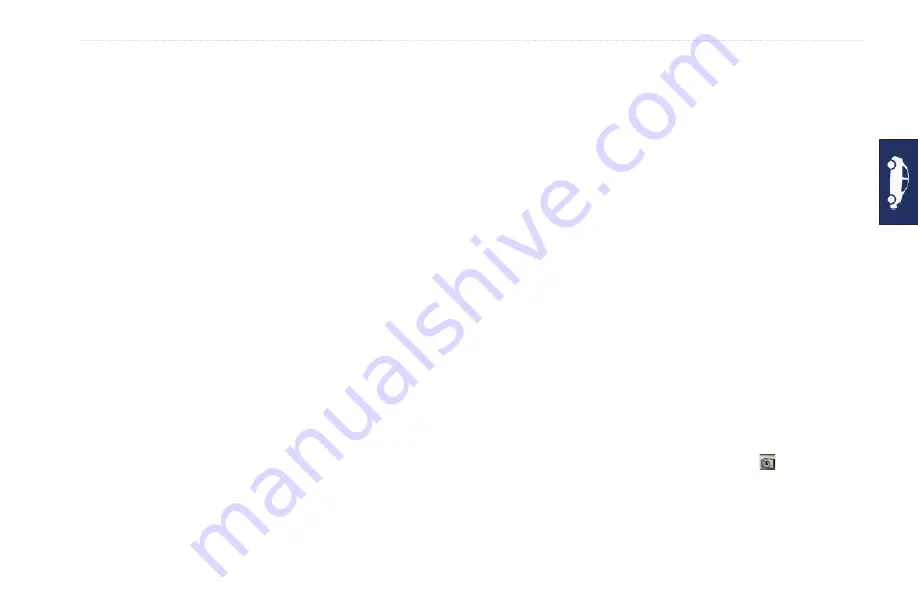
GPSMAP 620 Owner’s Manual
Automotive Mode: Advanced Configuration
Automotive Mode: Advanced
Advanced
Configuration
1. Touch
Tools
>
Settings
.
2. Touch the setting you want to change.
3. Touch the button under the setting name to change it.
Changing the System Settings
Touch
tools
>
Settings
>
System
.
gpS Simulator
—turn on the simulator to turn off the GPS mode
and simulate navigation, and to save battery power.
usage Mode
—change to marine mode.
units
—change units of measure to
Kilometers
or
Miles
.
Keyboard
—touch
QWertY
for a layout similar to a computer
keyboard, or touch
aBC
for an alphabetical layout.
about
—display the GPSMAP 620 software version number,
the unit ID number, and the audio version number. You need this
information when you update the system software or purchase
).
restore
—restore the system settings.
Changing the Navigation Settings
Touch
tools
>
Settings
>
Navigation
.
route preference
—select a preference for calculating your route:
Faster time
—to calculate routes that are faster to drive but can
be longer in distance.
Shorter Distance
—to calculate routes that are shorter in
distance but can take more time to drive.
off road
—to calculate point-to-point routes (without roads).
avoidances
—select the road types you want to avoid on your
routes.
restore
—restore the original navigation settings.
Adjusting the Display Settings
Touch
tools
>
Settings
>
Display
.
Color Mode
—select
Daytime
for a light background,
Nighttime
for a dark background, or
auto
to automatically switch between
the two.
Screen Shot
—turn on Screen Shot mode. Touch to take a
screen shot. The picture bitmap file is saved in the Garmin\scrn
folder on the GPSMAP 620 drive.
•
•
•
Summary of Contents for GPSMAP 620
Page 1: ...GPSMAP 620 owner s manual...
Page 71: ......




























