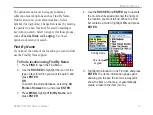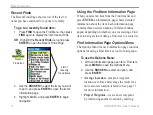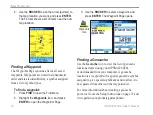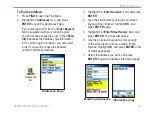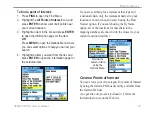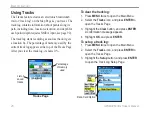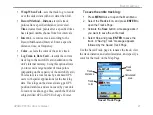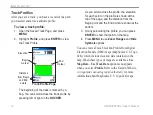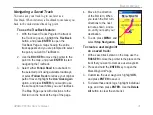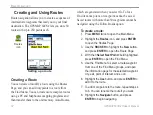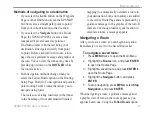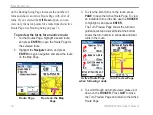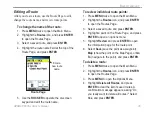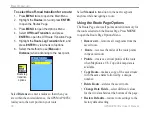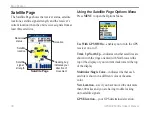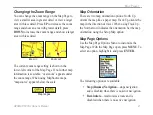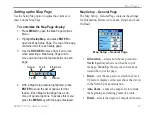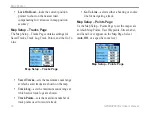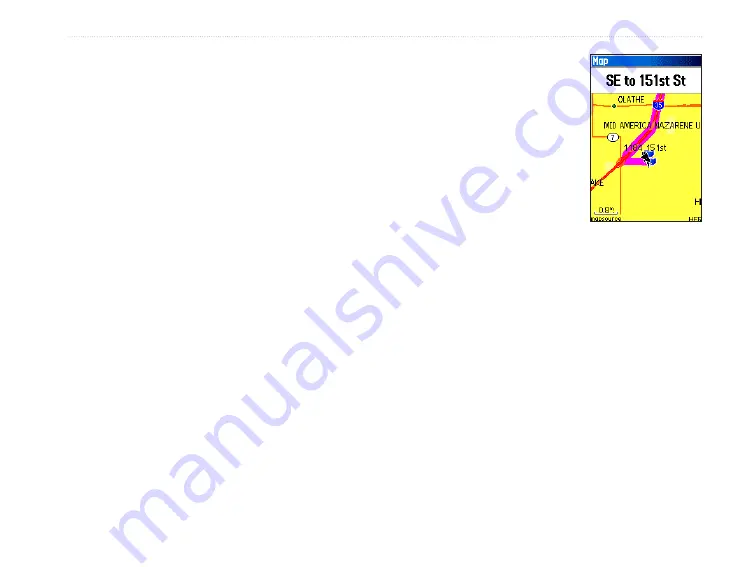
GPSMAP 60CSx Owner’s Manual
31
B
ASIC
O
PERATION
>
Navigating a Saved Track
You can save your track log to use later as a
TracBack. When initiated, a TracBack route takes you
back to the oldest stored track log point.
To use the TracBack feature:
1. With the Saved Tracks Page for the track or
the Track Log open, highlight the
TracBack
button, and press
ENTER
to open the
TracBack Page. A map showing the entire
track appears and you are prompted to select
the point you want to TracBack to.
2. Use the
ROCKER
to move the pointer to the
point on the map, and press
ENTER
to start
navigating the TracBack.
3. Select either
Follow Road
to route back to
the selected point using available roadways,
or select
Follow Track
to retrace your original
path of travel. Highlight the
Don’t Ask Again
option, and press
ENTER
if you want to use
the same option each time you use TracBack.
The Map Page opens with directions to the
first turn on the track at the top of the page.
4. Move in the direction
of the first turn. When
you reach the first turn,
directions to the next
turn are shown, and so
on, until you reach your
destination.
5. To exit, press
MENU
, and
select
Stop Navigation
.
To create a user waypoint
on a saved track:
1. With a saved track shown on the map, use the
ROCKER
to move the pointer to the place on the
track that you want to mark as a user waypoint.
2. Press and hold the
ENTER
key to open the
Mark Waypoint Page.
3. Customize the user waypoint, highlight
OK
,
and press
ENTER
to save it.
4. To delete these track logs, highlight individual
logs, and then press
ENTER.
Use the
Delete
All
button to clear the entire list.