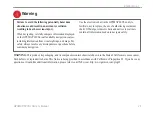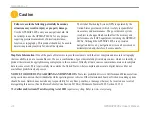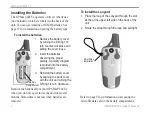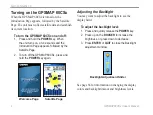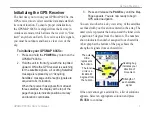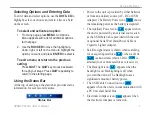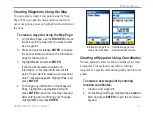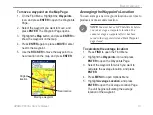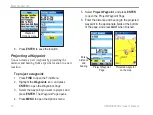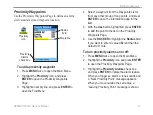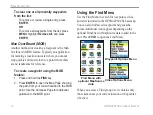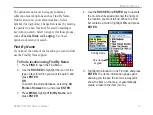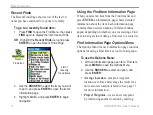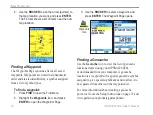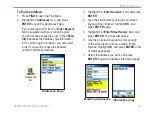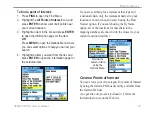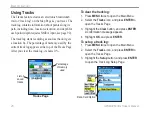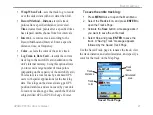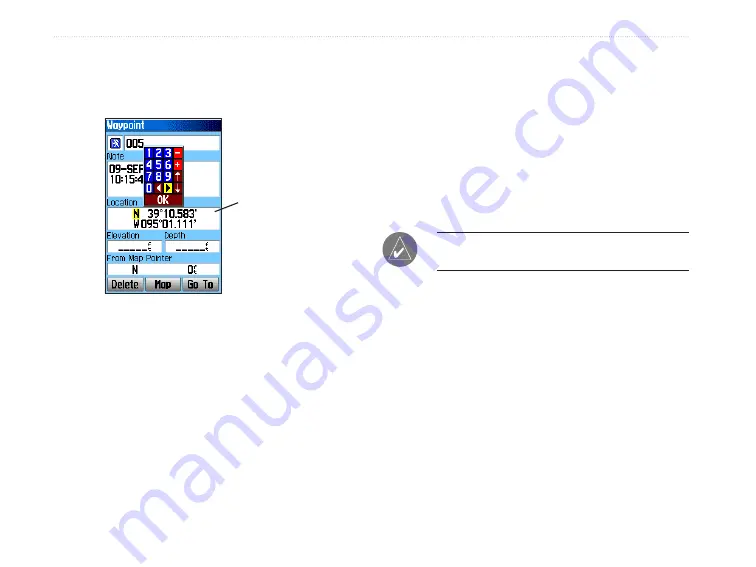
12
GPSMAP 60CSx Owner’s Manual
B
ASIC
O
PERATION
>
3. Use the
ROCKER
to enter location
coordinates. Highlight
OK
, and press
ENTER
when finished.
Manually
enter waypoint
coordinates
4. Press
QUIT
to exit.
Editing Waypoints
You can edit waypoints when created or at a later
date. You can change the symbol, name, note,
location, elevation, and depth.
To edit a waypoint:
1. Press
FIND
to open the Find Menu.
2. Highlight the
Waypoints
icon, and press
ENTER
to open the Waypoints Page.
3. Select the waypoint you want to edit, and
press
ENTER
. The Waypoint Page opens.
4. Make changes by highlighting each field
and use the waypoint symbol chart, and
alphanumeric keypad to enter new data.
5. Press
QUIT
when finished.
Deleting Waypoints
You can delete waypoints from the Waypoint Page.
NOTE:
When you delete a waypoint, you cannot
recover it from the unit.
To delete a waypoint:
1. Press
FIND
to open the Find Menu.
2. Highlight the
Waypoints
icon, and press
ENTER
to open the Waypoints Page.
3. Select the waypoint you want to delete, and
press
ENTER
. The Waypoint Page opens.
4. Highlight the
Delete
button, and press
ENTER
.
A confirmation message appears.
5. Highlight
Yes
, and press
ENTER
to delete the
waypoint.