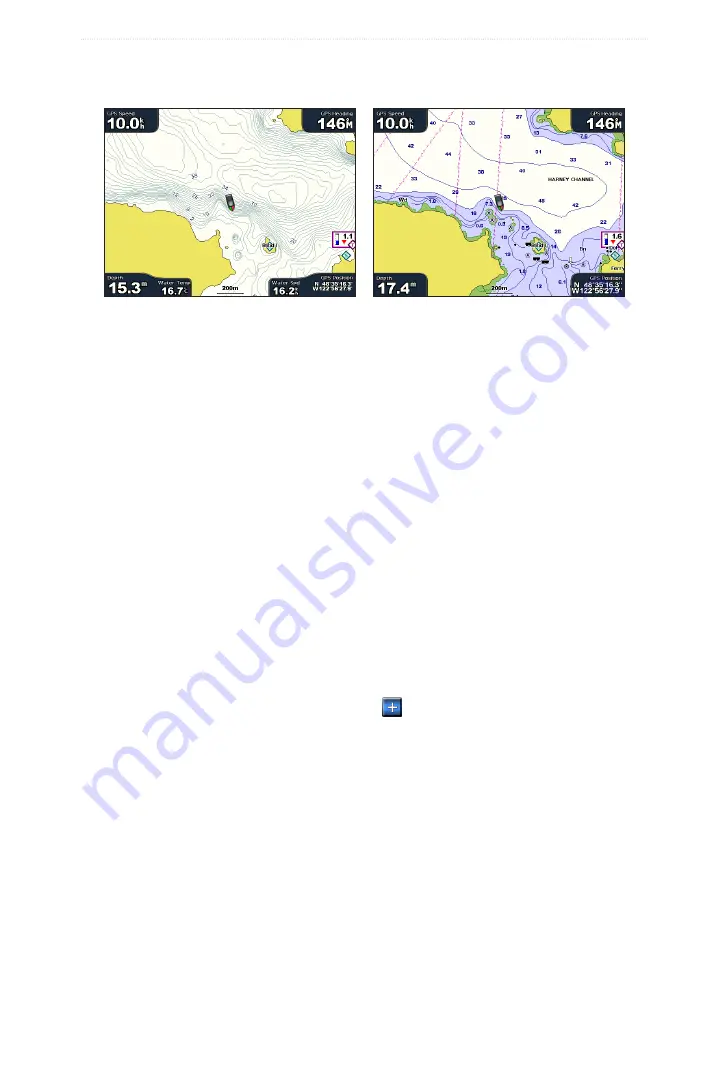
GPSMAP
®
6000/7000 Series Owner’s Manual
25
Charts and 3D Chart Views
Fishing Chart
Use the Fishing chart for a detailed view of the bottom contours and depth soundings on the chart.
Fishing Chart
Navigation Chart
The Fishing chart uses detailed bathymetric data on a preprogrammed BlueChart g2 Vision data card, and is
best for offshore deep-sea fishing.
Fishing Chart Appearance
Using Waypoints
See “Waypoints” (
Using Tracks
See “Tracks”
Showing Other Vessels
See “Configuring the Appearance of Other Vessels” (
Showing Navaids
From the Home screen, select
Charts
>
Fishing Chart
>
Menu
>
Navaids
>
on
.
Showing Data Bars
See “Data Bars” (
Showing Satellite Imagery on the Navigation Chart
You can overlay high-resolution satellite images on the land, on the sea, or on both portions of the Navigation
chart when using a preprogrammed BlueChart g2 Vision data card.
Note
: When enabled, the high-resolution satellite images are only present at lower zoom levels. If you
cannot see the high-resolution images in your BlueChart g2 Vision region, you can zoom in further by
selecting the
Range
(
+
) key (GPSMAP 6000 series) or the button (GPSMAP 7000 series). You also can
set the detail level higher by changing the map zoom detail (
1. From the Home screen, select
Navigation Chart
>
Menu
>
Chart Setup
>
Photos
.
2. Complete an action:
• Select
Land only
to show standard chart information on the water, with photos overlaying the land.
• Select
Photo Map
to show photos on both the water and the land at a specified opacity. Select and
hold
Up
or
Down
to adjust the photo opacity. The higher you set the percentage, the more the satellite
photos cover both land and water.
Summary of Contents for GPSMAP 6000 Series
Page 1: ...GPSMAP 6000 7000 series owner s manual ...
Page 6: ......
Page 133: ......
Page 134: ......
Page 135: ......






























