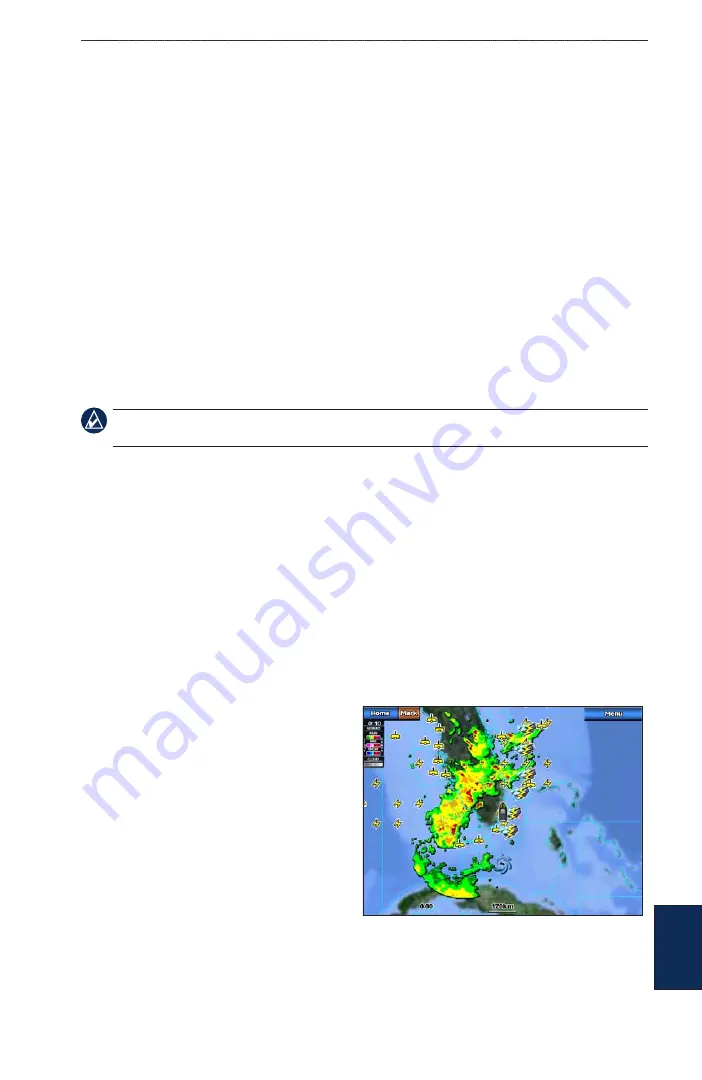
GPSMAP 5000 Series Owner’s Manual
5
Using XM WX Weather and Audio
U
Sin
G
X
m
Using XM WX Weather and Audio
In order to use XM Weather, you must have a Garmin XM WX weather receiver and an activated
XM weather subscription. To use XM Audio, you must have a Garmin XM audio receiver and
an XM Audio subscription. Visit
for more information. To connect
the XM antenna and receiver and for subscription instructions, refer to the Owner’s Manual for your
XM equipment.
If you do not have a receiver and a subscription to XM WX Weather, the weather features described
in this section work only when the chartplotter is in Simulator Mode. Simulator Mode does not
supply live weather data.
Using XM WX Weather
The Garmin XM receiver and antenna receives XM WX Weather data and shows it on your
chartplotter’s Navigation chart and other screens throughout the chartplotter. The weather data for
each feature comes from reputable weather data centers such as the National Weather Service and
the Hydrometerological Prediction Center. (See the XM WX Satellite Weather Web site at
http://weather.xmradio.com/weather
for more information.)
Note:
Any weather feature can change in appearance or interpretation if the source that provides the
information changes.
XM WX Weather data is broadcast at set rates. For example, NEXRAD (
NeX
t Generation Weather
RaD
ar) data is broadcast at five minute intervals. When the Garmin receiver is turned on or when
a new feature is selected, the receiver has to receive new data before it can be shown. You might
experience a delay before weather data or a new feature appears on the map.
Viewing NEXRAD Precipitation Information
Precipitation shows NEXRAD radar, storm cells, lighting strikes, and hurricane warnings. NEXRAD
shows very light rain and snow up to strong thunderstorms in varying shades and colors. The time
stamp in the upper-left corner of the screen indicates the elapsed time since the National Weather
Service last updated the information. You can view NEXRAD information as an image of the latest
update, or as an animated loop of the latest updates. NEXRAD is shown independently or with a
variety of other weather information.
From the Home screen, touch
Weather
>
Precipitation
.
To display an animated loop:
From the Home screen, touch
Weather
>
Precipitation
>
Menu
>
NEXRAD Loop
>
On
.
To turn cloud cover on or off:
From the Home screen, touch
Weather
>
Precipitation
>
Menu
>
Cloud Cover
>
Hide
or
Show
.






























