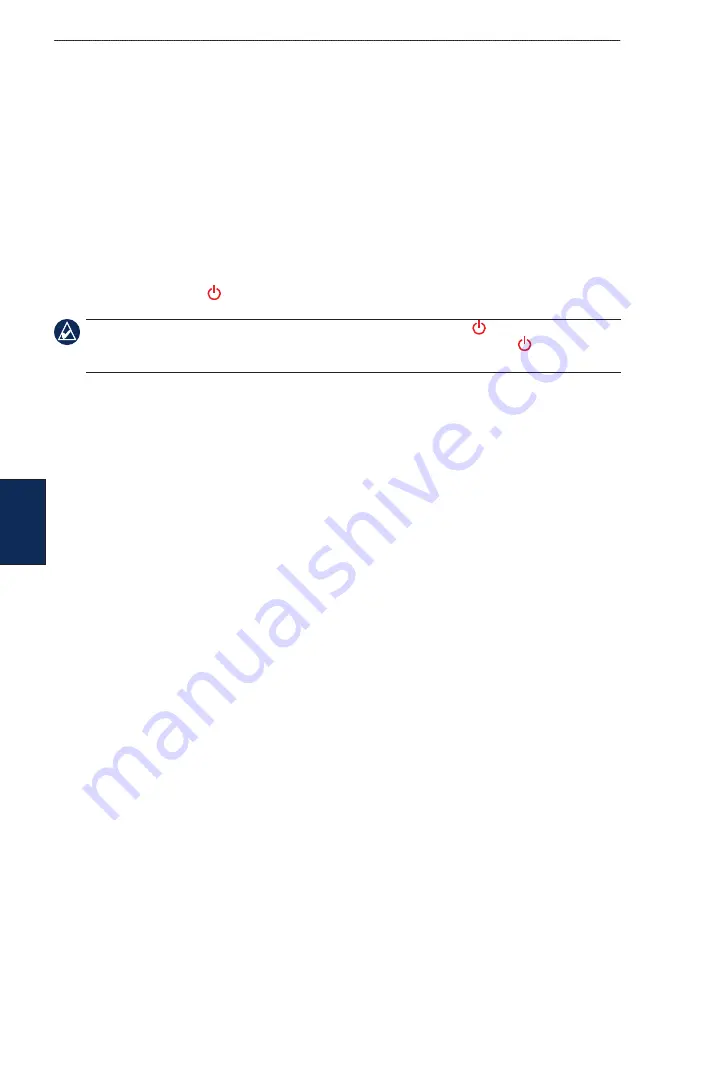
3
GPSMAP 5000 Series Owner’s Manual
Configuring the
Device
C
onfi
GU
rin
G
the
d
eV
iC
e
Configuring the Device
Use the Configure screen to configure chartplotter settings.
Configuring System Settings
From the Home screen, touch
Configure
>
System
.
Simulator
—turn Simulator Mode
on
or
off
. Touch
Setup
to set Simulator options. (If you set
the chartplotter into a Store Demonstration mode during the initial chartplotter setup, this setting is
named
Demo
.
)
auto Power Up
(GPSMAP 5215 only)—turn Auto Power Up
on
or
off
. When
on
is selected, the
chartplotter automatically turns on whenever power is applied. When
off
is selected, the chartplotter
must be turned on with the
Power
key.
Note:
If Auto Power Up is
on
and the chartplotter is turned off using the
Power
key, and power
is removed and then reapplied within less than 2 minutes, you may have to press the
Power
key to
restart the chartplotter.
Beeper/Display
—set Beeper options, Backlight, and Color Mode.
Beeper
—touch
Beeper
to set when the chartplotter makes audible sounds. The settings are
off
,
alarms only
(default), and
Key and alarm
(keys and alarms).
Backlight
—touch
Backlight
to adjust the intensity of the backlight. Touch
auto
to allow the
chartplotter to automatically adjust the backlight based on ambient light.
Color Mode
—touch
Color Mode
to select
Day Colors
or
Night Colors
, or touch
auto
to allow
the chartplotter to adjust the colors.
Screenshot Capture
—turn the screenshot capture feature on or off (
GPS
—view GPS satellites.
System information
—view system information, restore factory settings, view the status of
networked devices (
), and display the event log. The event log displays a list of system
events. Select the event to view additional information. The
Save to Card
option is provided as a
troubleshooting tool; a Garmin Product Support representative may ask you to use this to retrieve
data about the marine network.
Radar Diagnostics
(if radar is connected)—a troubleshooting tool used by installers.
Changing the System Language
1. From the Home screen, touch
Configure
>
Preferences
>
Language
.
2. Select the language.
Configuring Navigation Preferences
From the Home screen, touch
Configure
>
Preferences
>
Navigation
.
Route Labels
—for saved routes, this determines whether route turns are indicated by number (Turn
1, Turn 2, and so on) or by waypoint name, or whether the description of turns is hidden.
turn transition
—set how much time or how far before a turn in a route that you transition to the
next leg. Raising this value can help improve the accuracy of the autopilot when navigating a route
or automatic-guidance line with many frequent turns or at higher speeds. For straighter routes or
slower speeds, lowering this value can improve autopilot accuracy.
•
•
•
•






























