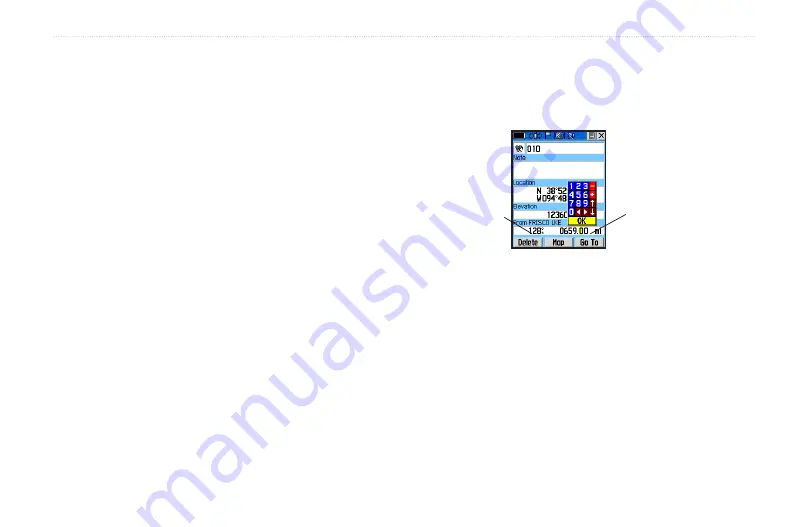
50
Rino
®
520/530 Owner’s Manual
U
NIT
O
PERATION
>
W
AYPOINTS
Averaging a Waypoint
Averaging a waypoint location can increase the accuracy
of a waypoint at your current location by taking multiple
position readings and averaging the results.
To average a waypoint:
Select
Average Location
from the options list or
the
Avg
button on the Mark Waypoint page when
marking a new waypoint only. Press the
Thumb
Stick
In to activate the Averaging Page. The
longer you allow averaging to run the greater the
location accuracy. Press
Save
when done.
Projecting a Waypoint
Projecting a waypoint from any map item (another
waypoint, etc.) allows you to establish a new waypoint on
a bearing and distance projected from that map item.
To project a waypoint:
1. Select a map item from the Find Menu.
2. Access the
Option Menu
using the on-screen
button at the top of the Information Page. Highlight
Project Waypoint
and press In.
3. Highlight either the bearing or distance field, then
press the
Thumb Stick
In to display the numerical
keyboard. Enter the new bearing or distance, then
highlight
OK
and press In to finish.
Editing a Waypoint
A waypoint or contact can be edited to add notes or
change the map symbol, name, coordinates, or elevation.
You can also delete a waypoint or contact.
To edit a waypoint:
Use the Find Menu to display the waypoint/contact
or highlight it on the Map Page and press the
Thumb Stick
In.
Project Waypoint Page
Enter
Distance
Enter
Direction
















































