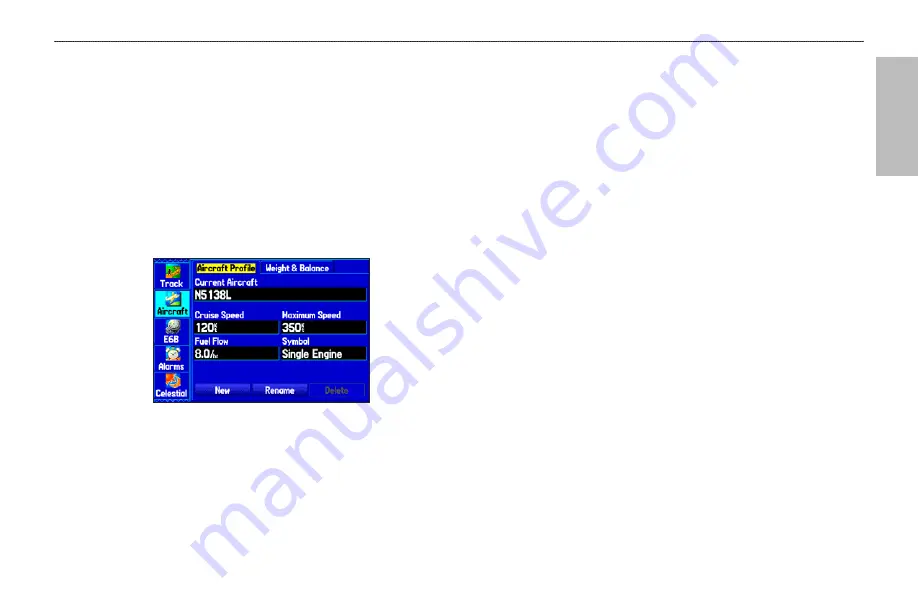
A
VIA
TION
Aircraft Information
The Aircraft tab is divided into two sub tabs: Aircraft Profile and
Weight & Balance.
To open the Aircraft tab:
1. Press
MENU
twice to open the Main Menu.
2. Highlight
Aircraft
from the vertical list of tabs.
3. Press the
ROCKER
right or left to highlight either the
Aircraft Profile
tab
or the
Weight & Balance
tab from the
top of the screen.
Aircraft Profile Tab
Entering Your Aircraft Profile
The Aircraft Profile tab allows you to profile cruising speed,
maximum speed, fuel flow, and map symbol. The unit can save up to
10 aircraft profiles.
Cruising speed and fuel flow are used as default settings when
viewing trip planning information on the Route Review Page. The
maximum speed is used to define the range for airspeed on the Panel
Page and is automatically updated if you exceed this figure.
To enter an aircraft profile:
1. From the Aircraft Profile tab, use the
ROCKER
to highlight
New
, and press
ENTER
.
2. Highlight the
Current Aircraft
field, and press
ENTER
.
OR
Highlight the
Rename
button, and press
ENTER
.
3. Use the
ROCKER
to enter the aircraft tail number (or other
identifying information) in the
Current Aircraft
field. Press
ENTER
when finished.
4. Use the
ROCKER
to enter information for the cruising and
maximum speeds for your aircraft, your aircraft’s fuel flow,
and the symbol for your aircraft.
Select a symbol for your aircraft to change the data fields on
the Panel Page and the map symbol.
To select a saved aircraft profile:
1. From the Aircraft Profile tab, use the
ROCKER
to highlight
the
Current Aircraft
field, and press
ENTER
.
2. Use the
ROCKER
to select the aircraft profile, and press
ENTER
.
GPSMAP 496 Owner's Manual
47
A
VIATION
M
ODE
P
AGES
>
A
IRCRAFT
I
NFORMATION
Summary of Contents for GPSMAP 496
Page 1: ...Owner s Manual portable aviation receiver GPSMAP 496...
Page 194: ......
Page 195: ......






























