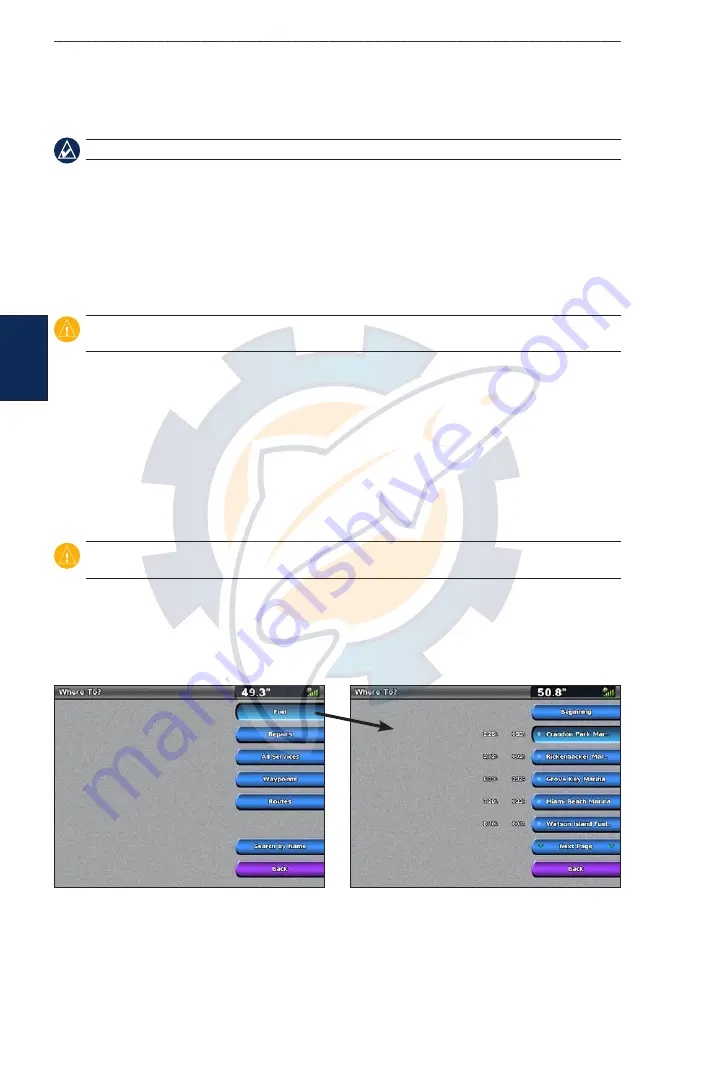
20
GPSMAP 4000 Series Owner’s Manual
W
here
t
o
?
Where To?
Use the
Where To?
option on the Home screen to search for and navigate to nearby fuel, repairs,
services, waypoints, and routes.
NOTE:
You must create waypoints and routes before you can navigate to them.
You can navigate to a destination using one of three methods: Go To, Route To, or Guide To.
Go To
—takes you directly to the destination.
Route To
—creates a route from your location to a destination, allowing you to add turns to the
route.
Guide To
—searches BlueChart g2 Vision chart data to suggest the best path to your destination.
You must be using a BlueChart g2 Vision SD card for this option to appear.
CAUTION:
Guide To does not assure obstacle and bottom clearance. For safety, always resolve any
discrepancies or questions before continuing navigation.
Navigating to a Destination
You can navigate to a destination using one of three methods: Go To, Route To, or Guide To.
Go To
—takes you directly to the destination.
Route To
—creates a route from your location to a destination, allowing you to add turns to the
route.
Guide To
—searches BlueChart g2 Vision chart data to suggest the best path to your destination.
You must be using a BlueChart g2 Vision SD card for this option to appear.
CAUTION:
Guide To does not ensure obstacle and bottom clearance. For safety, always resolve any
discrepancies or questions before continuing navigation.
To begin navigating:
1. From the Home screen, select
Where To?
.
2. Select the marine service category to which you want to navigate. The unit shows the list of the
50 nearest locations and the distance to each.
•
•
•
•
•
•
















































